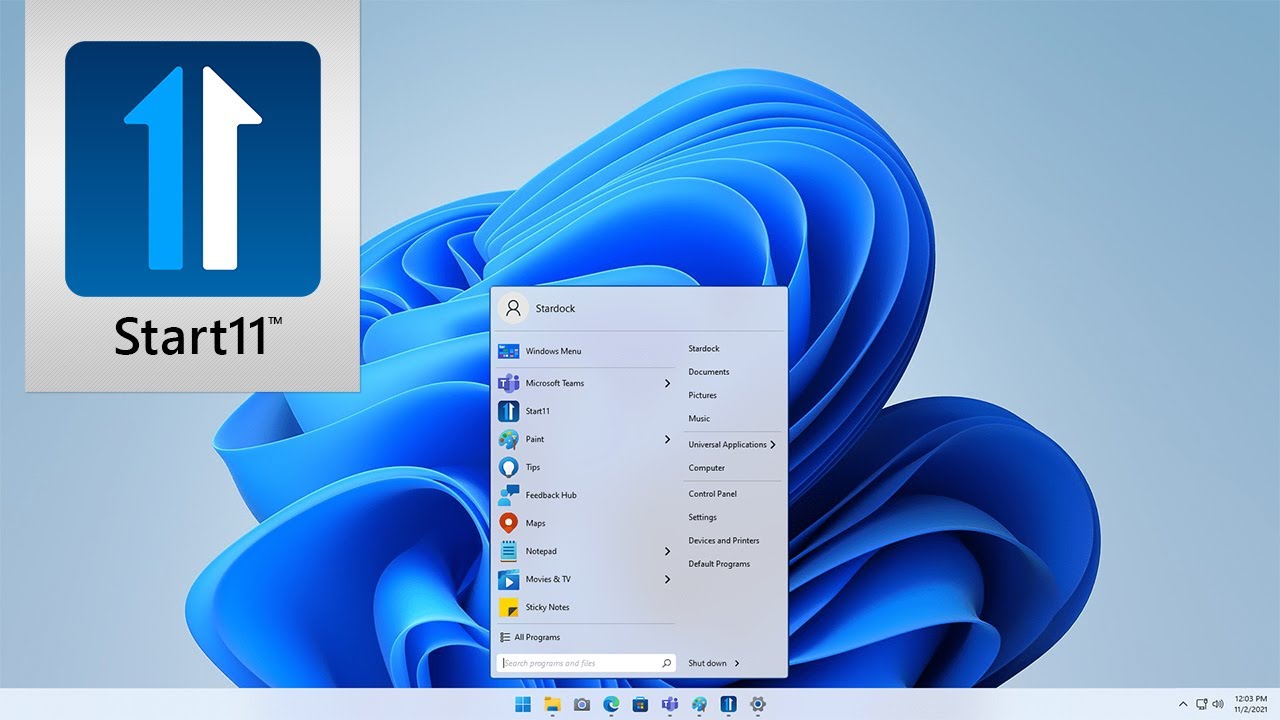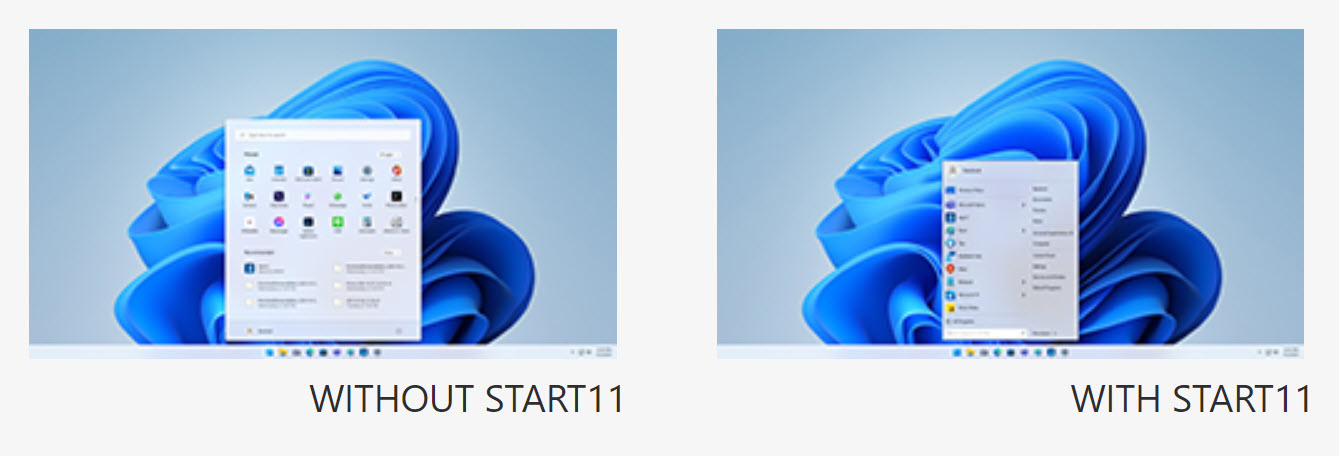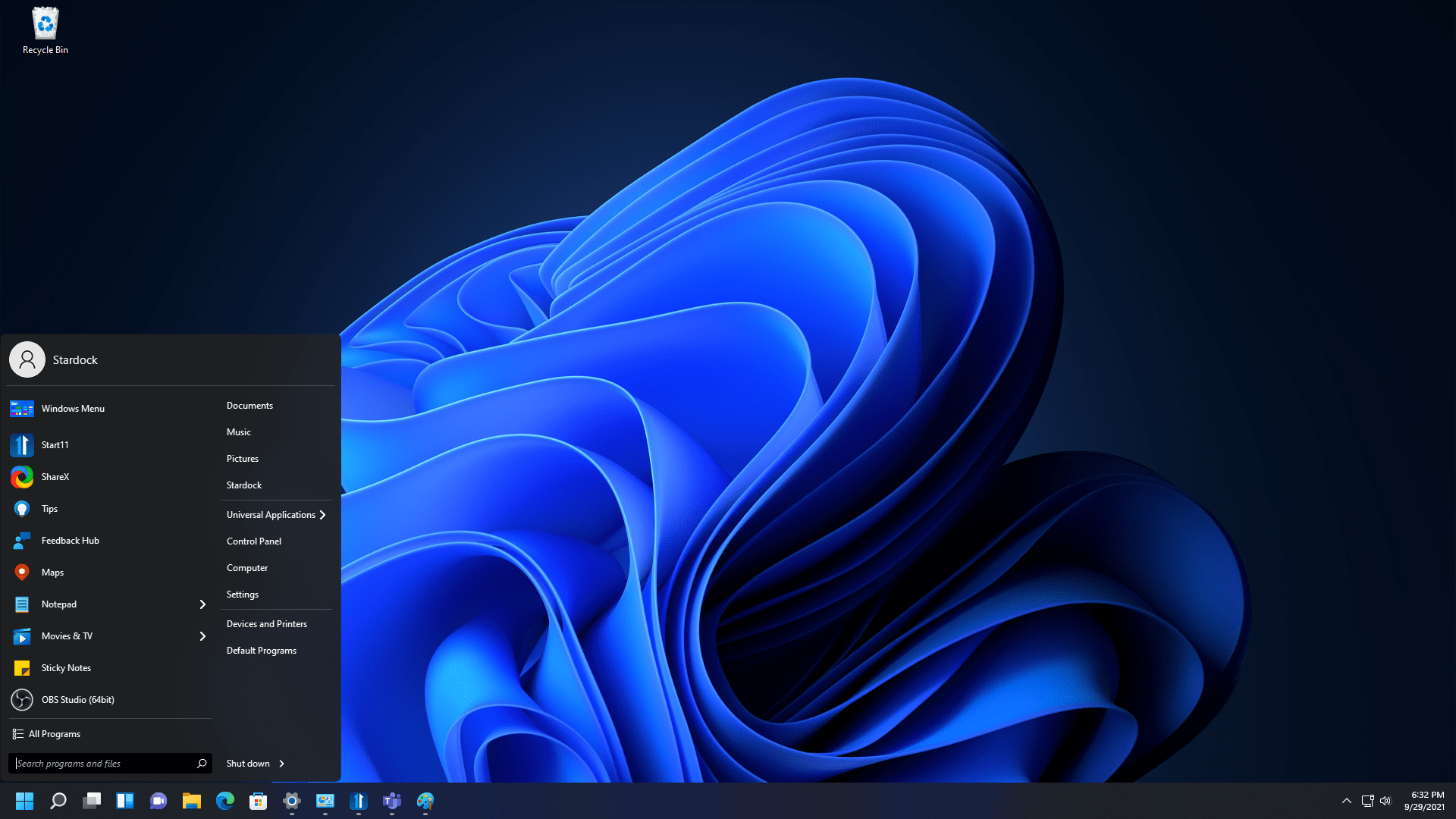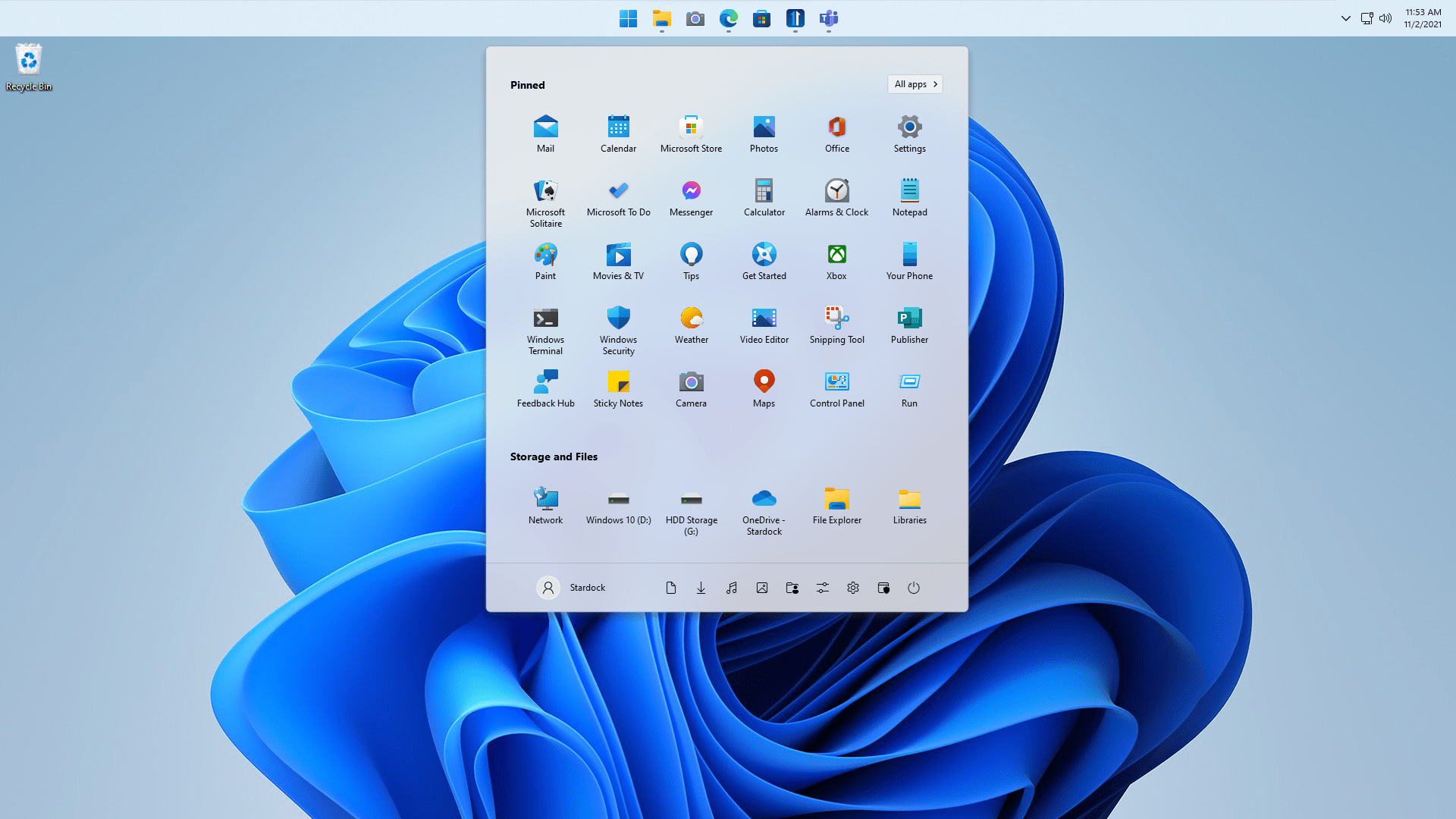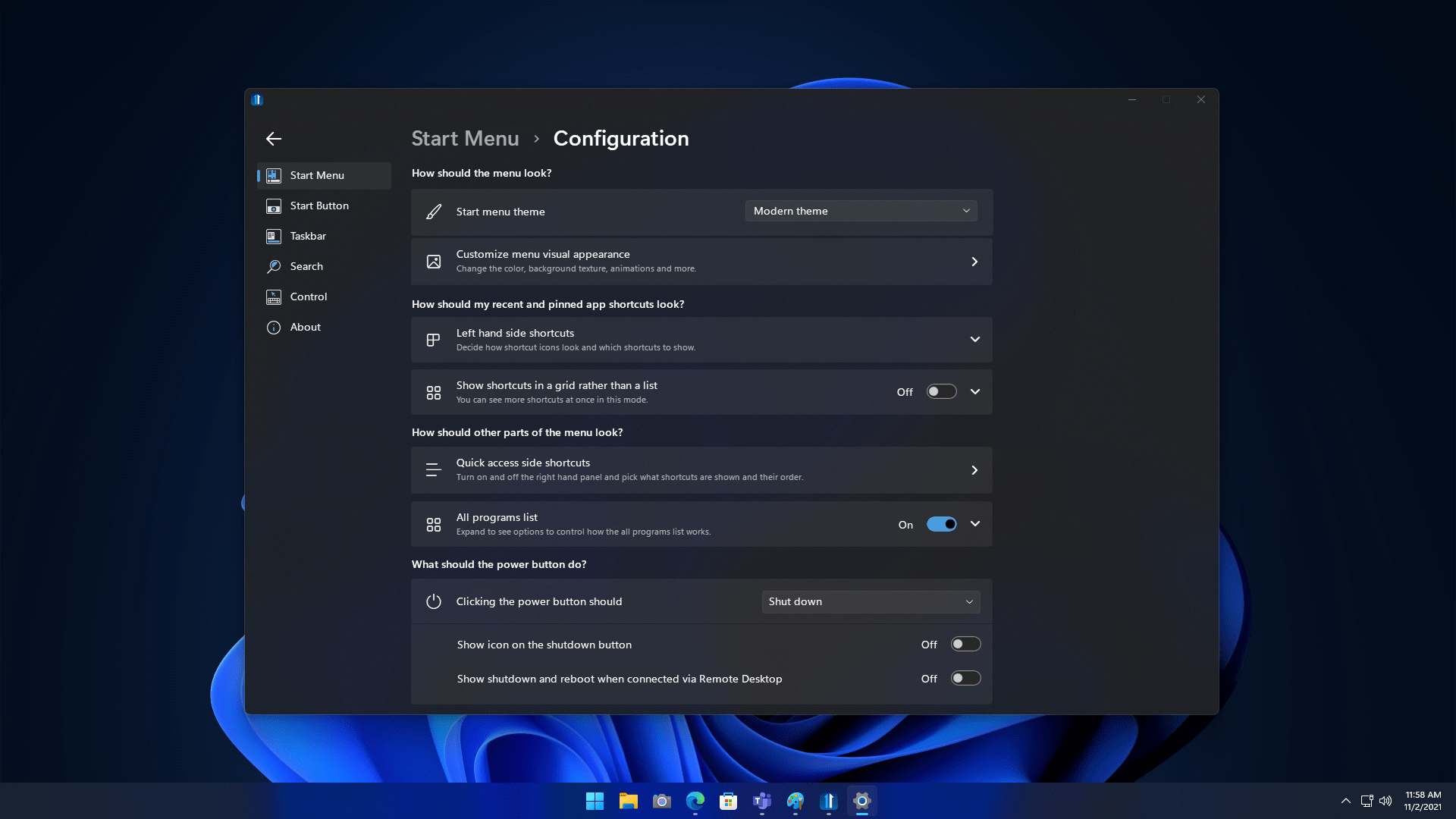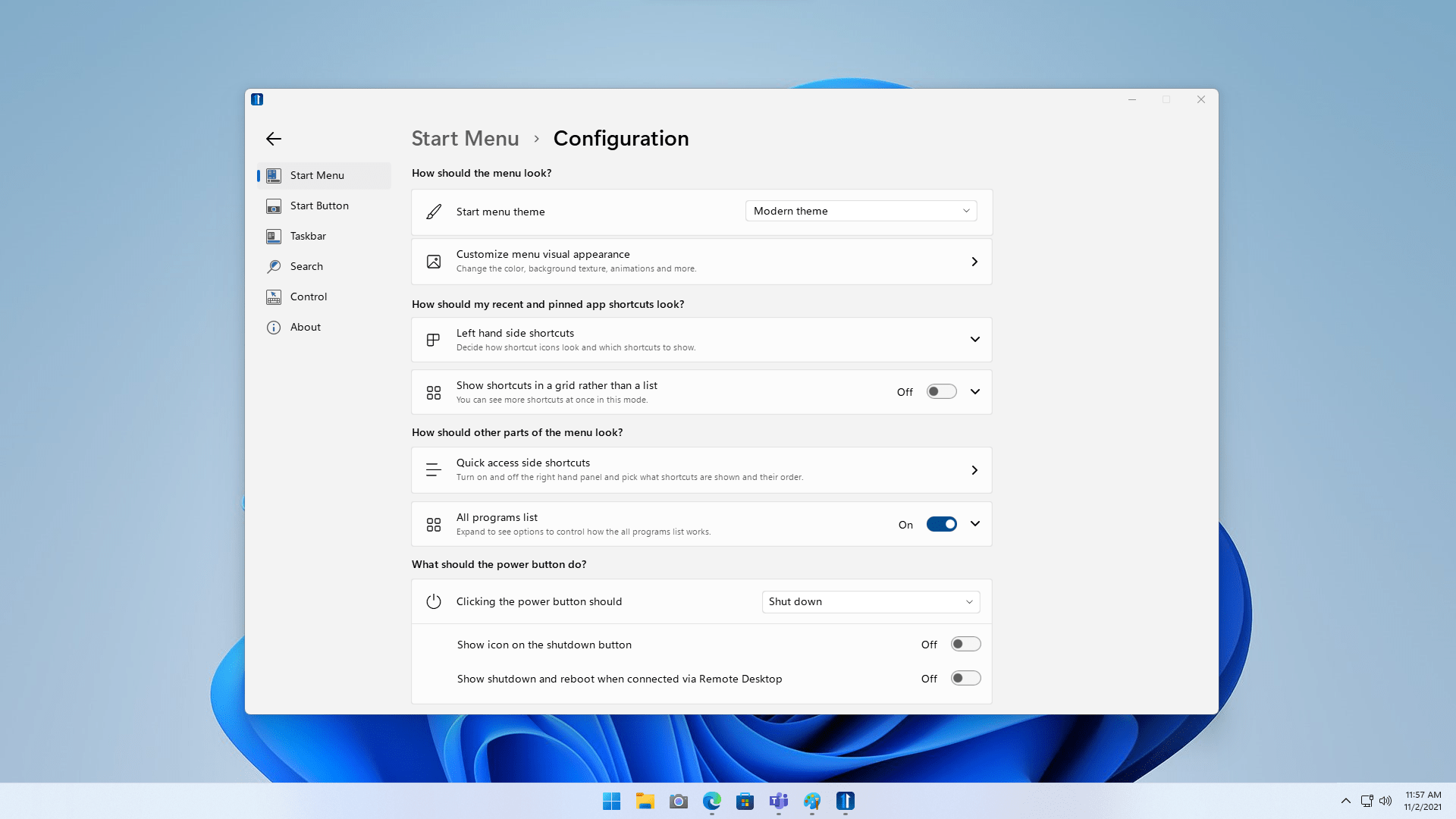Start11: Difference between revisions
Island Dog (talk | contribs) No edit summary |
Island Dog (talk | contribs) No edit summary |
||
| Line 51: | Line 51: | ||
| sections_title = Featured Trailer | | sections_title = Featured Trailer | ||
| sections_content = | | sections_content = | ||
<span style="margin-left:-0.4em;">[[File: | <span style="margin-left:-0.4em;">[[File:Start11_thumbnail.jpg|319px|link=https://www.youtube.com/watch?v=j0RuNHWRBuM]]</span> | ||
| articles_title = Important Pages | | articles_title = Important Pages | ||
| articles_content = | | articles_content = | ||
<h2 style="font-family: sans-serif; font-size: 1.125em; margin-top:0.875em"> Media </h2> | <h2 style="font-family: sans-serif; font-size: 1.125em; margin-top:0.875em"> Media </h2> | ||
*[[ | *[[Start11 Videos|Start11 Videos]] | ||
*[[ | *[[Start11 Screenshots|Screenshots]] | ||
<h2 style="font-family: sans-serif; font-size: 1.125em; margin-top:0.875em"> | <h2 style="font-family: sans-serif; font-size: 1.125em; margin-top:0.875em"> Start11 Resources</h2> | ||
*[https://www.wincustomize.com/explore/start10_buttons Start Button Downloads] | *[https://www.wincustomize.com/explore/start10_buttons Start Button Downloads] | ||
*[[ | *[[Start11 History|History of Start11]] | ||
*[[ | *[[Start11 Changelog|Start11 Changelog]] | ||
*[[ | *[[Start11 System Requirements|System Requirements]] | ||
<h2 style="font-family: sans-serif; font-size: 1.125em; margin-top:0.875em"> | <h2 style="font-family: sans-serif; font-size: 1.125em; margin-top:0.875em"> Start11 Tutorials</h2> | ||
*[[3 Tips for Using Stardock's Start10|3 Tips for Using Start10]] | *[[3 Tips for Using Stardock's Start10|3 Tips for Using Start10]] | ||
*[[Start10: Using a Custom Start Button Image|Using a Custom Start Button Image]] | *[[Start10: Using a Custom Start Button Image|Using a Custom Start Button Image]] | ||
| Line 71: | Line 71: | ||
<h2 style="font-family: sans-serif; font-size: 1.125em; margin-top:0.875em"> Official Pages </h2> | <h2 style="font-family: sans-serif; font-size: 1.125em; margin-top:0.875em"> Official Pages </h2> | ||
*[https://www.stardock.com/products/ | *[https://www.stardock.com/products/start11/ Start11 Website] | ||
*[https://forums.stardock.com/forum/1148 | *[https://forums.stardock.com/forum/1148 Start Forums] | ||
*[https://www.facebook.com/official.stardock/ Stardock Facebook] | *[https://www.facebook.com/official.stardock/ Stardock Facebook] | ||
*[https://twitter.com/stardock Stardock Twitter] | *[https://twitter.com/stardock Stardock Twitter] | ||
Revision as of 12:27, 7 November 2021
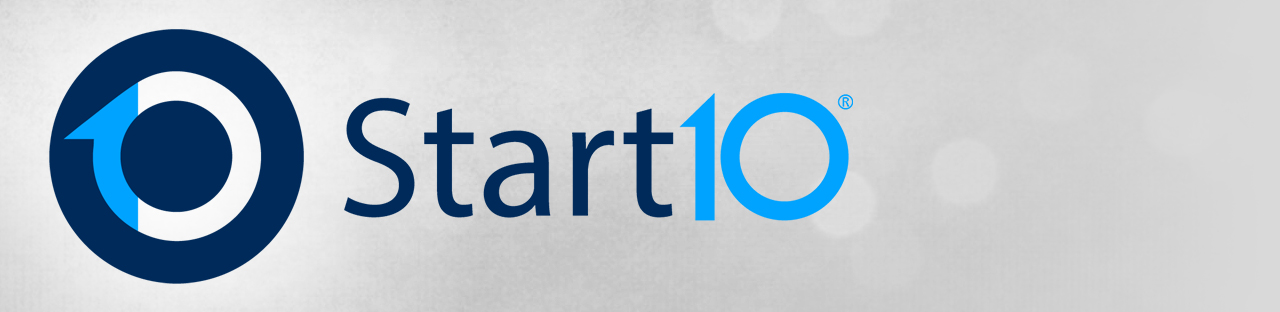 |
Featured TrailerImportant PagesMediaStart11 ResourcesStart11 Tutorials
Official Pages |
About Start11Customize the Start Menu and Taskbar in Windows 10/11 Make it Personal
Make it Productive
FeaturesFamiliarReplace the Start menu with a classic version. Choose from several styles such as Windows 7, Windows 10, or a modern adaptation of these classic menus that feels fresh and familiar. EnhanceBring back missing features from previous versions of Windows like moving the taskbar to top of your display or the Windows 10-style taskbar context menu. Unleash a more powerful and integrated search experience that keeps you centered on your content. PersonalizeMake your Start menu match your personality with robust customization options that allow you to change styles, colors, transparency, shortcut links, rounded or squared corners, and much more. Take control of the taskbar by adjusting its size, color, blur and more to make it match your personalized Start menu. ControlTake complete control of your Start button by moving it to the center or the left, move it to the top of the screen, or change how the Start button responds to clicks, keypresses and more. Change the icon grid styles to find the right configuration for your workflow – keep it compact for minimalism or space it out for easier touch input. |