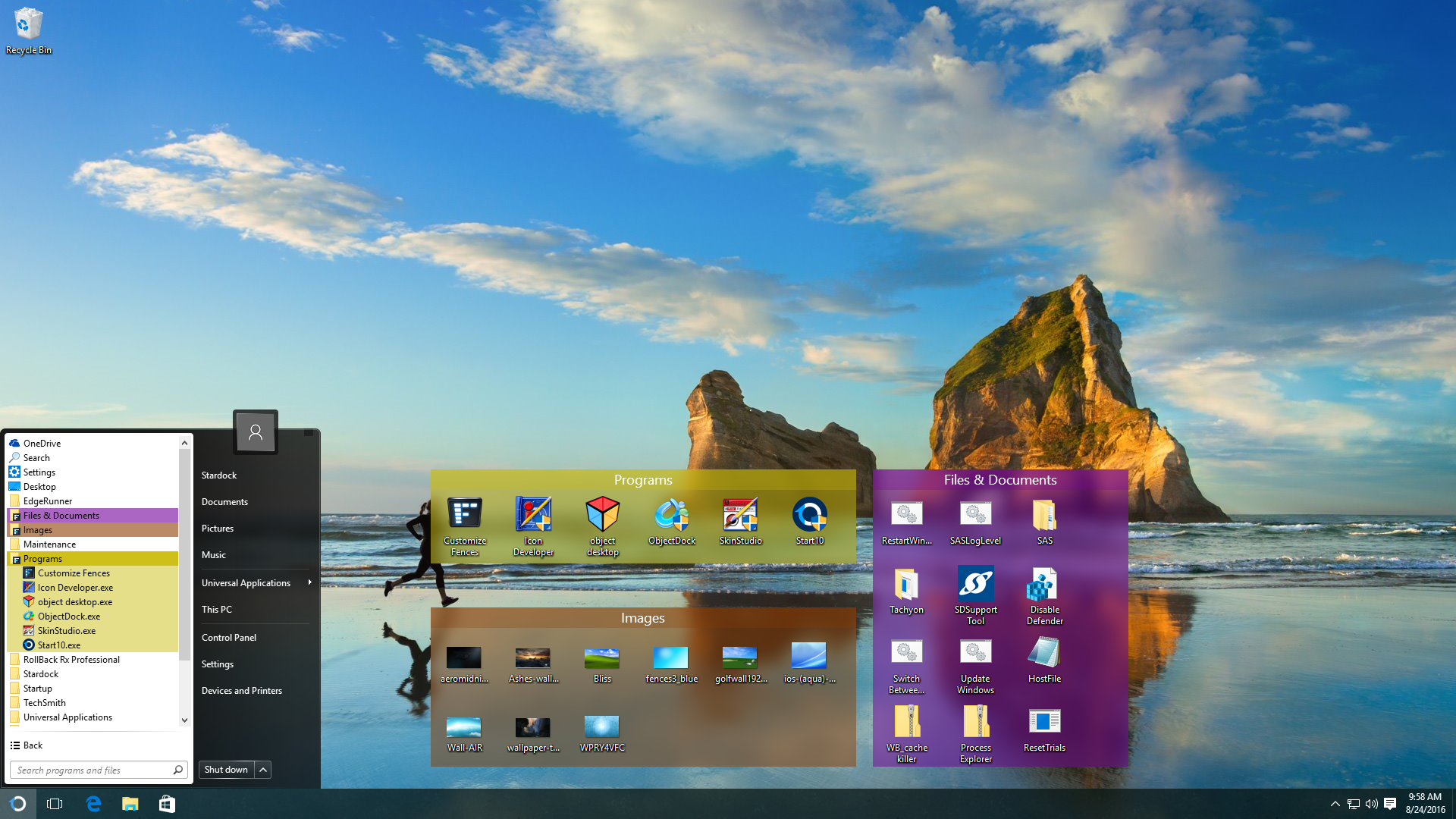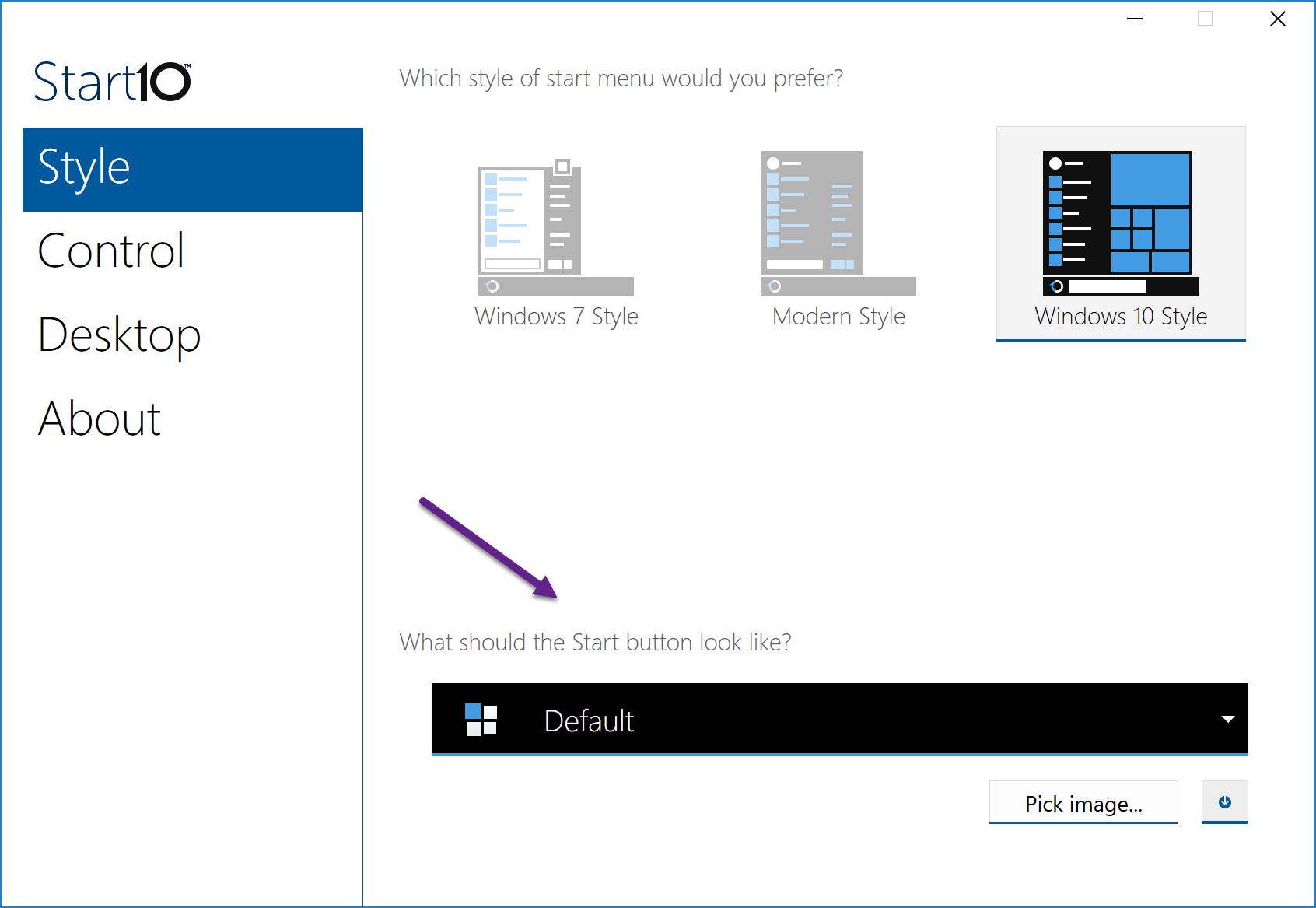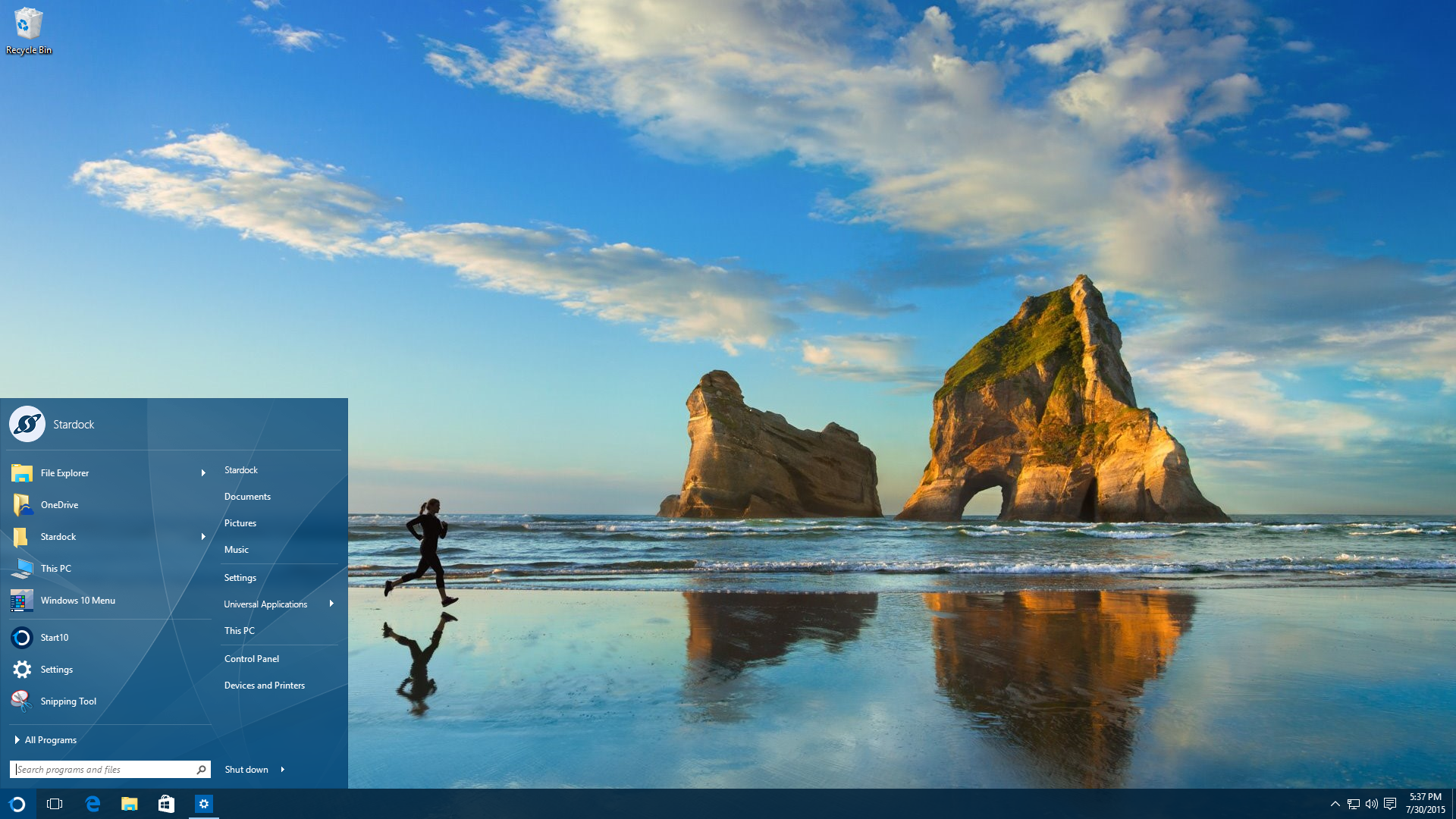3 Tips for Using Stardock's Start10
Ever since Windows 8 came out with the missing Start menu, Start8 has been a very popular Stardock app because it brought users back to Start menu they were familiar with. Even when the Start menu eventually returned, Start8 remained popular since it still offered Windows users a variety of options and customization.
Fast forward to today and now we have Windows 10 with its own take on the Windows Start menu. That’s where Start10 comes in, and just like before, gives Windows users the features and customization options to make the Windows Start menu look and function like they want it to.
Below, check out a few tips to make your Start10 experience even better!
Start10 Integrates with Fences
Fences is another hugely popular Stardock app, so it makes perfect sense that some integration has been added. Fences lets you organize your desktop icons into grids called "fences", and now those fences are integrated right into the start menu with Start10. Any fence you have on your desktop will now also appear as entries in the Start menu.
Use a Custom Start Button
Start10 has several options for unique Start buttons that you can choose from included in the configuration screen. If you want to use a different image, there are hundreds available for download from WinCustomize.com that can be easily implemented. Pick the image you want to use, and that will be your new button on the Start menu.
Apply Textured Backgrounds to Start Menu and Taskbar
Start10 allows you to customize the Start menu and even the taskbar with the ability to apply textures. You can select from a variety of textures and can even adjust transparency, color, and other customizations to get your Start menu and taskbar looking exactly how you want it to.