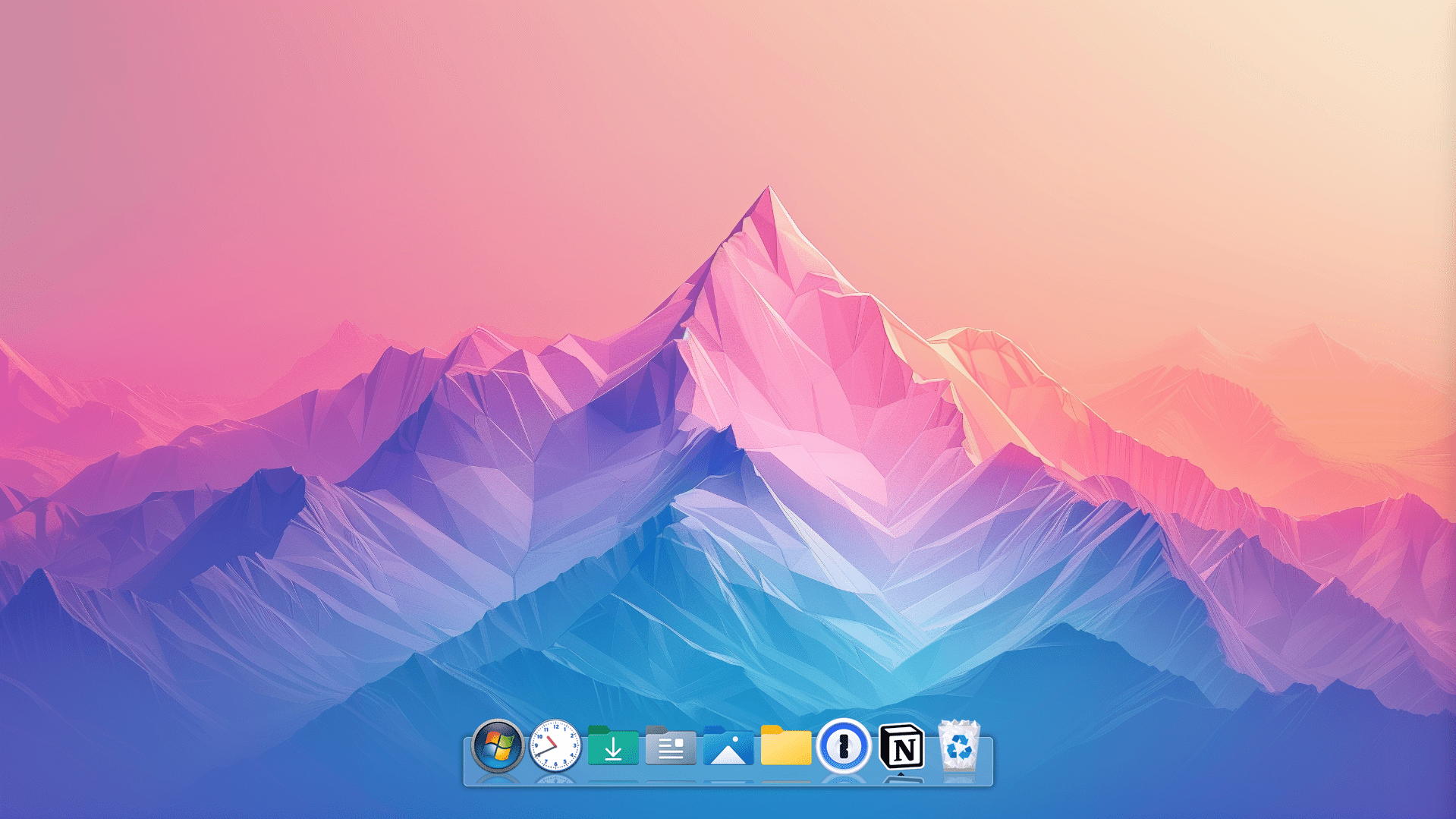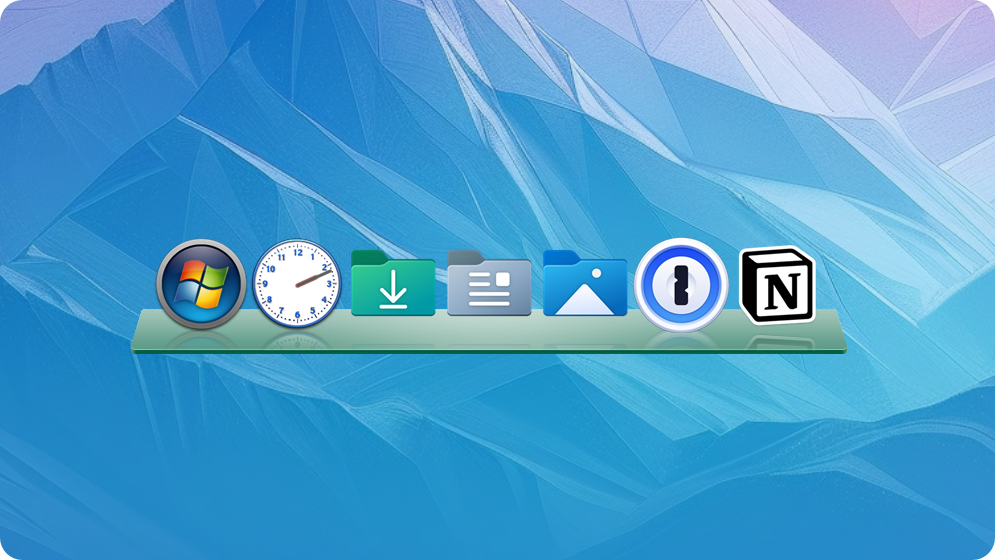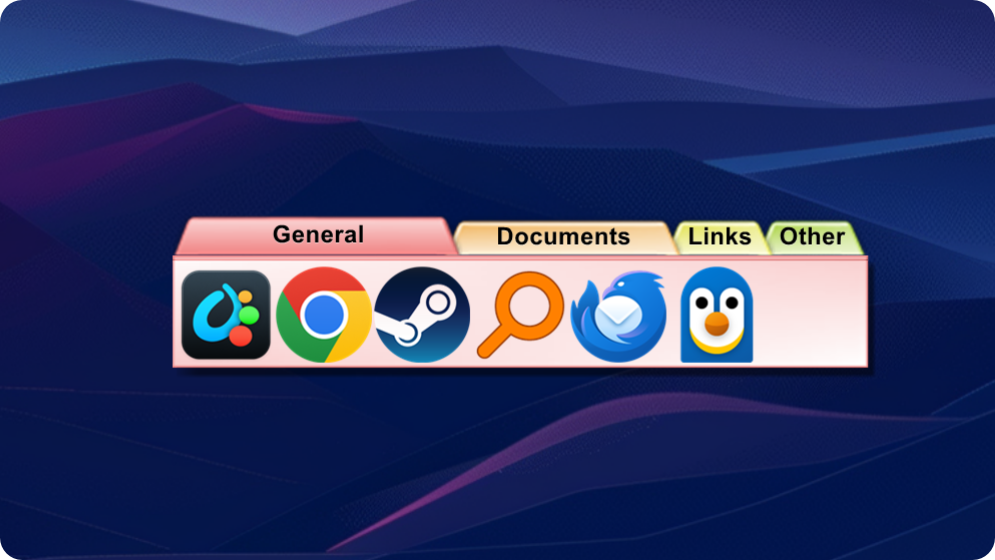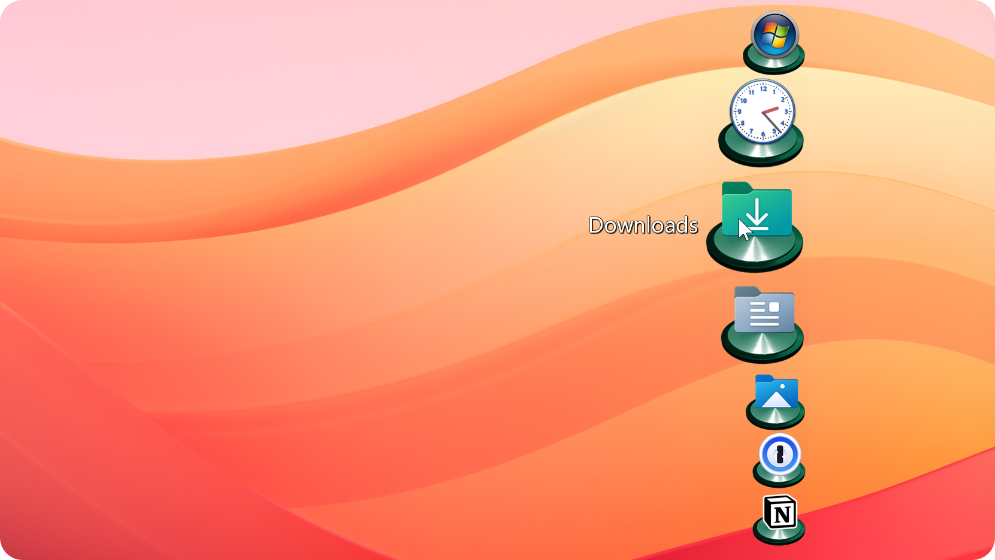ObjectDock: Difference between revisions
Island Dog (talk | contribs) No edit summary |
No edit summary |
||
| (16 intermediate revisions by one other user not shown) | |||
| Line 1: | Line 1: | ||
{{MainLightTemplate | {{MainLightTemplate | ||
| welcome = [[File: | | welcome = [[File:Objectdock header.jpg|link=|<span title="Stardock ObjectDock Wiki"></span>]] | ||
| about_title = About ObjectDock | | about_title = About ObjectDock | ||
| about_content = | | about_content = | ||
ObjectDock allows you to access shortcuts and frequently used applications from an animated dock. | ObjectDock allows you to access shortcuts and frequently used applications from an animated dock. | ||
<h2 style="font-family: sans-serif; font-size: 1.5em; margin-top:0.875em"> Key Features </h2> | <h2 style="font-family: sans-serif; font-size: 1.5em; margin-top:0.875em"> Key Features </h2> | ||
| Line 16: | Line 13: | ||
<h2 style="font-family: sans-serif; font-size: 1.5em; margin-top:0.875em"> Features</h2> | <h2 style="font-family: sans-serif; font-size: 1.5em; margin-top:0.875em"> Features</h2> | ||
ObjectDock is an animated dock for Windows that enables you to quickly access and launch your favorite applications, files and shortcuts. | ===Enhance your desktop with a customizable dock.=== | ||
ObjectDock is an animated dock for Windows that enables you to quickly access and launch your favorite applications, files and shortcuts. | |||
*'''Customized to your desktop'''<br/> | |||
<p style="margin: 0 0 0 22px;">Create a dock that optimizes your workspace with multiple styles and content types.</p> | |||
*'''Personalized to your preferences'''<br/> | |||
<p style="margin: 0 0 0 22px;">Easily change the size, colors, font, transparency, and backgrounds of a dock.</p> | |||
[[File:od features 1.png|400px]] | |||
===Multiple styles with unique features.=== | |||
*'''Tabbed docks for perfect organization'''<br/> | |||
<p style="margin: 0 0 0 22px;">Add a tabbed dock to your desktop to easily keep frequently accessed files, links and other content neatly tucked away on the edge of your display.</p> | |||
= | *'''Quick launch for fast access'''<br/> | ||
<p style="margin: 0 0 0 22px;">A quick launch dock is perfect for accessing commonly used applications and you can add multiple docks to your desktop.</p> | |||
[[File:od features 2.png|400px]] | |||
=== | ===Take complete control of your dock.=== | ||
= | *'''In focus or out of the way'''<br/> | ||
<p style="margin: 0 0 0 22px;">Advanced options let you decide if a dock is always on-top or hidden when using other applications.</p> | |||
< | *'''Styled to perfection'''<br/> | ||
<p style="margin: 0 0 0 22px;">Easily change the effects of a dock to adjust the icon size, effect, transparency, and a lot more.</p> | |||
[[File:od features 3.png|400px]] | |||
| sections_title = Featured | | sections_title = Featured Image | ||
| sections_content = | | sections_content = | ||
<span style="margin-left:-0.4em;">[[File: | <span style="margin-left:-0.4em;">[[File:Objectdock ss01-min.png|319px]]</span> | ||
| articles_title = Important Pages | | articles_title = Important Pages | ||
| articles_content = | | articles_content = | ||
<h2 style="font-family: sans-serif; font-size: 1.125em; margin-top:0.875em"> Media </h2> | <h2 style="font-family: sans-serif; font-size: 1.125em; margin-top:0.875em"> Media </h2> | ||
*[[ObjectDock Screenshots|Screenshots]] | *[[ObjectDock Screenshots|Screenshots]] | ||
<h2 style="font-family: sans-serif; font-size: 1.125em; margin-top:0.875em"> ObjectDock Resources</h2> | <h2 style="font-family: sans-serif; font-size: 1.125em; margin-top:0.875em"> ObjectDock Resources</h2> | ||
*[https://www.wincustomize.com/explore/ | *[https://www.wincustomize.com/explore/objectdock ObjectDock icon downloads] | ||
*[https://www.wincustomize.com/explore/objectdock_backgrounds ObjectDock backgrounds downloads] | |||
*[[ObjectDock History|History of ObjectDock]] | *[[ObjectDock History|History of ObjectDock]] | ||
*[[ObjectDock Changelog|ObjectDock Changelog]] | *[[ObjectDock Changelog|ObjectDock Changelog]] | ||
| Line 58: | Line 62: | ||
<h2 style="font-family: sans-serif; font-size: 1.125em; margin-top:0.875em"> ObjectDock Tutorials</h2> | <h2 style="font-family: sans-serif; font-size: 1.125em; margin-top:0.875em"> ObjectDock Tutorials</h2> | ||
*[[How to Change the Background Theme|How to Change the Background Theme]] | |||
*[[How to | *[[Organizing Your Desktop with ObjectDock|Organizing Your Desktop with ObjectDock]] | ||
*[[ | |||
<h2 style="font-family: sans-serif; font-size: 1.125em; margin-top:0.875em"> Official Pages </h2> | <h2 style="font-family: sans-serif; font-size: 1.125em; margin-top:0.875em"> Official Pages </h2> | ||
*[https://www.stardock.com/products/ | *[https://www.stardock.com/products/objectdock/ ObjectDock Website] | ||
*[https://forums.stardock.com/forum/ | *[https://forums.stardock.com/forum/176 ObjectDock Forums] | ||
*[https://www.facebook.com/official.stardock/ Stardock Facebook] | *[https://www.facebook.com/official.stardock/ Stardock Facebook] | ||
*[https://twitter.com/stardock Stardock Twitter] | *[https://twitter.com/stardock Stardock Twitter] | ||
Latest revision as of 18:46, 20 March 2024
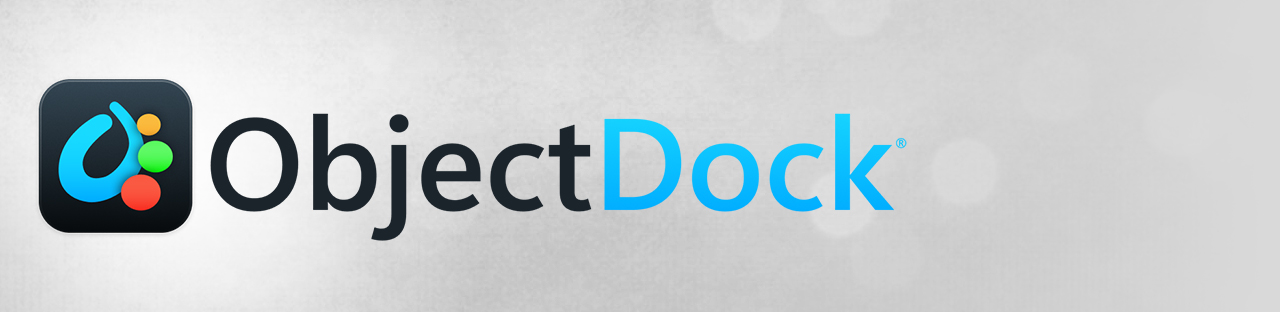 |
Featured ImageImportant PagesMediaObjectDock Resources
ObjectDock TutorialsOfficial Pages |
About ObjectDockObjectDock allows you to access shortcuts and frequently used applications from an animated dock. Key Features
FeaturesEnhance your desktop with a customizable dock.ObjectDock is an animated dock for Windows that enables you to quickly access and launch your favorite applications, files and shortcuts.
Create a dock that optimizes your workspace with multiple styles and content types.
Easily change the size, colors, font, transparency, and backgrounds of a dock.
Multiple styles with unique features.
Add a tabbed dock to your desktop to easily keep frequently accessed files, links and other content neatly tucked away on the edge of your display.
A quick launch dock is perfect for accessing commonly used applications and you can add multiple docks to your desktop.
Take complete control of your dock.
Advanced options let you decide if a dock is always on-top or hidden when using other applications.
Easily change the effects of a dock to adjust the icon size, effect, transparency, and a lot more. |