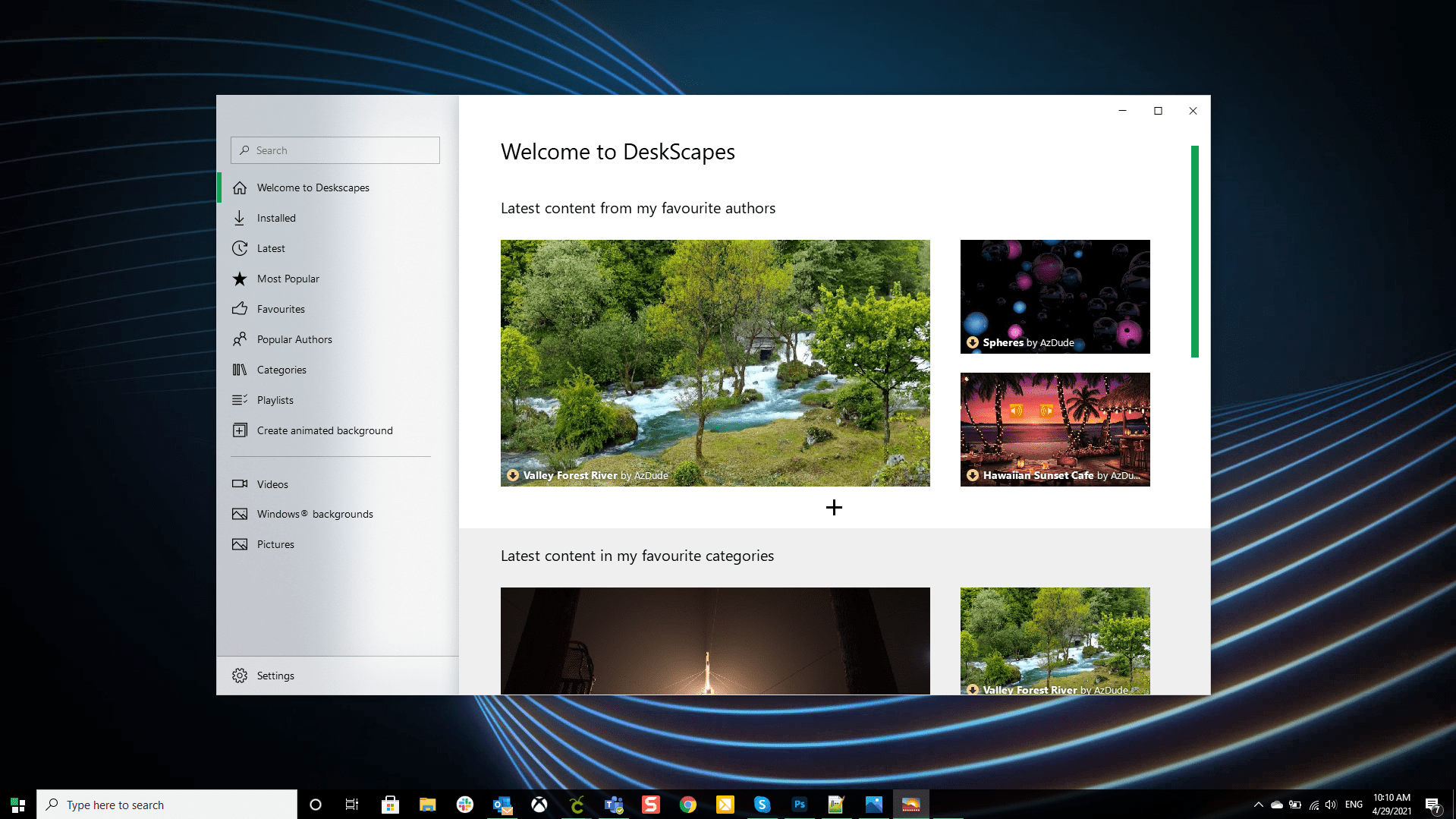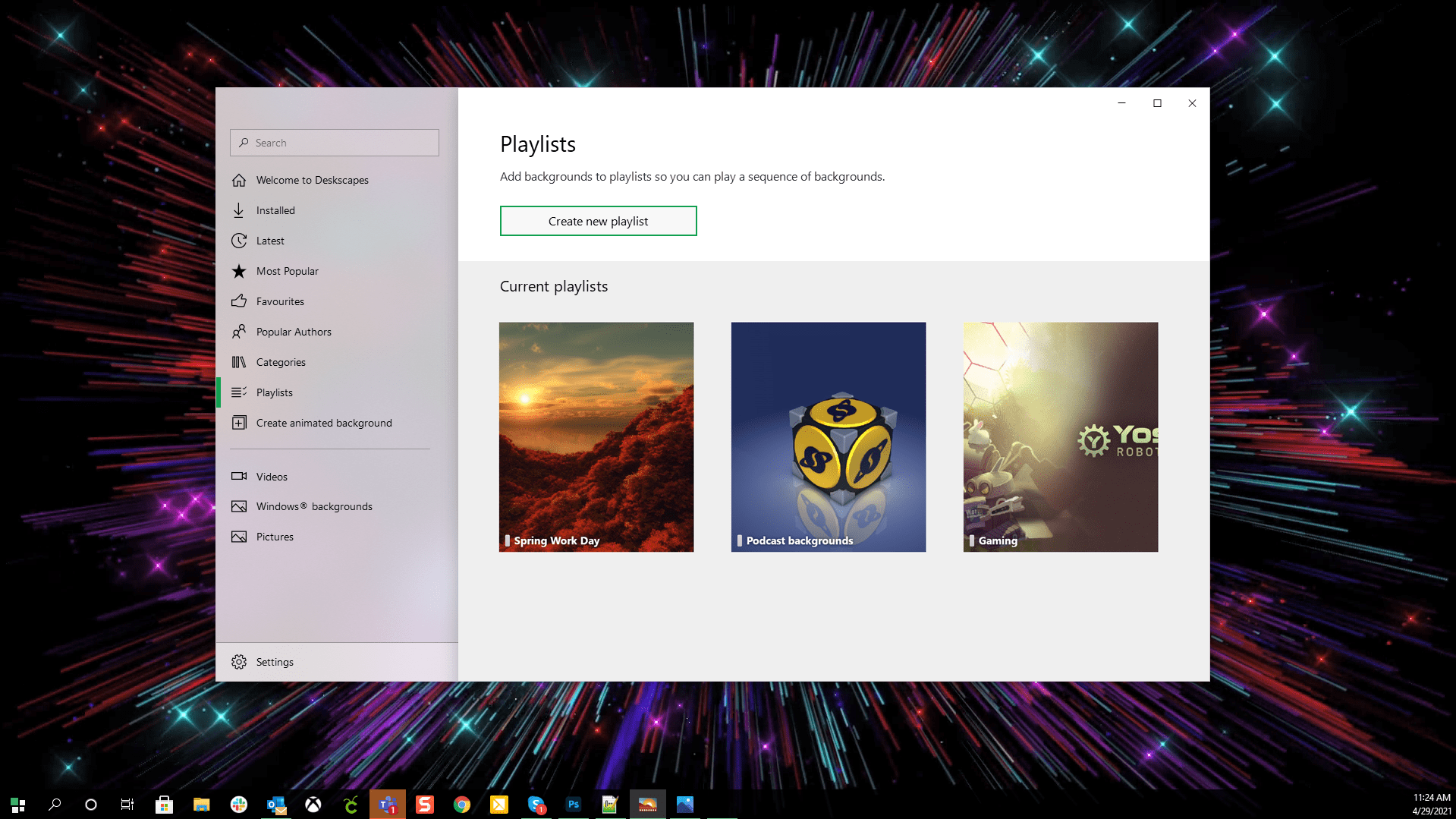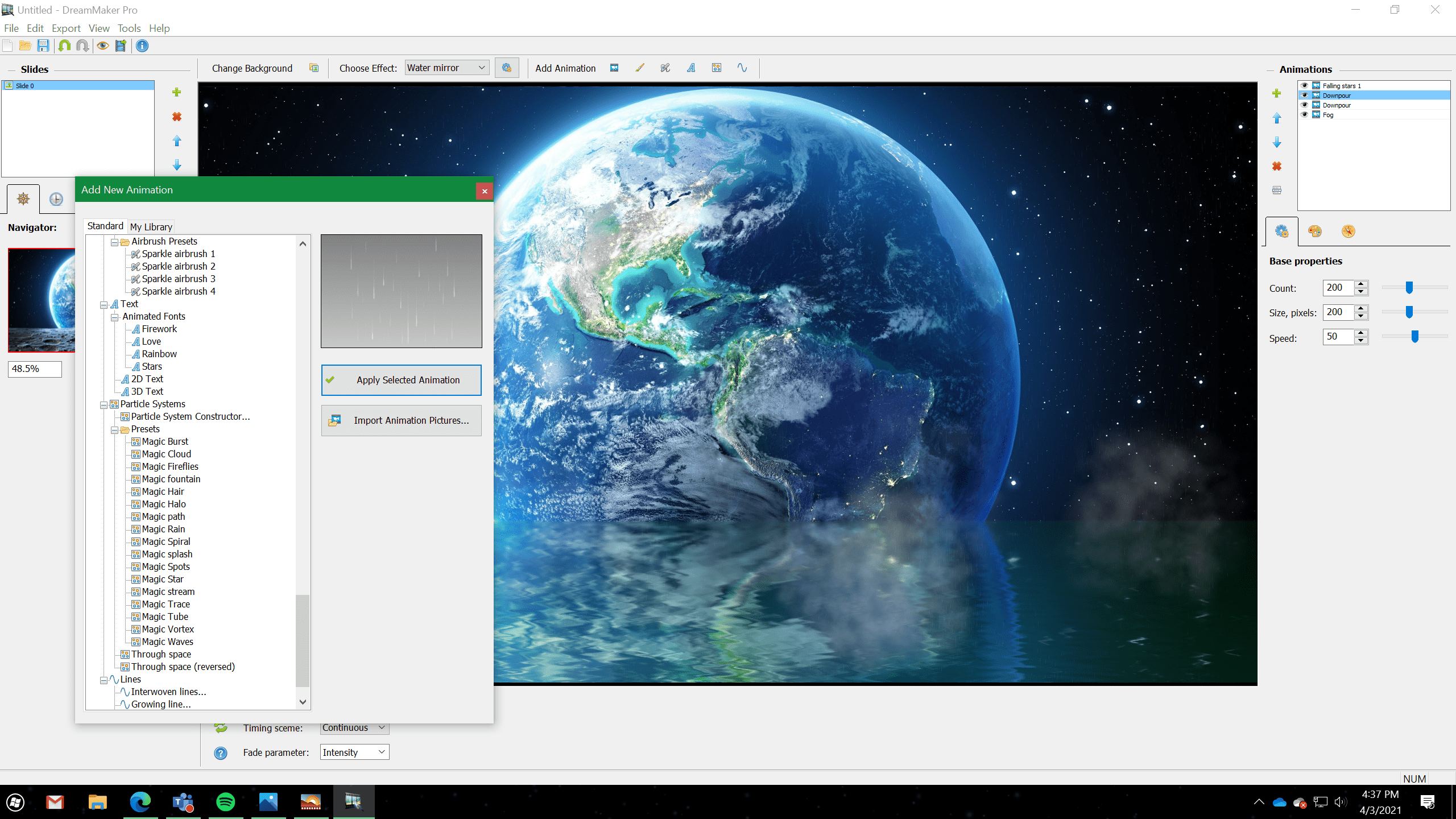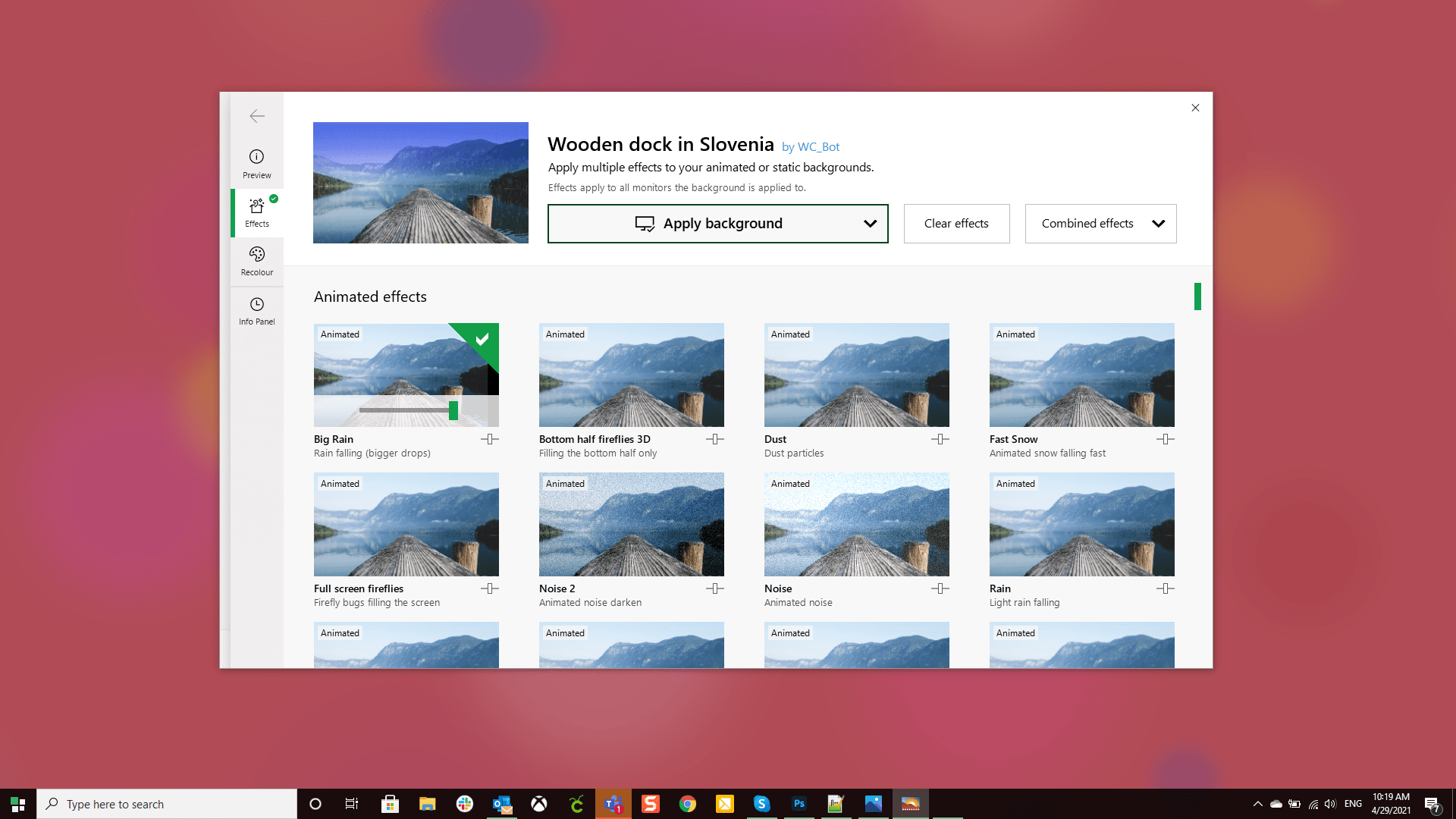DeskScapes: Difference between revisions
Island Dog (talk | contribs) No edit summary |
Island Dog (talk | contribs) No edit summary |
||
| Line 88: | Line 88: | ||
*[https://www.stardock.com/products/deskscapes/ DeskScapes Website] | *[https://www.stardock.com/products/deskscapes/ DeskScapes Website] | ||
*[https://forums.stardock.com/forum/432 DeskScapes Forums] | *[https://forums.stardock.com/forum/432 DeskScapes Forums] | ||
*[https://store.steampowered.com/app/1027220/DeskScapes/ DeskScapes on Steam] | |||
*[https://www.facebook.com/official.stardock/ Stardock Facebook] | *[https://www.facebook.com/official.stardock/ Stardock Facebook] | ||
*[https://twitter.com/stardock Stardock Twitter] | *[https://twitter.com/stardock Stardock Twitter] | ||
Revision as of 14:48, 21 July 2021
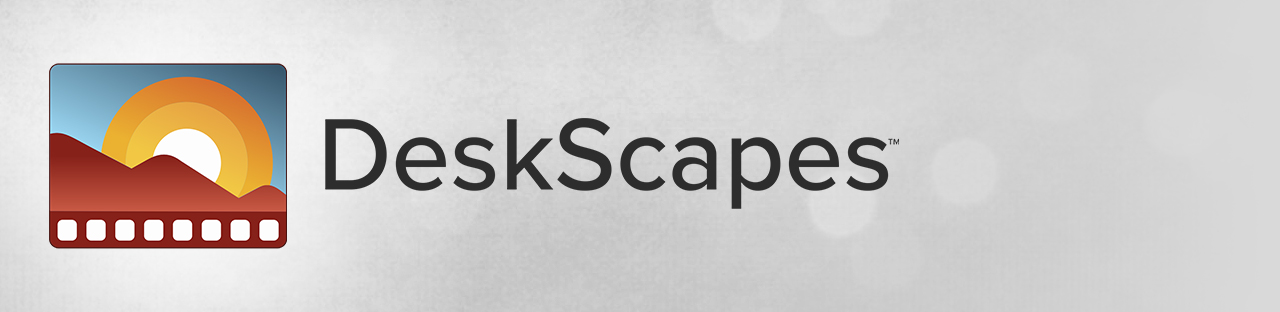 |
Featured TrailerImportant PagesMediaDeskScapes ResourcesDeskScapes Tutorials
Official Pages |
About DeskScapesDeskScapes gives you the capability to animate and customize the wallpaper on your Windows desktop. Choose from the massive integrated library or use your own images or video files to personalize your desktop. Key Features
FeaturesDeskScapes adds a host of desktop background features to Windows like animated wallpapers, advanced background customization, and much more. You can create your own backgrounds using personal images or video, or choose a pre-existing background from the massive cloud-integrated library. CustomizeAdd uniqueness to your PC Choose from thousands of animated or static backgrounds using our integrated cloud system right from within the app. With hundreds of different options, you can turn any image or video into a special background for your PC. Make a playlist of your favorite backgrounds Can't choose just one? No problem! The new playlist feature lets you choose as many backgrounds as you want and set them up in a cycled playlist. You can select the timing intervals of how often it changes – from as little as once every 30 seconds to anytime you log in or start up – so you'll be able to enjoy all of your favorites any time you want.
CreateCreate your own animated backgrounds with DreamMaker Pro This powerful creation tool is designed to make it easy to make your own animated backgrounds. You can start with an image of your own or select one that comes with the app. When you're done customizing, DeskScapes will convert the file into a Dream, which will allow your PC to play the animation as a background. Add special effects using dozens of available tools With DreamMaker Pro, you will have plenty of different tools at your disposal to make a unique background just for you. You can add animated objects like clouds or lightning bolts, use brushes to apply overall effects like darkening at custom intervals, apply text while utilizing a variety of fonts, and so much more.
StylizeAdd cool effects to your background You don't have to dive deep into the DreamMaker Pro to create custom backgrounds – you can alter existing ones easily! Right from within the DeskScapes menu, you can apply a wide range of special effects to your background, including color filters, textures, blurs, and over 120 effects to mix and match. Select different backgrounds for each monitor If you work with multiple monitors, you'll love the option to apply a different background – or playlist! - to each of them. Add a clock or display system settings Display additional information conveniently on your desktop where it's easy to see. You can customize what information is shown, from a clock to system information like CPU and memory usage. Choose what font it shows in, the position on your screen, the size, and the text color. |