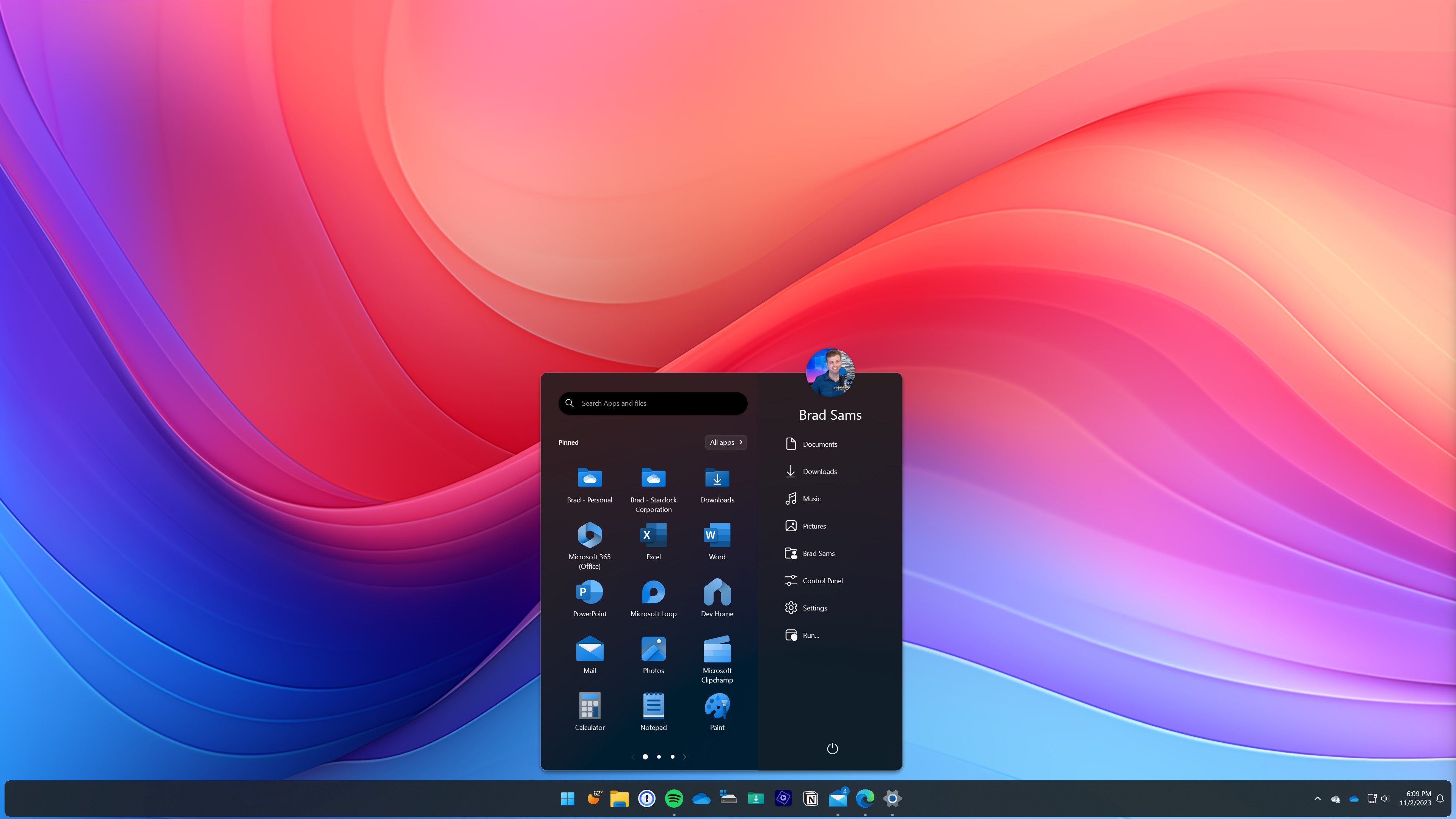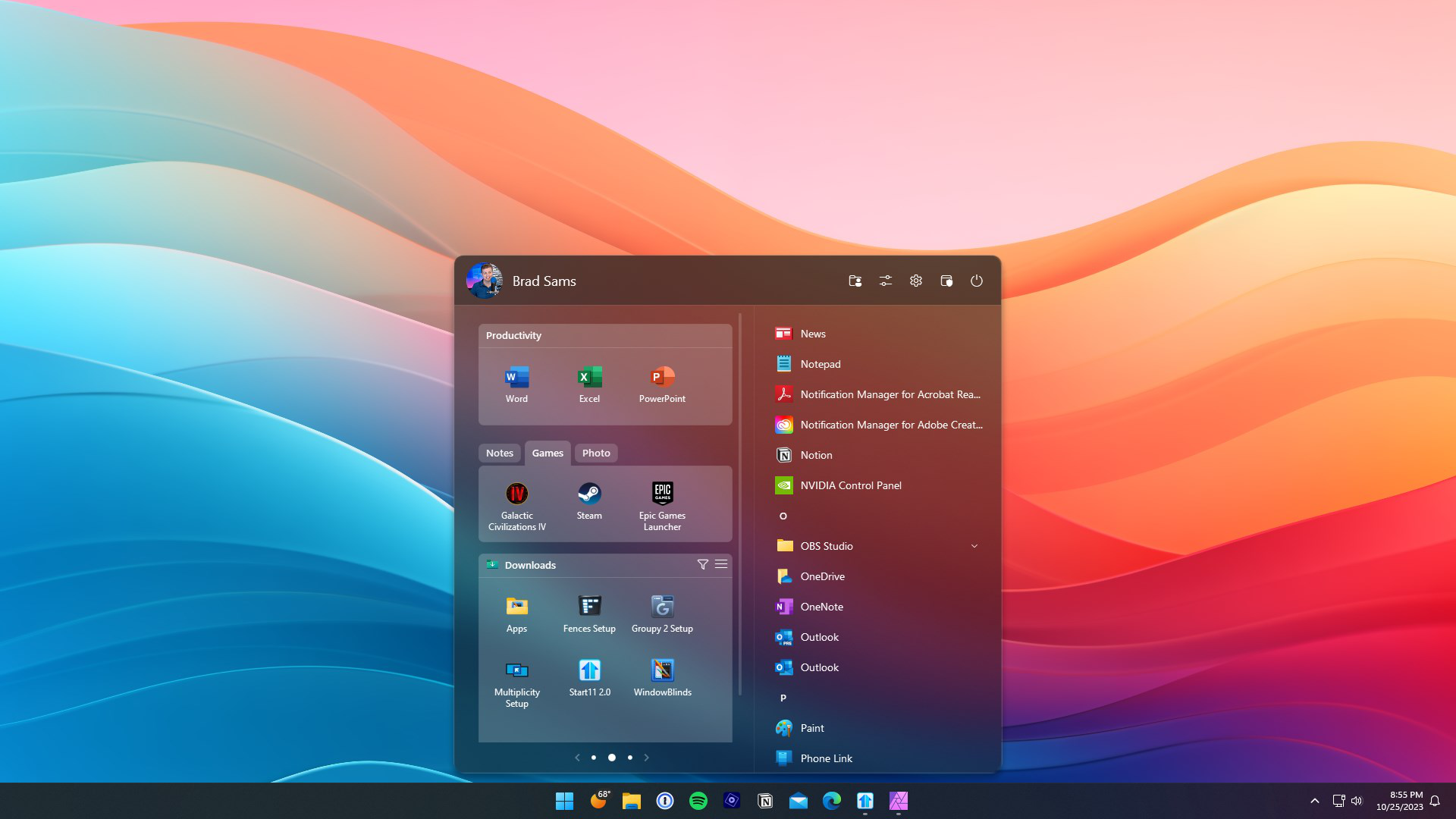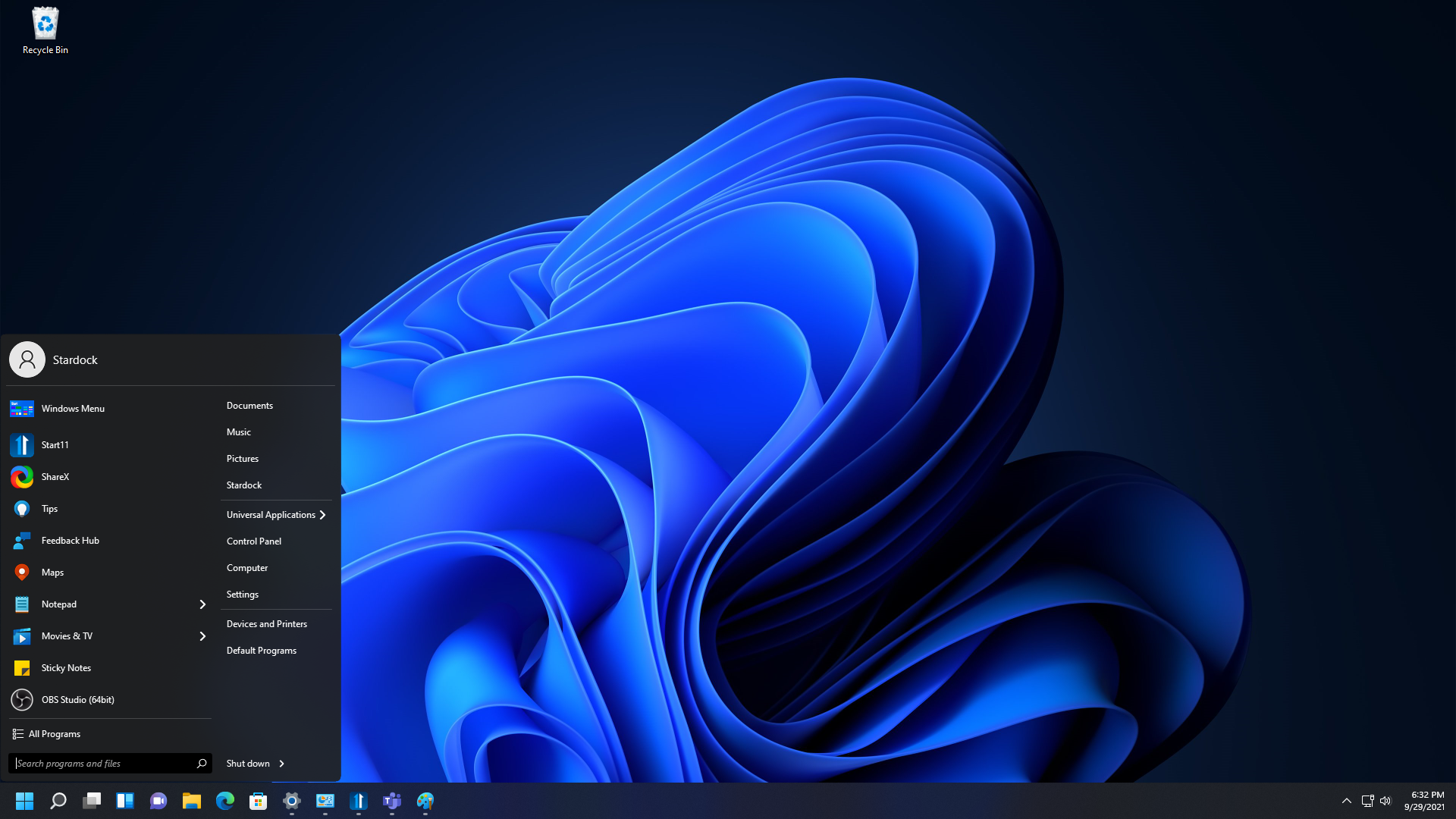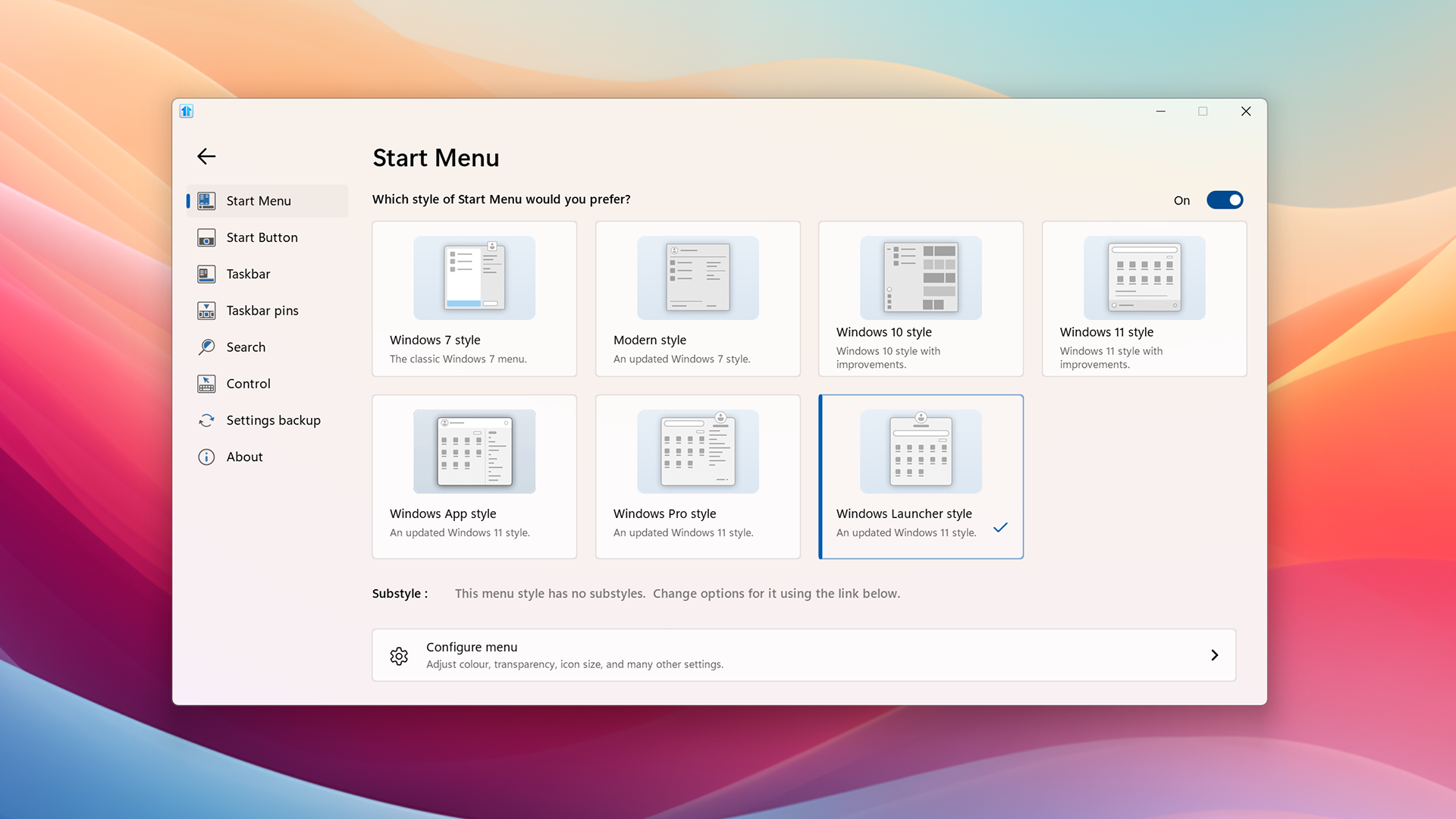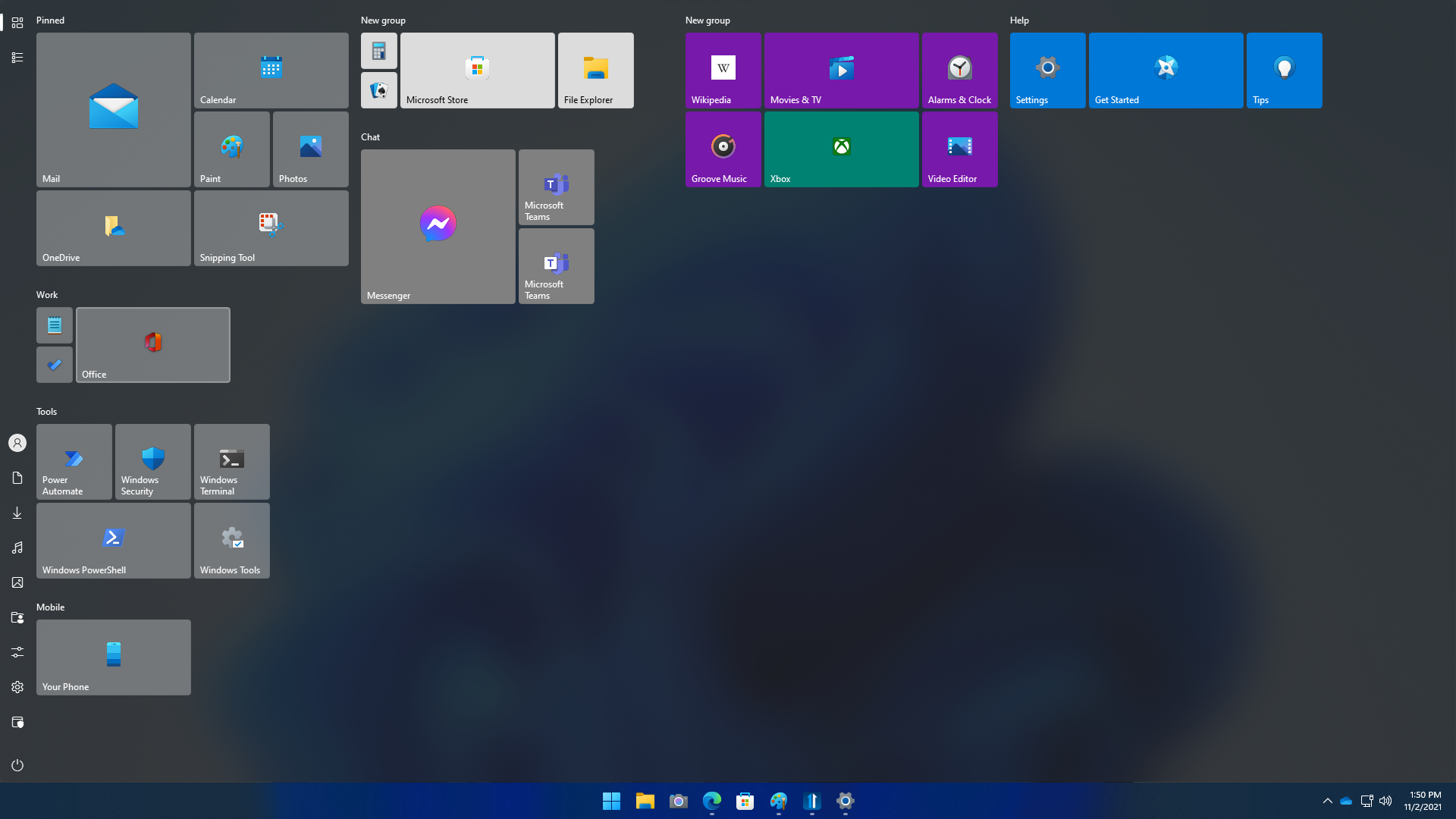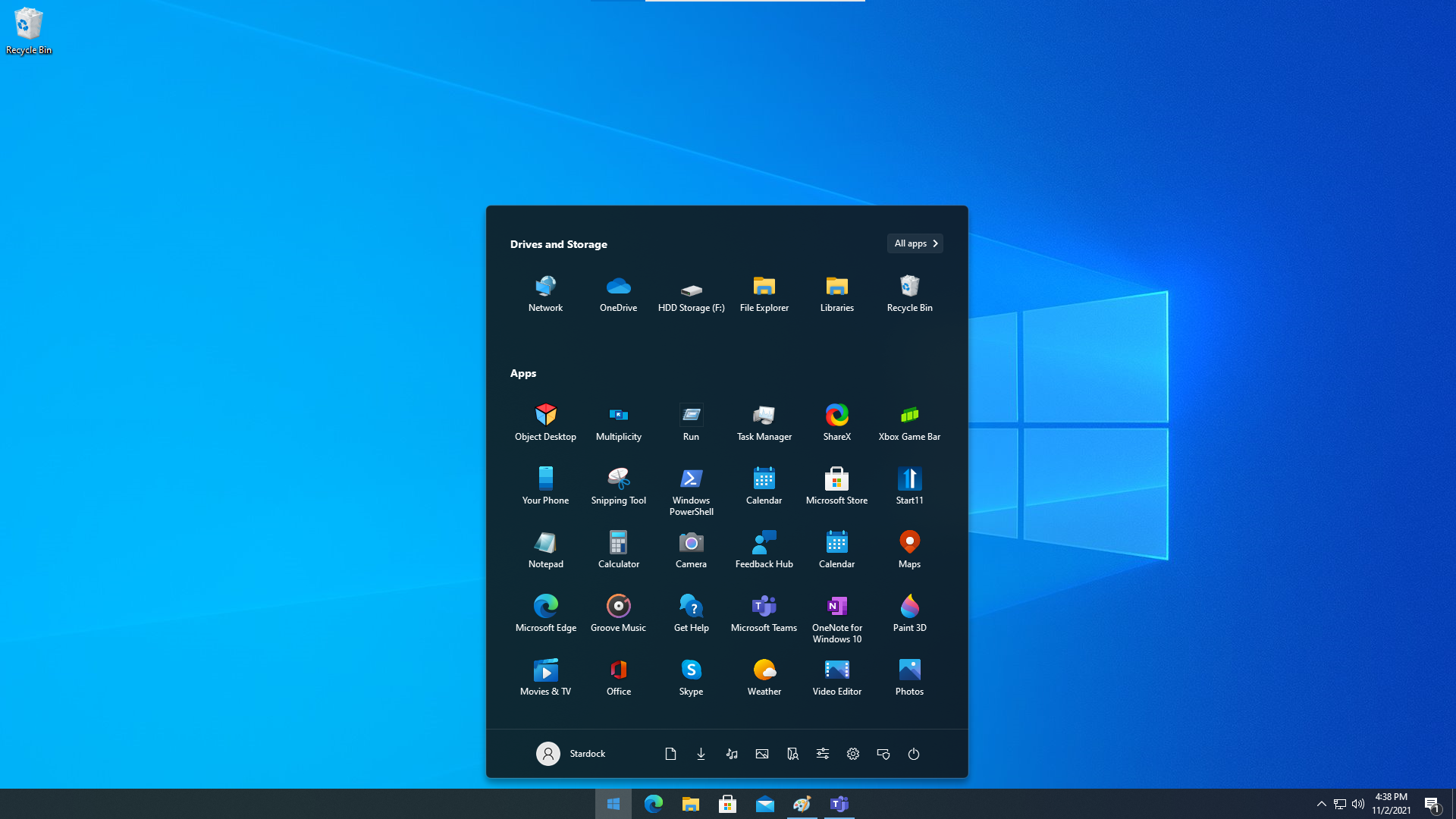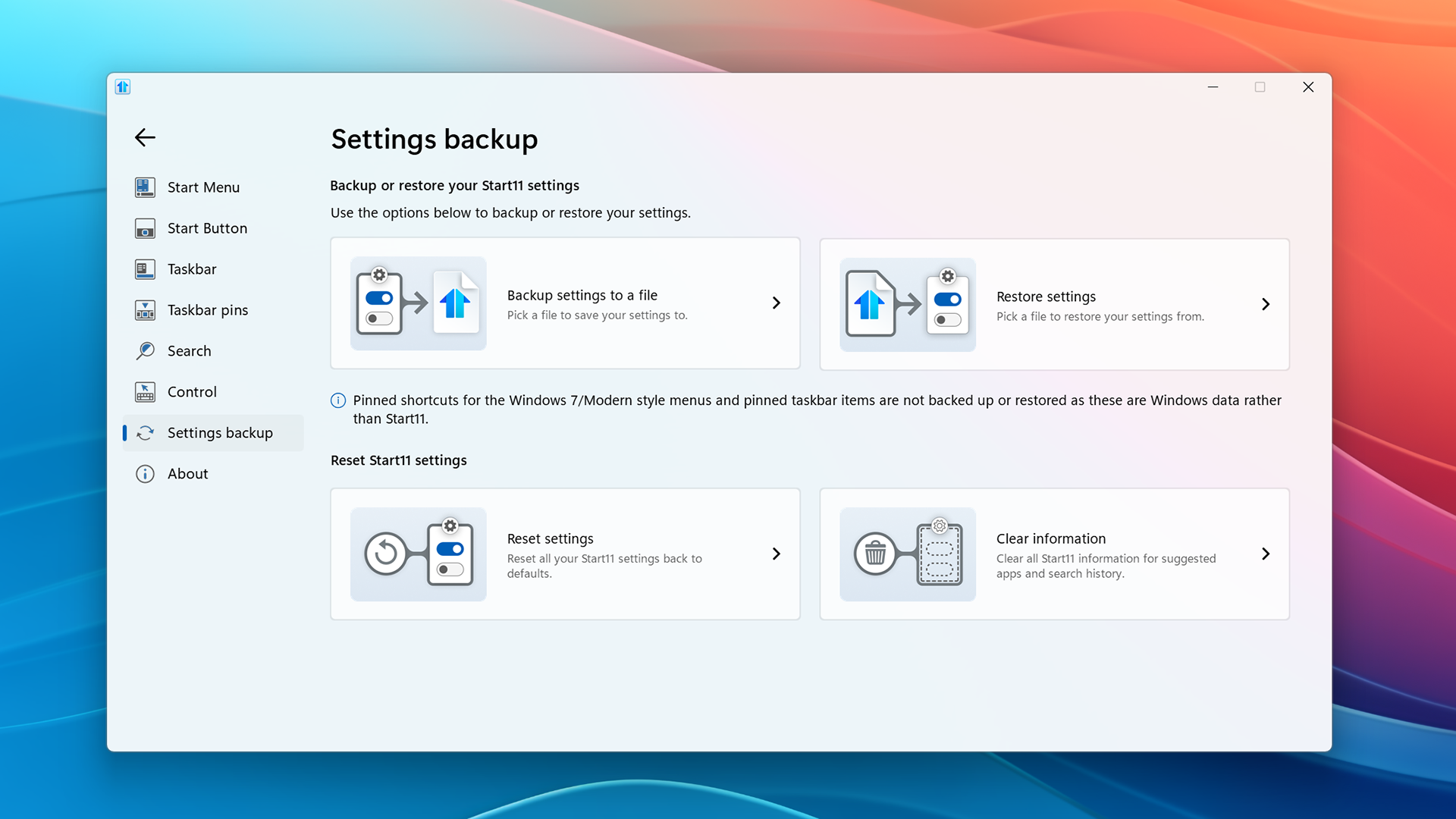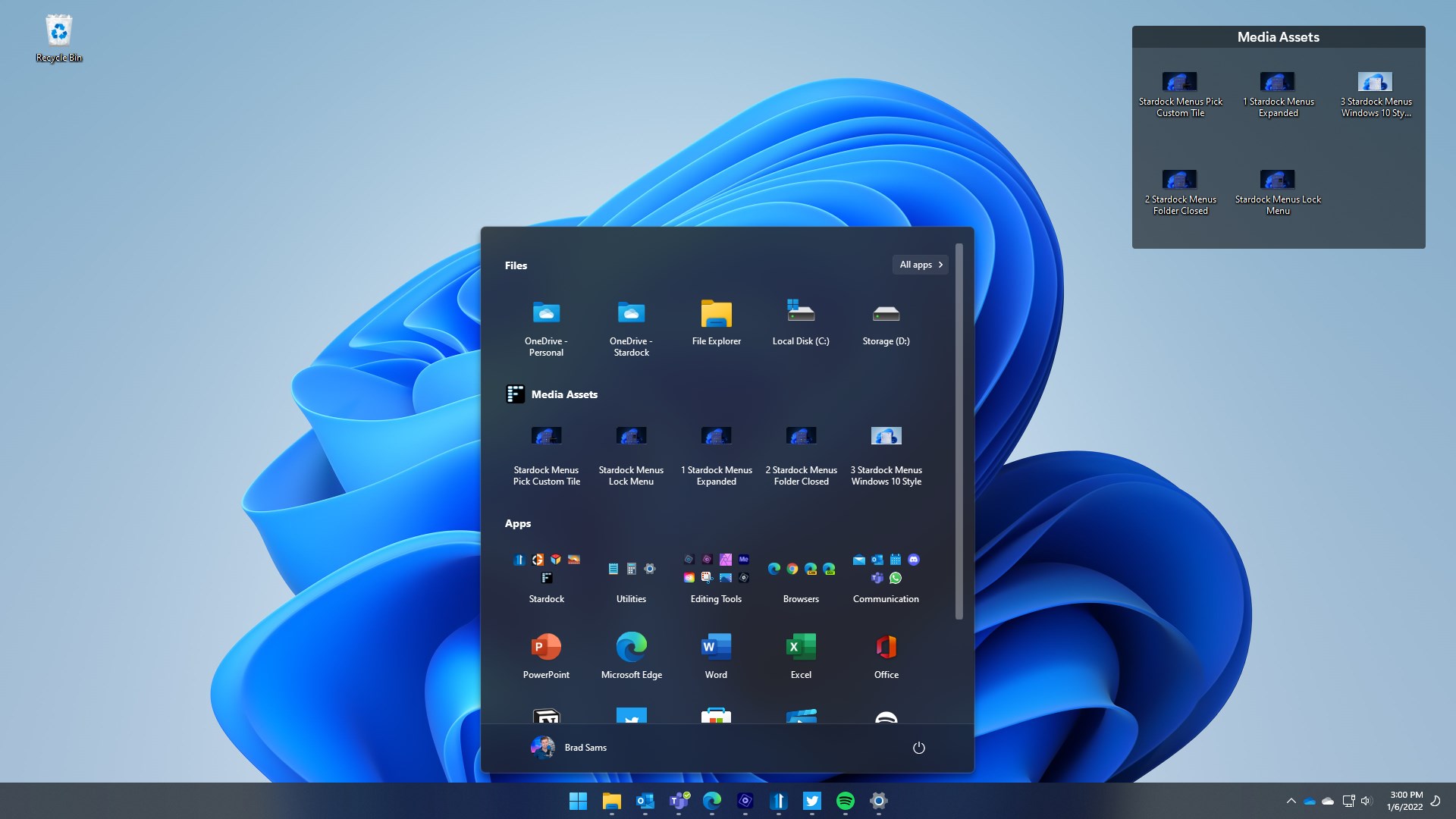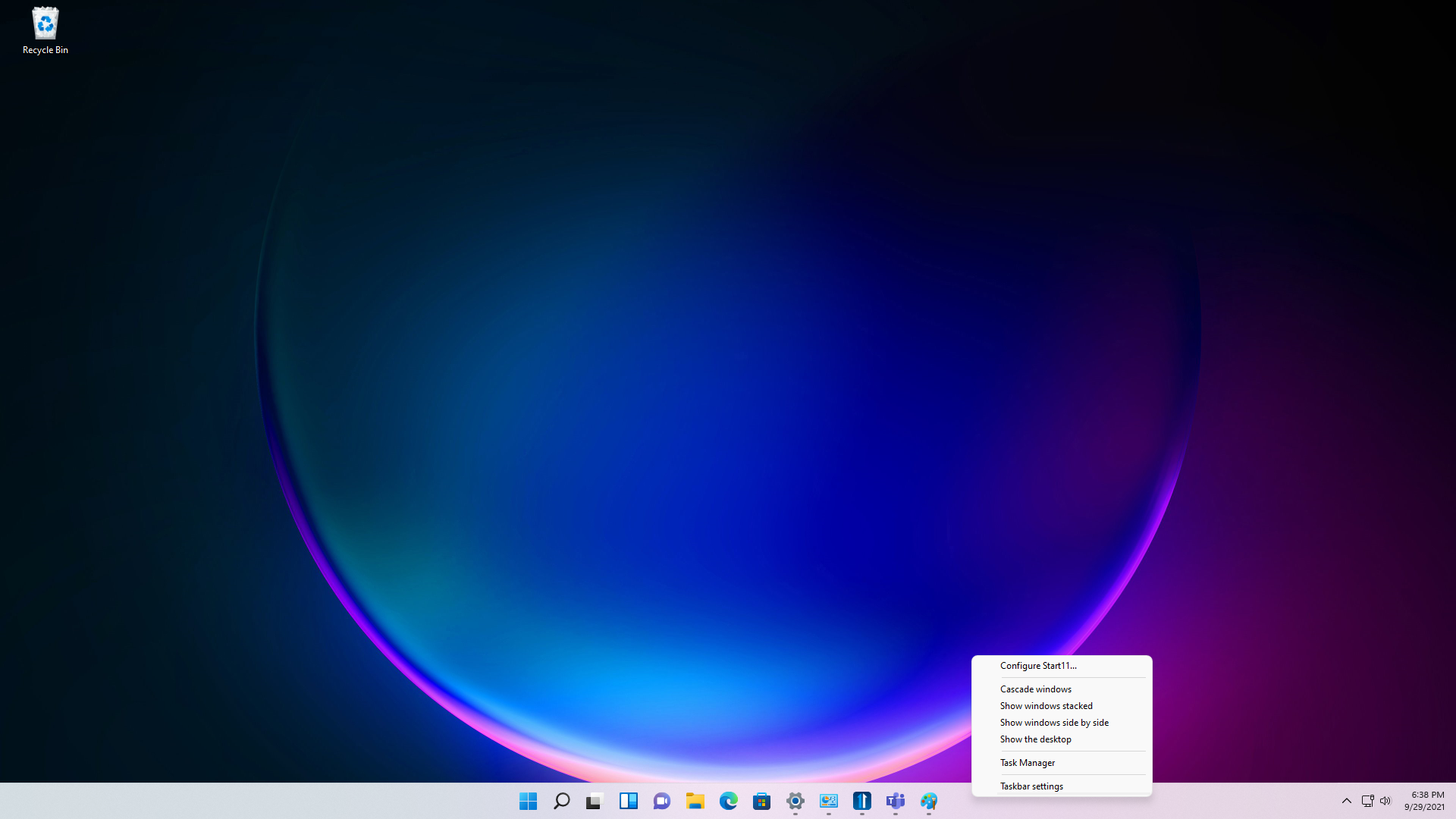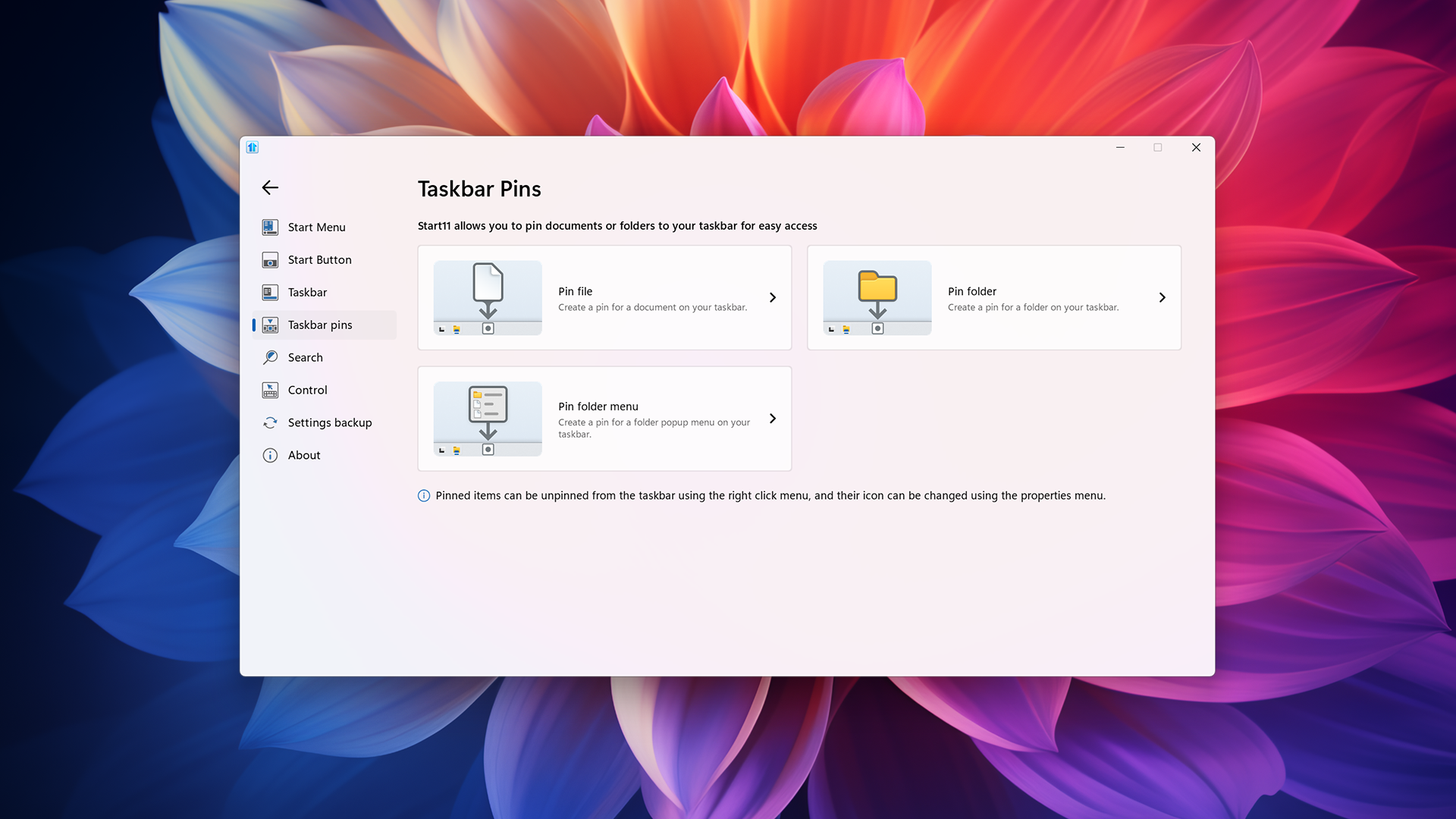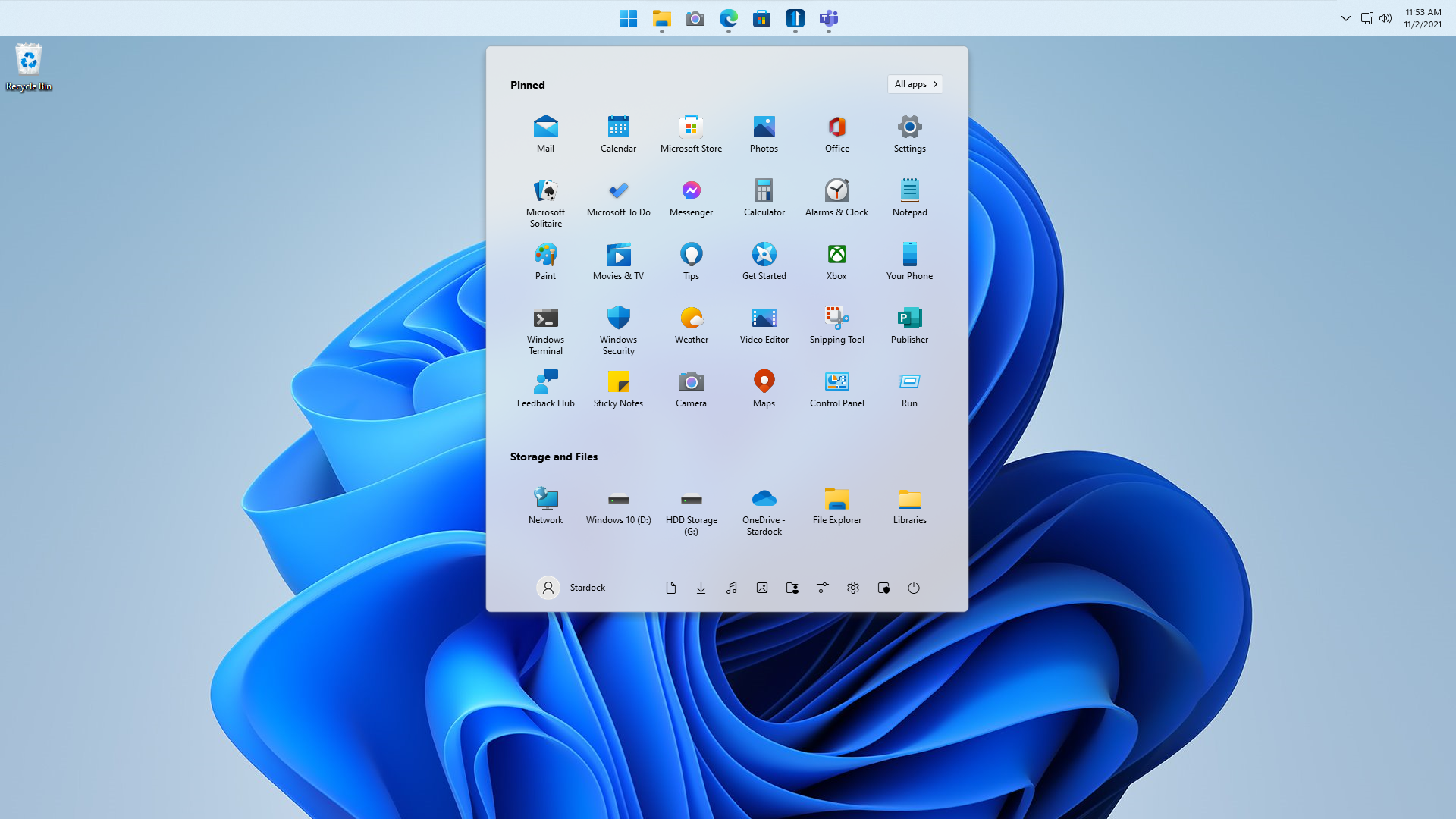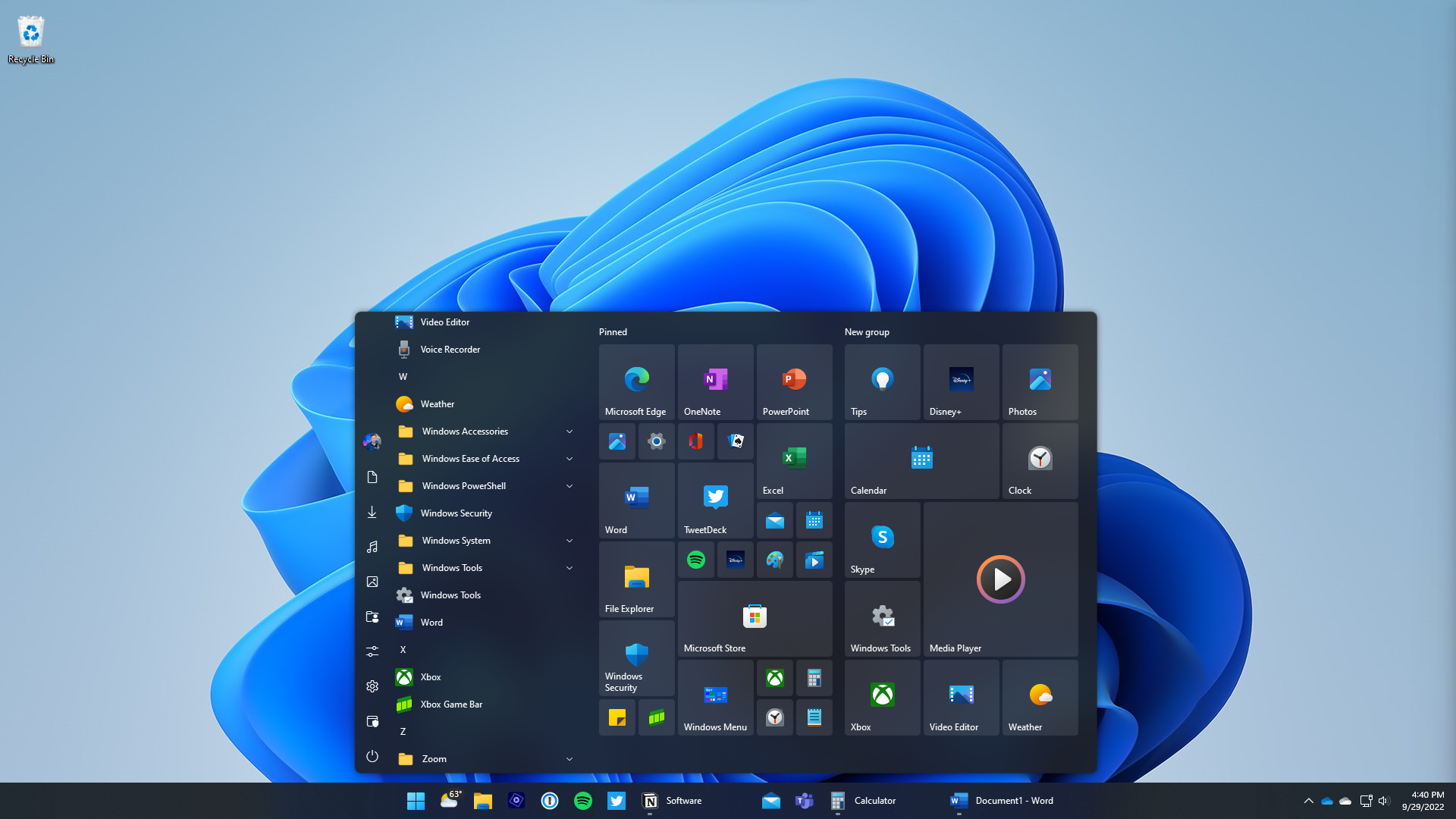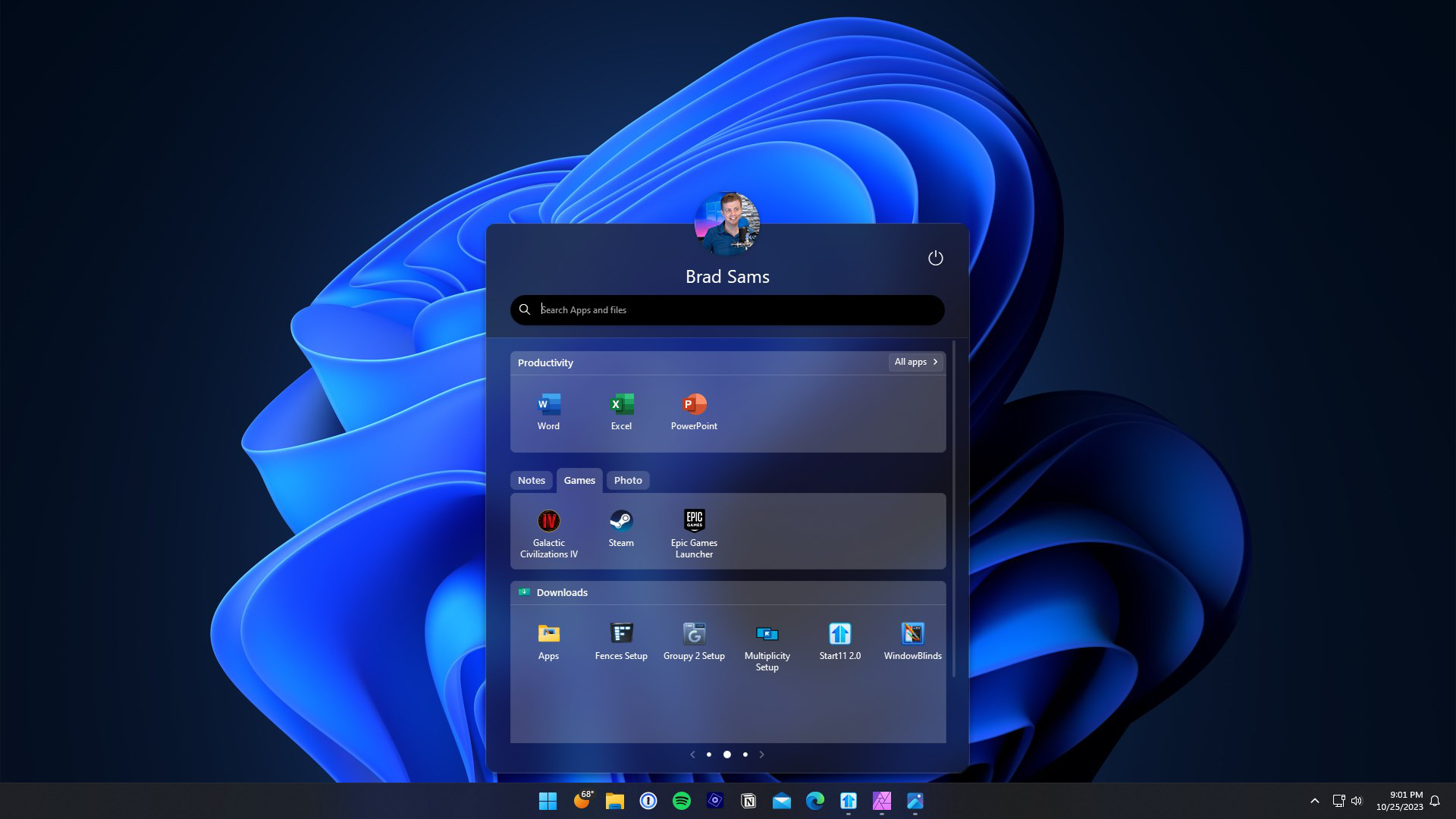Start11 Screenshots: Difference between revisions
Jump to navigation
Jump to search
Island Dog (talk | contribs) (Created page with "<gallery heights="200px" widths="364px"> File:01_start11_rightclicktaskbar-min.png| Right click on your taskbar for quick setting changes. File:S11 enhance full-min.png| Choos...") |
No edit summary |
||
| Line 1: | Line 1: | ||
<gallery heights="200px" widths="364px"> | <gallery heights="200px" widths="364px"> | ||
File: | File:start11v2 rel ss01.jpg| Rounded and Floating Taskbar with Pro Style Start Menu. | ||
File: | File:start11v2 beta gallery5.png| Start Menu App Style with Tabs. | ||
File:04 start11 modernstartmenu.png| Return to the familiar Windows 7 style Start menu. | |||
File:04 start11 modernstartmenu | File:start11v2 beta gallery1.png| Choose from 4 menu styles. | ||
File: | File:06 start11 fullscreen.png| Use a full-screen Start menu in Windows 11. | ||
File: | File:07 start11 win11-menu-on-win10.png| Bring the Windows 11 Start menu to Windows 10. | ||
File:07 start11 win11-menu-on-win10 | File:start11v2 beta gallery2.png| Backup or restore your Start11 settings. | ||
File:start11 v11 03.jpg| Easily add a folder or a fence to your Start menu. | |||
File:01 start11 rightclicktaskbar.png| Right click on your taskbar for quick setting changes. | |||
File:start11v2 beta gallery3.png| Pin documents or folders to your taskbar for easy access. | |||
File:03 start11 taskbaronyop.png| Choose to have your taskbar at the top or bottom. | |||
File:start11 v13 02.png| Use a Windows 10 style menu on Windows 11. | |||
File:start11v2 beta gallery4.png| Start Menu App Style with Tabs. | |||
</gallery> | </gallery> | ||
Latest revision as of 16:51, 9 November 2023
-
Rounded and Floating Taskbar with Pro Style Start Menu.
-
Start Menu App Style with Tabs.
-
Return to the familiar Windows 7 style Start menu.
-
Choose from 4 menu styles.
-
Use a full-screen Start menu in Windows 11.
-
Bring the Windows 11 Start menu to Windows 10.
-
Backup or restore your Start11 settings.
-
Easily add a folder or a fence to your Start menu.
-
Right click on your taskbar for quick setting changes.
-
Pin documents or folders to your taskbar for easy access.
-
Choose to have your taskbar at the top or bottom.
-
Use a Windows 10 style menu on Windows 11.
-
Start Menu App Style with Tabs.