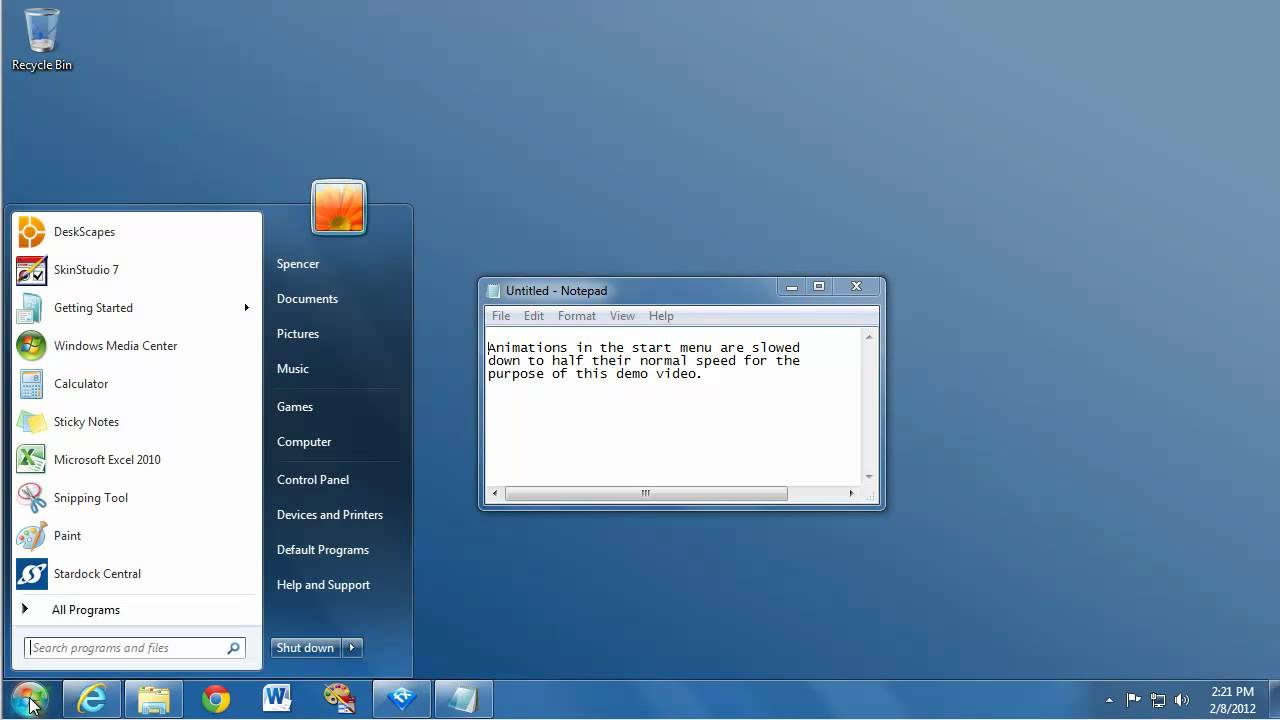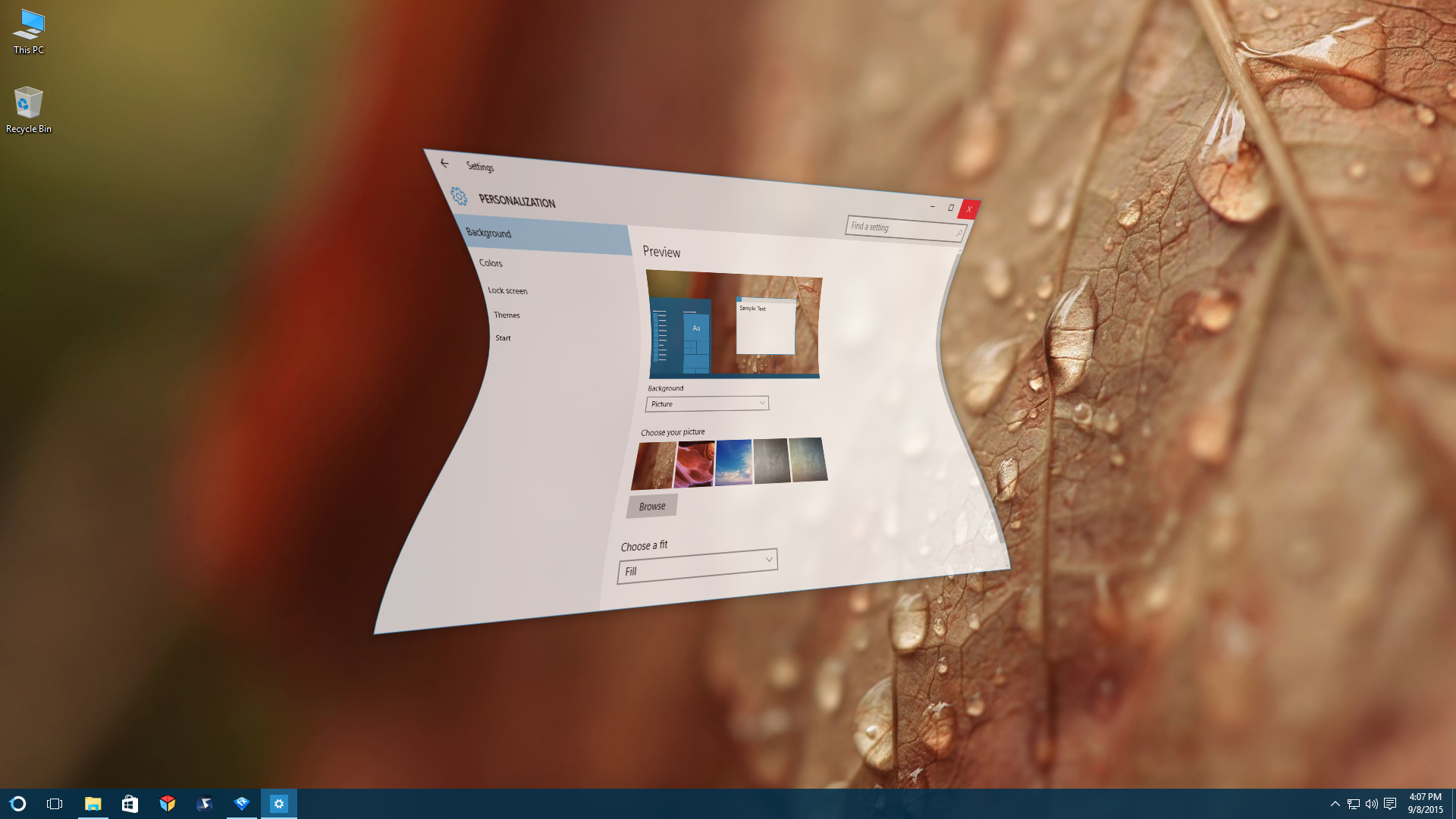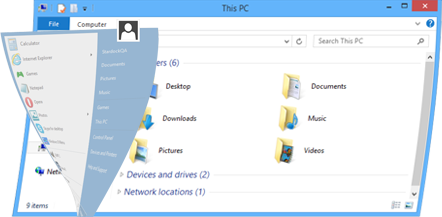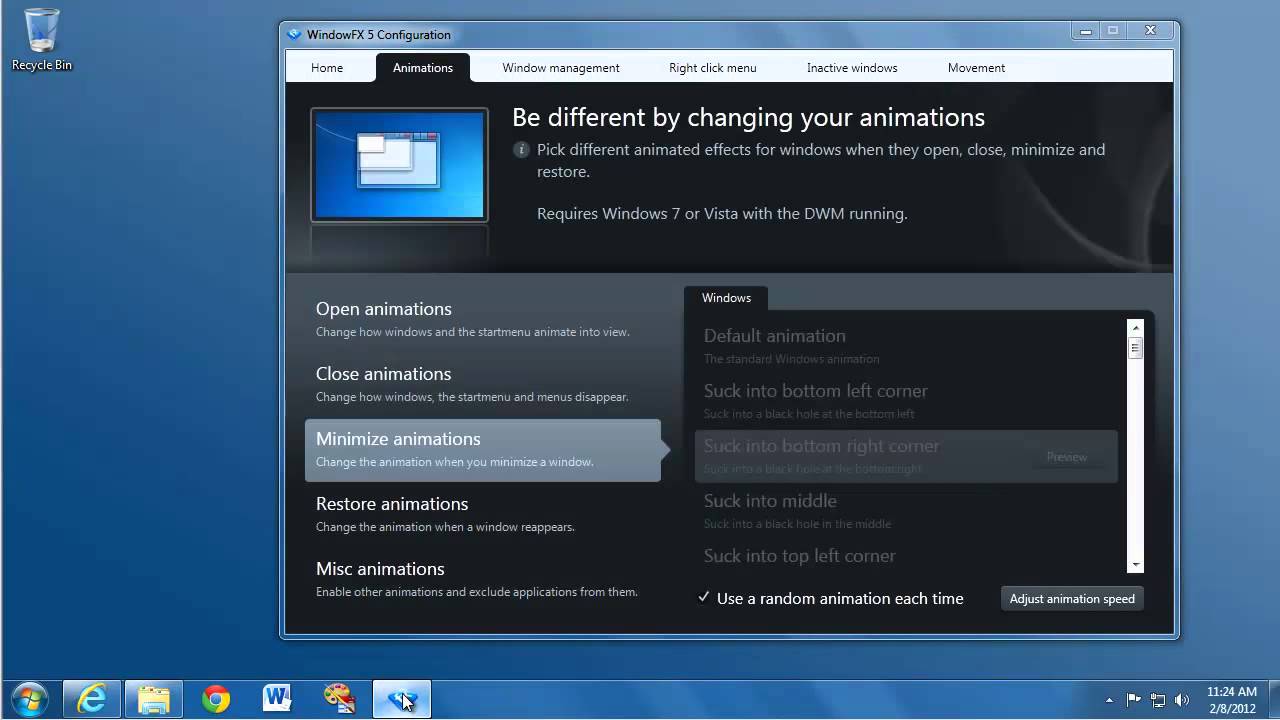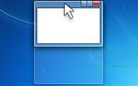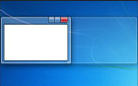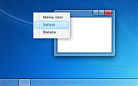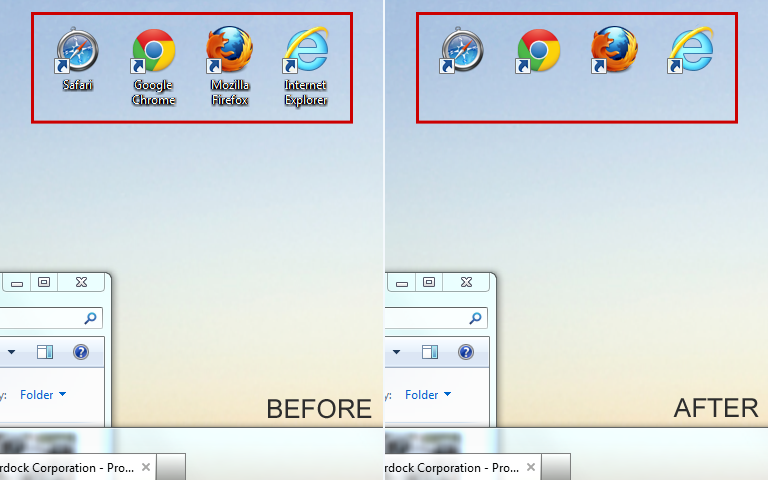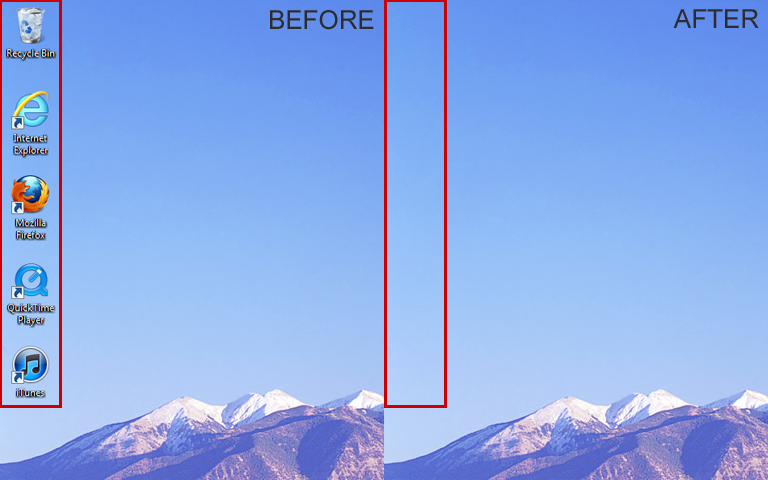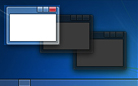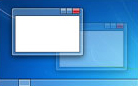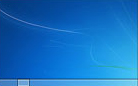WindowFX: Difference between revisions
Island Dog (talk | contribs) No edit summary |
Island Dog (talk | contribs) No edit summary |
||
| (21 intermediate revisions by the same user not shown) | |||
| Line 5: | Line 5: | ||
| about_content = | | about_content = | ||
WindowFX | WindowFX allows you to customize your windows and menus with stunning animations and effects. | ||
[[File: | [[File:WFX-Site-Screen-06.jpg|350px]] | ||
<h2 style="font-family: sans-serif; font-size: 1.5em; margin-top:0.875em"> Key Features </h2> | <h2 style="font-family: sans-serif; font-size: 1.5em; margin-top:0.875em"> Key Features </h2> | ||
* | *'''Animate''' how windows open, close, minimize, and maximize | ||
* | *'''Watch''' windows wobble when you move them across your desktop | ||
* | *'''Focus''' on the active window by darkening inactive ones | ||
*'''Enhance''' windows management (Transparency, size, roll-up) with right-click options | |||
<h2 style="font-family: sans-serif; font-size: 1.5em; margin-top:0.875em"> Features</h2> | |||
Stardock's WindowFX is a one-of-a-kind program that lets you super charge your Windows experience. | |||
WindowFX brings you polished and reliable window enhancement capabilities. Add an amazing assortment of features to Windows, which can be applied in a subtle way to give Windows a little umph. | |||
[[File:Winfx_01.png|350px]] | |||
<h2 style="font-family: sans-serif; font-size: 1.5em; margin-top:0.875em"> Animate</h2> | <h2 style="font-family: sans-serif; font-size: 1.5em; margin-top:0.875em"> Animate</h2> | ||
=== | ===Apply custom animations=== | ||
Choose from over 30 animated effects for windows when they open, close, minimize and restore. Several of these include substyles for different animation types. Also explore over 20 Start menu animations. | |||
<div><ul> | |||
<li style="display: inline-block; margin-bottom: 2em; margin-right:1em;"> [[File:winfx_thumbnail.jpg|250px|link=https://www.youtube.com/watch?v=Uxrm-GSVsOE?hd=1]]<br />20+ Start menu animations</li> | |||
<li style="display: inline-block; margin-bottom: 2em; margin-right:1em;"> [[File:Winfx_thumbnail_02.jpg|250px|link=http://www.youtube.com/watch?v=O23ICP2wTrA?hd=1]]<br />30+ Animated window effects</li> | |||
</ul></div> | |||
<h2 style="font-family: sans-serif; font-size: 1.5em; margin-top:0.875em"> Size</h2> | |||
===Corner hotspots=== | |||
Users have a great deal of control over how the mouse cursor is displayed. The color, opacity and size can easily be adjusted on the fly. Even the shadows can be modified including dynamic shadows that allow users to set light sourcing onto cursors. | |||
===Advanced "right click" options=== | |||
Control your window effects, transparency and window resizing by using your "right click". | |||
<div><ul> | |||
<li style="display: inline-block;"> [[File:size1.png|thumb|none|138px|Screen border resizing]] </li> | |||
<li style="display: inline-block;"> [[File:size2.png|thumb|none|138px|Window border maximizing]] </li> | |||
<li style="display: inline-block;"> [[File:size3.png|thumb|none|138px|Advanced controls]] </li> | |||
</ul></div> | |||
<h2 style="font-family: sans-serif; font-size: 1.5em; margin-top:0.875em"> Control</h2> | |||
===Double-click to hide icons=== | |||
Simply double-click your desktop to hide your icons. | |||
===Hide text labels for desktop icons=== | |||
Already know what your desktop icons are? Easily hide them to avoid desktop clutter. | |||
===Hide icon shortcut overlays=== | |||
Remove the unnecessary arrow at the bottom of your desktop icons. | |||
== | <div><ul> | ||
<li style="display: inline-block;"> [[File:Control1_lg.png|thumb|none|138px|Hide text labels]] </li> | |||
<li style="display: inline-block;"> [[File:Ss01_beforeafter_lg.png|thumb|none|138px|Hide desktop icons]] </li> | |||
</ul></div> | |||
<h2 style="font-family: sans-serif; font-size: 1.5em; margin-top:0.875em"> Focus</h2> | |||
===Remain focused=== | |||
Simply double-click your desktop to hide your icons. | |||
=== | ===Add momentum to your workflow=== | ||
WindowFX has a "window flick" option that allows you to add movements, fade windows and add speed to quickly throw your windows around your monitor. | |||
=== | <div><ul> | ||
<li style="display: inline-block;"> [[File:Focus1.png|thumb|none|138px|Darken inactive windows]] </li> | |||
<li style="display: inline-block;"> [[File:Focus2.png|thumb|none|138px|Fade inactive windows]] </li> | |||
<li style="display: inline-block;"> [[File:Focus3.png|thumb|none|138px|Minimize inactive windows]] </li> | |||
</ul></div> | |||
| sections_title = Featured Trailer | | sections_title = Featured Trailer | ||
| sections_content = | | sections_content = | ||
<span style="margin-left:-0.4em;">[[File: | <span style="margin-left:-0.4em;">[[File:Winfx_thumbnail.jpg|319px|link=https://www.youtube.com/watch?v=Uxrm-GSVsOE]]</span> | ||
| articles_title = Important Pages | | articles_title = Important Pages | ||
| articles_content = | | articles_content = | ||
| Line 51: | Line 89: | ||
<h2 style="font-family: sans-serif; font-size: 1.125em; margin-top:0.875em"> WindowFX Resources</h2> | <h2 style="font-family: sans-serif; font-size: 1.125em; margin-top:0.875em"> WindowFX Resources</h2> | ||
*[[WindowFX History|History of WindowFX]] | *[[WindowFX History|History of WindowFX]] | ||
*[[WindowFX Changelog|WindowFX Changelog]] | *[[WindowFX Changelog|WindowFX Changelog]] | ||
| Line 57: | Line 94: | ||
<h2 style="font-family: sans-serif; font-size: 1.125em; margin-top:0.875em"> WindowFX Tutorials</h2> | <h2 style="font-family: sans-serif; font-size: 1.125em; margin-top:0.875em"> WindowFX Tutorials</h2> | ||
*[[ | *[[WindowFX and Window Flipping|WindowFX and Window Flipping]] | ||
<h2 style="font-family: sans-serif; font-size: 1.125em; margin-top:0.875em"> Official Pages </h2> | <h2 style="font-family: sans-serif; font-size: 1.125em; margin-top:0.875em"> Official Pages </h2> | ||
*[https://www.stardock.com/products/ | *[https://www.stardock.com/products/windowfx/ WindowFX Website] | ||
*[https://forums.stardock.com/forum/191 WindowFX Forums] | *[https://forums.stardock.com/forum/191 WindowFX Forums] | ||
*[https://www.facebook.com/official.stardock/ Stardock Facebook] | *[https://www.facebook.com/official.stardock/ Stardock Facebook] | ||
Latest revision as of 17:01, 17 December 2020
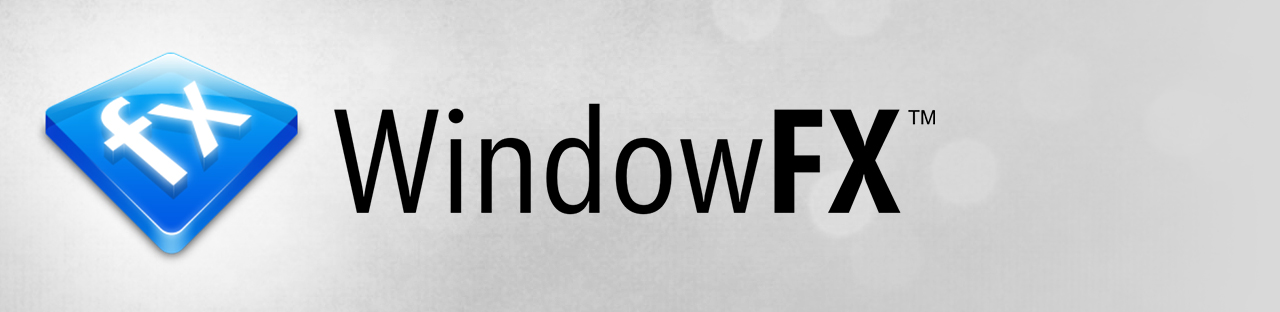 |
Featured TrailerImportant PagesMediaWindowFX ResourcesWindowFX TutorialsOfficial Pages |
About WindowFXWindowFX allows you to customize your windows and menus with stunning animations and effects. Key Features
FeaturesStardock's WindowFX is a one-of-a-kind program that lets you super charge your Windows experience. WindowFX brings you polished and reliable window enhancement capabilities. Add an amazing assortment of features to Windows, which can be applied in a subtle way to give Windows a little umph.
AnimateApply custom animationsChoose from over 30 animated effects for windows when they open, close, minimize and restore. Several of these include substyles for different animation types. Also explore over 20 Start menu animations.
SizeCorner hotspotsUsers have a great deal of control over how the mouse cursor is displayed. The color, opacity and size can easily be adjusted on the fly. Even the shadows can be modified including dynamic shadows that allow users to set light sourcing onto cursors. Advanced "right click" optionsControl your window effects, transparency and window resizing by using your "right click".
ControlDouble-click to hide iconsSimply double-click your desktop to hide your icons. Hide text labels for desktop iconsAlready know what your desktop icons are? Easily hide them to avoid desktop clutter. Hide icon shortcut overlaysRemove the unnecessary arrow at the bottom of your desktop icons.
FocusRemain focusedSimply double-click your desktop to hide your icons. Add momentum to your workflowWindowFX has a "window flick" option that allows you to add movements, fade windows and add speed to quickly throw your windows around your monitor. |