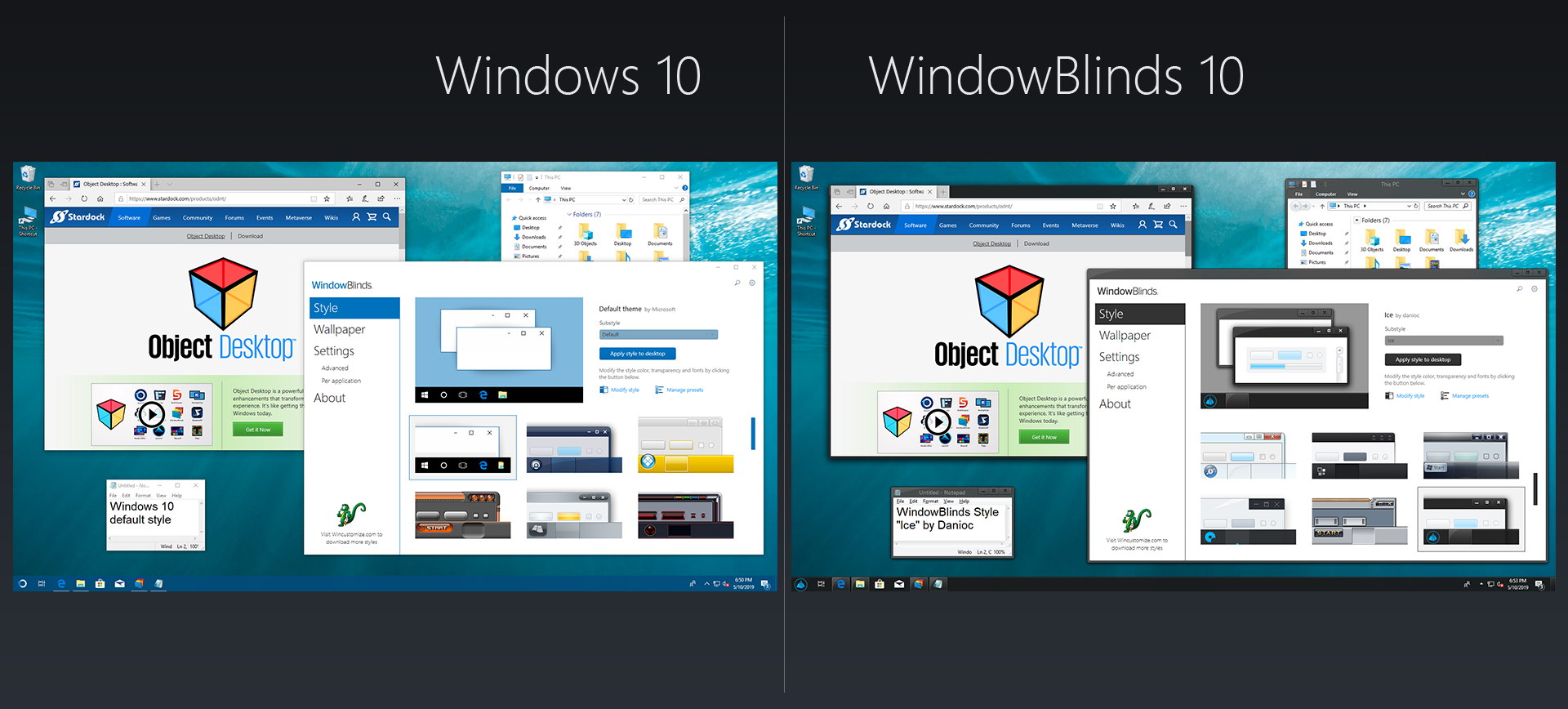WindowBlinds: Difference between revisions
Island Dog (talk | contribs) No edit summary |
Island Dog (talk | contribs) No edit summary |
||
| Line 7: | Line 7: | ||
<h2 style="font-family: sans-serif; font-size: 1.5em; margin-top:0.875em"> Key Features </h2> | <h2 style="font-family: sans-serif; font-size: 1.5em; margin-top:0.875em"> Key Features </h2> | ||
* | *Apply custom skins to your desktop | ||
*Add backgrounds, textures and colors to skins | |||
* | *Choose your own skin fonts | ||
*Design your own skins with SkinStudio | |||
* | |||
* | |||
<h2 style="font-family: sans-serif; font-size: 1.5em; margin-top:0.875em"> | <h2 style="font-family: sans-serif; font-size: 1.5em; margin-top:0.875em"> Features </h2> | ||
WindowBlinds enables you to make your desktop interface uniquely yours! Customize the Start menu*, taskbar, window frames and control buttons! WindowBlinds enables users to customize desktop interface themes called skins to personalize the look and feel of their desktop. | |||
Download additional animated wallpapers from our WinCustomize.com community. | |||
<h2 style="font-family: sans-serif; font-size: 1.5em; margin-top:0.875em"> | <h2 style="font-family: sans-serif; font-size: 1.5em; margin-top:0.875em"> Stylize </h2> | ||
=== | ===Visual styles=== | ||
Select from the many skins included with WindowBlinds or choose from thousands of skins available for download at WinCustomize.com | |||
=== | ===Alternative skins=== | ||
Select skins have multiple sub-styles that can be applied to suit your personal tastes. You can also save your style combinations as presets for quick access later. | |||
<h2 style="font-family: sans-serif; font-size: 1.5em; margin-top:0.875em"> Customize</h2> | |||
===Modify skins=== | |||
Personalize any of the default Windows themes or any skins downloaded from WinCustomize.com | |||
===Fonts=== | |||
Easily change which fonts your skins use. | |||
===Transparency=== | |||
Make your skins the center of attention or allow them to blend into your backgrounds | |||
<h2 style="font-family: sans-serif; font-size: 1.5em; margin-top:0.875em"> Apply </h2> | |||
===Easy set-up=== | |||
We have simplified the configuration menu to make personalizing your desktop quick and intuitive. Instantly preview your selections and adjustments before you apply them to your desktop. | |||
===Presets=== | |||
Once you are happy with the changes you have made to your skin, save it by creating a preset. Presets enable you to access previous customizations and apply them to a skin quickly. Love tweaking your creations? Presets can be updated and deleted. | |||
===Randomized skins=== | |||
WindowBlinds enables you to change skins randomly at timed intervals. Your desktop will never be boring again when you are greeted with a new skin every time you logon. | |||
===Per application skinning=== | |||
Choose skins for each of your application types. For example, WindowBlinds enables your word processing software to use a different skin than your design programs. Exclude applications from WindowBlinds or choose other compatibility settings to fit your style. | |||
<h2 style="font-family: sans-serif; font-size: 1.5em; margin-top:0.875em"> Create </h2> | |||
===Design your own skins=== | |||
Each purchase includes SkinStudio, the powerful companion application for WindowBlinds that enables you to create your own skins. Edit controls, Start menu*, taskbars, Explorer windows, fonts, colors backgrounds and more with SkinStudio. | |||
===Easy to use=== | |||
Customize only the parts of the Windows interface you want to change and SkinStudio will do the rest. This makes it easy for inexperienced users to create a great skin quickly. Advanced users can still enjoy designing every aspect of the Windows interface. | |||
Revision as of 18:26, 1 September 2020
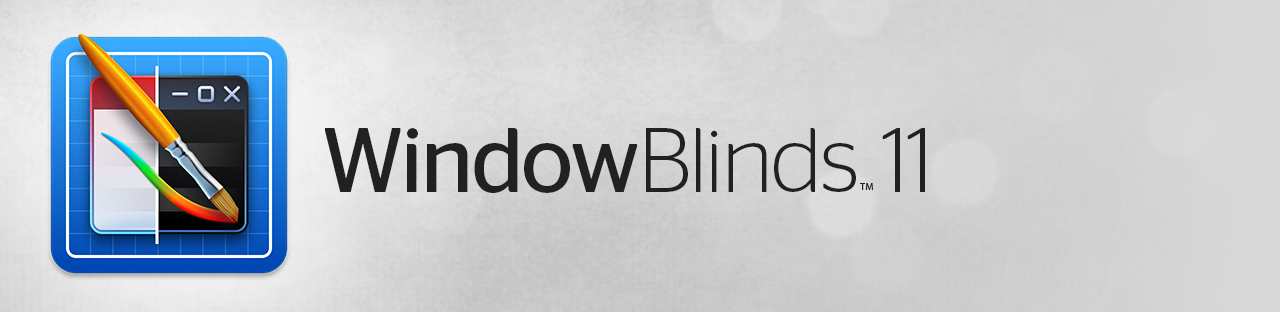 |
Featured ImageImportant PagesMediaWindowBlinds ResourcesOfficial Pages |
About WindowBlindsWindowBlinds helps you organize your PC by automatically placing your shortcuts and icons into resizable shaded areas on your desktop called WindowBlinds. Its many customization features are what make WindowBlinds the world's most popular Windows desktop enhancement. Key Features
FeaturesWindowBlinds enables you to make your desktop interface uniquely yours! Customize the Start menu*, taskbar, window frames and control buttons! WindowBlinds enables users to customize desktop interface themes called skins to personalize the look and feel of their desktop. Download additional animated wallpapers from our WinCustomize.com community.
StylizeVisual stylesSelect from the many skins included with WindowBlinds or choose from thousands of skins available for download at WinCustomize.com Alternative skinsSelect skins have multiple sub-styles that can be applied to suit your personal tastes. You can also save your style combinations as presets for quick access later.
CustomizeModify skinsPersonalize any of the default Windows themes or any skins downloaded from WinCustomize.com FontsEasily change which fonts your skins use. TransparencyMake your skins the center of attention or allow them to blend into your backgrounds
ApplyEasy set-upWe have simplified the configuration menu to make personalizing your desktop quick and intuitive. Instantly preview your selections and adjustments before you apply them to your desktop. PresetsOnce you are happy with the changes you have made to your skin, save it by creating a preset. Presets enable you to access previous customizations and apply them to a skin quickly. Love tweaking your creations? Presets can be updated and deleted. Randomized skinsWindowBlinds enables you to change skins randomly at timed intervals. Your desktop will never be boring again when you are greeted with a new skin every time you logon. Per application skinningChoose skins for each of your application types. For example, WindowBlinds enables your word processing software to use a different skin than your design programs. Exclude applications from WindowBlinds or choose other compatibility settings to fit your style. CreateDesign your own skinsEach purchase includes SkinStudio, the powerful companion application for WindowBlinds that enables you to create your own skins. Edit controls, Start menu*, taskbars, Explorer windows, fonts, colors backgrounds and more with SkinStudio. Easy to useCustomize only the parts of the Windows interface you want to change and SkinStudio will do the rest. This makes it easy for inexperienced users to create a great skin quickly. Advanced users can still enjoy designing every aspect of the Windows interface. |