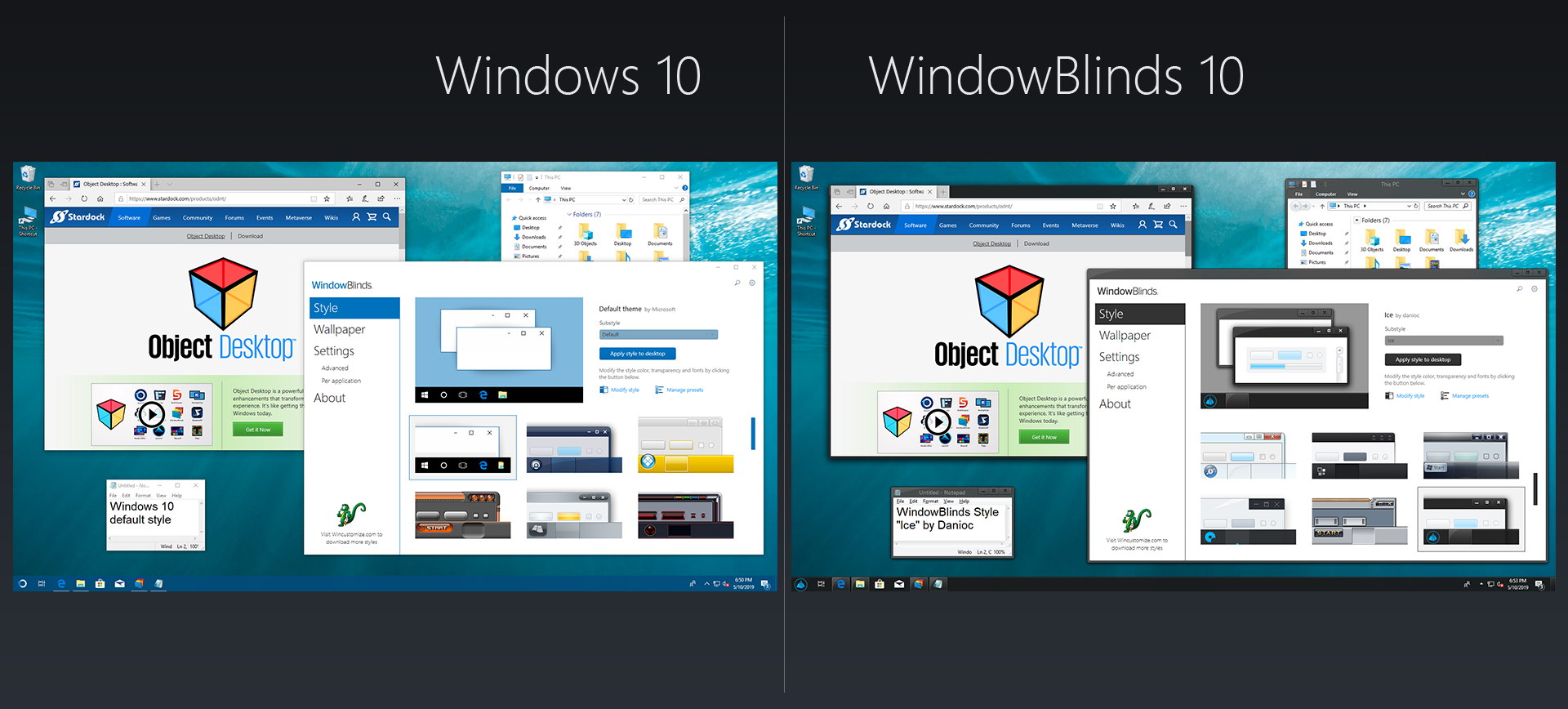WindowBlinds: Difference between revisions
Island Dog (talk | contribs) mNo edit summary |
Island Dog (talk | contribs) No edit summary |
||
| Line 41: | Line 41: | ||
| sections_title = Featured | | sections_title = Featured Image | ||
| sections_content = | | sections_content = | ||
<span style="margin-left:-0.4em;">[[File: | <span style="margin-left:-0.4em;">[[File:WB10-Side-By-Side-Completed.png|319px]]</span> | ||
| articles_title = Important Pages | | articles_title = Important Pages | ||
| articles_content = | | articles_content = | ||
Revision as of 15:01, 28 August 2020
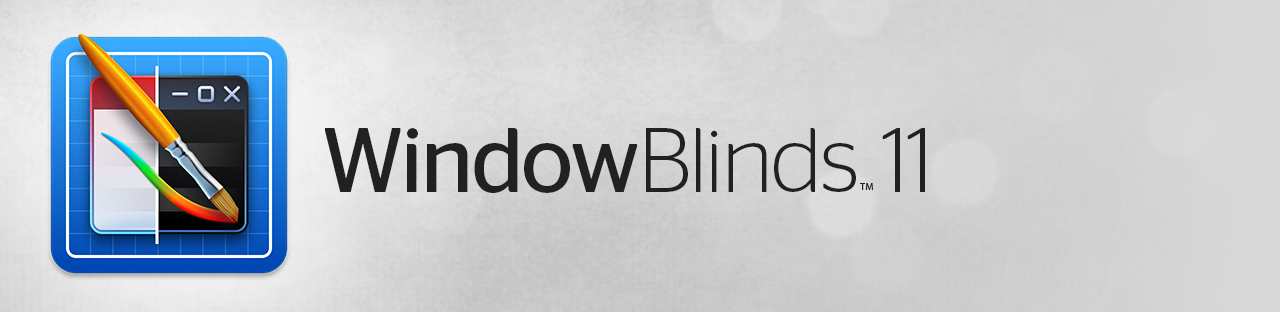 |
Featured ImageImportant PagesMediaWindowBlinds ResourcesOfficial Pages |
About WindowBlindsWindowBlinds helps you organize your PC by automatically placing your shortcuts and icons into resizable shaded areas on your desktop called WindowBlinds. Its many customization features are what make WindowBlinds the world's most popular Windows desktop enhancement. Key Features
OrganizeRoll up WindowBlindsEliminate clutter from your desktop - but keep your WindowBlinds where it's easy to find them - with our roll up feature. Double-clicking on a Fence's title-bar will cause the rest of the Fence to "roll up" into it, saving you valuable space. To reveal your fence, you can move your mouse over the title-bar or double-click it again to view the title and all of its icons as normal. Desktop PagesCreate multiple pages of WindowBlinds on your desktop and quickly swipe between them. To change to a different desktop page, just take your mouse cursor to the edge of your screen and click and drag. Then a new page of WindowBlinds will be displayed. This feature provides greater control over how you can organize favorite programs, documents, websites and more. Desktop Quick-hideInstantly clean up your desktop. Double-click any blank space on your desktop and your desktop icons will fade out. Double-click again and they will return. You can even pick icons and individual WindowBlinds to exclude. ControlAutomatic desktop organizationDefine rules for how your icons are arranged on your desktop and WindowBlinds will automatically sort new icons into the WindowBlinds you have chosen based on your rules. Folder portalsWindowBlinds can act as a portal to any folder on your PC. For example, your documents or pictures folders can be mirrored onto your desktop as a fence enabling quick access to their contents without adding clutter to your desktop. Customize your WindowBlindsQuickly personalize the labels, background colors and transparency of your WindowBlinds from the easy to use configuration menu. |