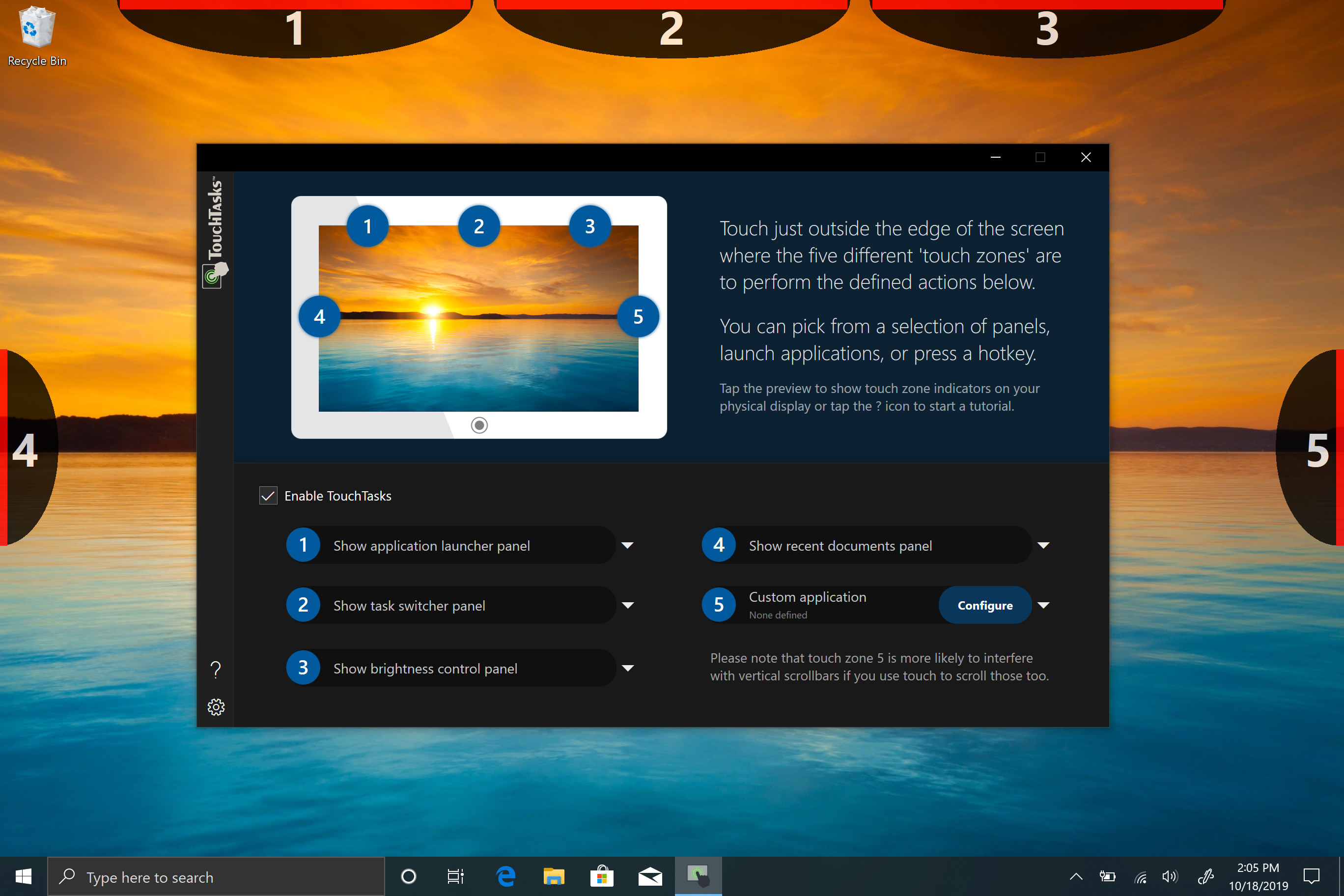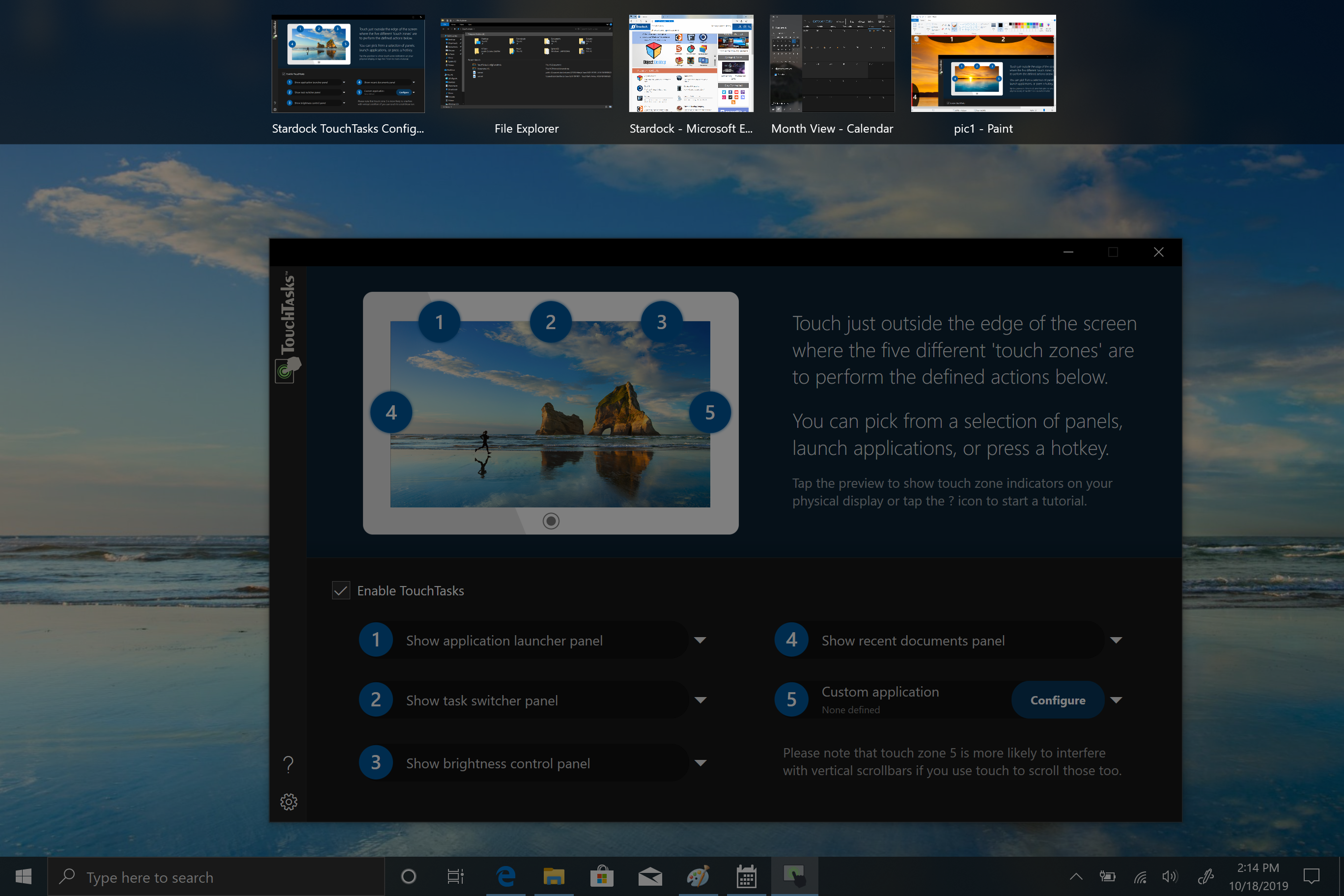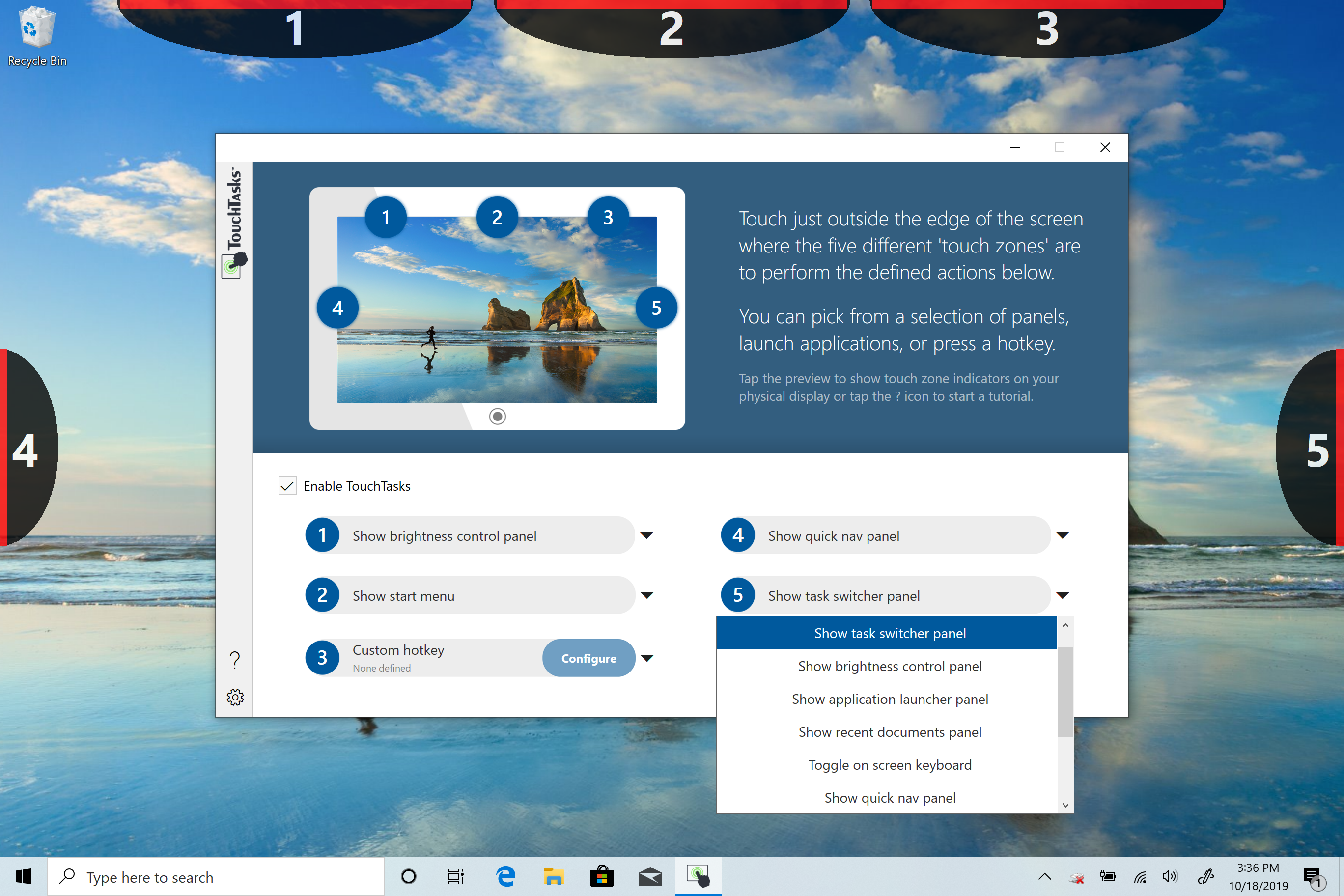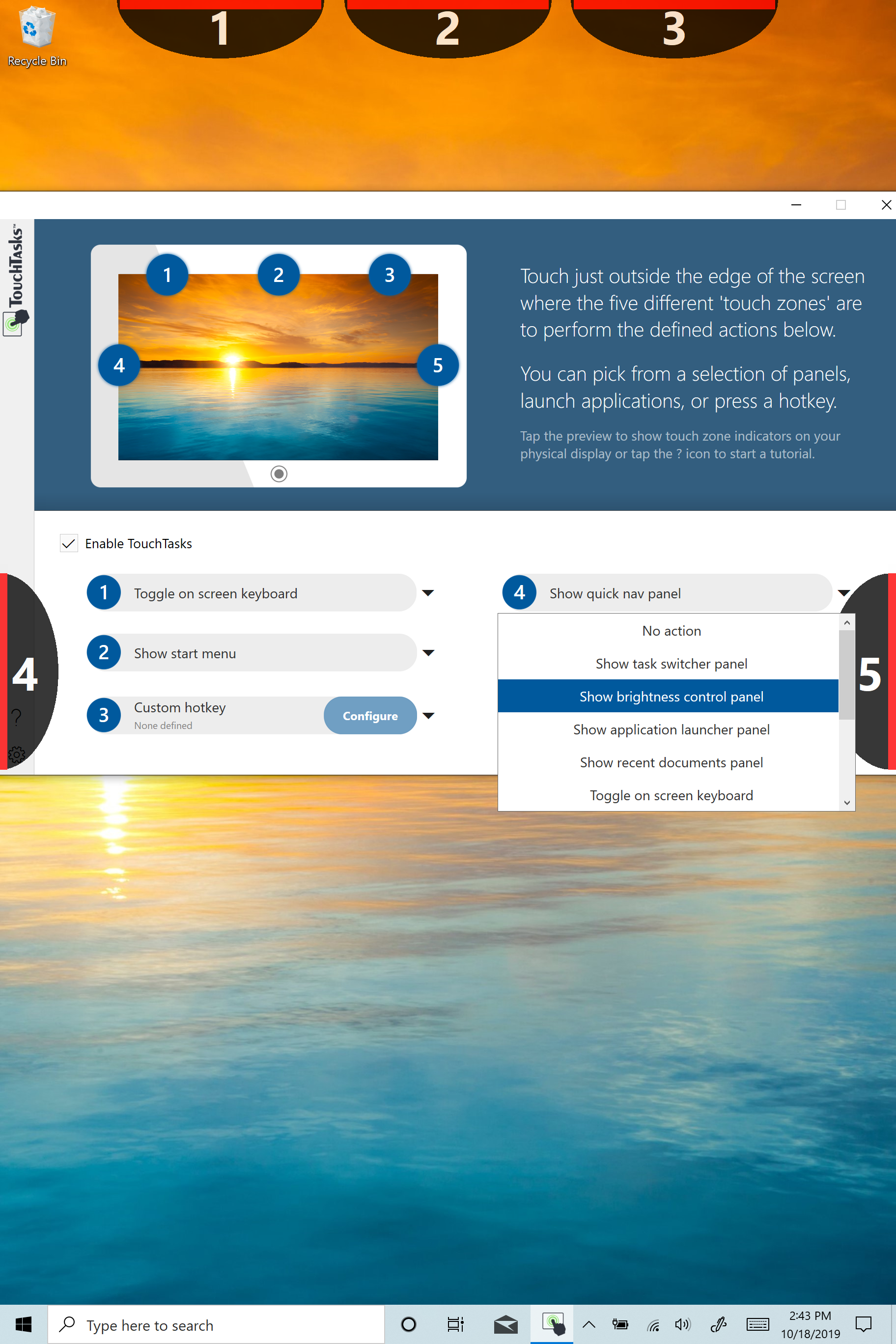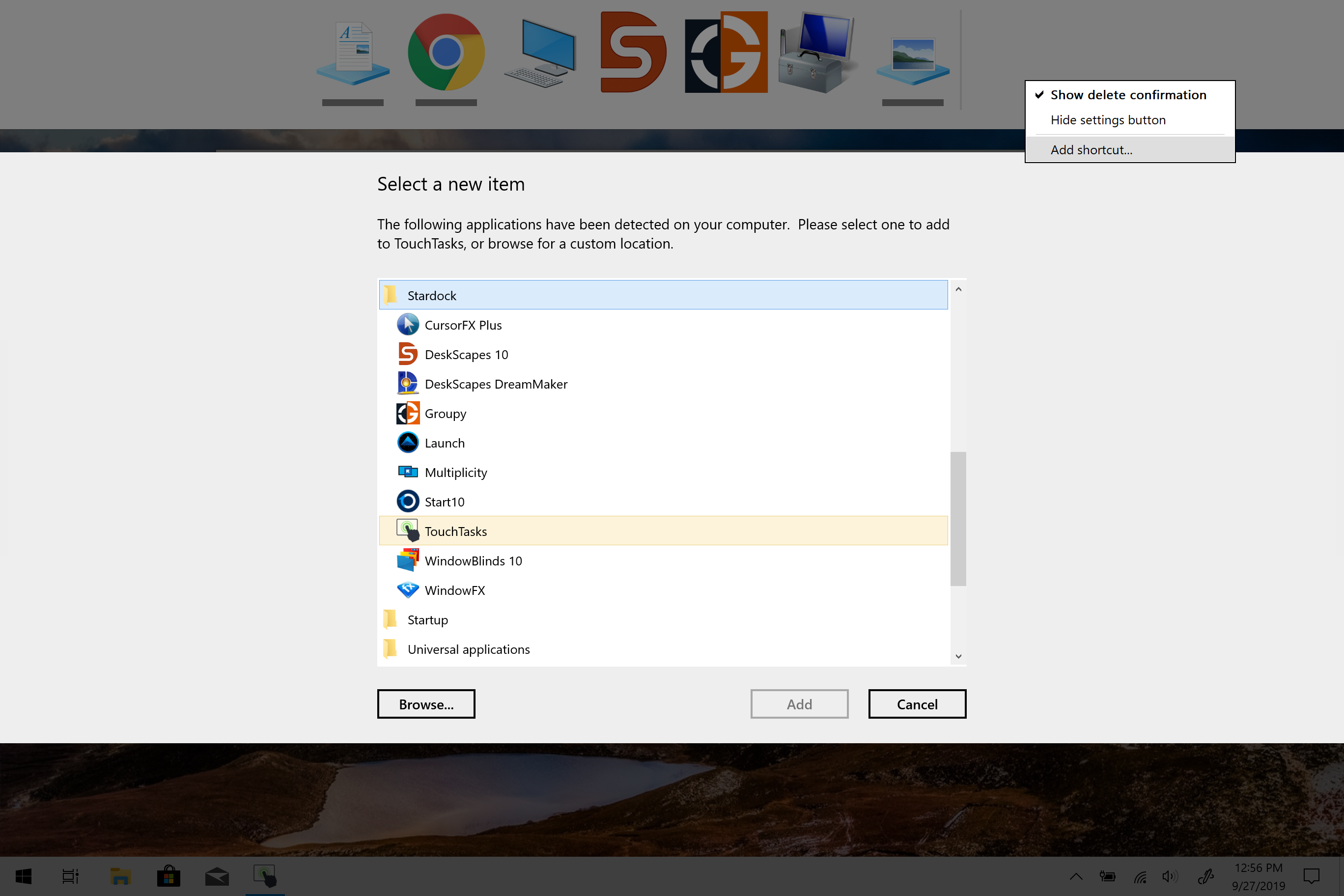TouchTasks: Difference between revisions
Island Dog (talk | contribs) No edit summary |
No edit summary |
||
| (3 intermediate revisions by one other user not shown) | |||
| Line 1: | Line 1: | ||
{{MainLightTemplate | {{MainLightTemplate | ||
| welcome = [[File: | | welcome = [[File:TouchTasks header.jpg|link=|<span title="Stardock TouchTasks Wiki"></span>]] | ||
| about_title = About TouchTasks | | about_title = About TouchTasks | ||
| about_content = | | about_content = | ||
Access tasks with ease on Windows touch screens. | |||
[[File:TouchTasks_LandTaskSwitcher.png|350px]] | [[File:TouchTasks_LandTaskSwitcher.png|350px]] | ||
| Line 40: | Line 41: | ||
| articles_content = | | articles_content = | ||
<h2 style="font-family: sans-serif; font-size: 1.125em; margin-top:0.875em"> Media </h2> | <h2 style="font-family: sans-serif; font-size: 1.125em; margin-top:0.875em"> Media </h2> | ||
*[[TouchTasks Screenshots|Screenshots]] | *[[TouchTasks Screenshots|Screenshots]] | ||
| Line 47: | Line 47: | ||
*[[TouchTasks Changelog|TouchTasks Changelog]] | *[[TouchTasks Changelog|TouchTasks Changelog]] | ||
*[[TouchTasks System Requirements|System Requirements]] | *[[TouchTasks System Requirements|System Requirements]] | ||
<h2 style="font-family: sans-serif; font-size: 1.125em; margin-top:0.875em"> Official Pages </h2> | <h2 style="font-family: sans-serif; font-size: 1.125em; margin-top:0.875em"> Official Pages </h2> | ||
Latest revision as of 16:50, 20 November 2020
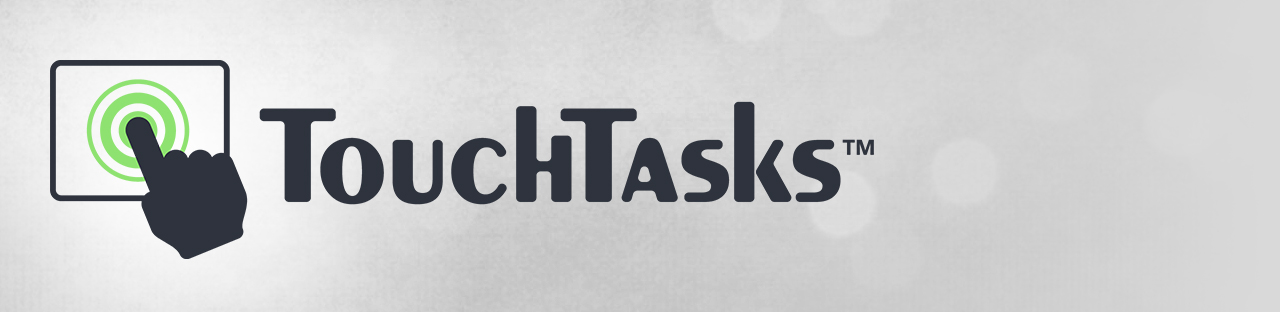 |
Featured ImageImportant PagesMediaTouchTasks ResourcesOfficial Pages |
About TouchTasksAccess tasks with ease on Windows touch screens. Key Features
FeaturesAccess Tasks QuicklyAfter assigning a task to one of five zones, accessing it is simple. By touching the zone at the edge of the screen, you can easily launch common system controls, hotkeys, and assigned applications. Zones are conveniently located on the edge of the screen so they don't interfere with other activities on your screen. Rotates With Your ScreenInstalling TouchTasks on a device that you frequently rotate is no problem! TouchTasks automatically rotates with you, switching seamlessly between portrait and landscape modes. Customizable Launcher PanelAdd your favorite apps and tasks to a panel that you can assign to one of the zones for easy and convenient access. The panel is fully customizable and adds additional functionality by putting several apps right at a tap of your fingertip. |