Start10: Difference between revisions
Island Dog (talk | contribs) No edit summary |
Island Dog (talk | contribs) No edit summary |
||
| Line 1: | Line 1: | ||
{{MainTemplate | {{MainTemplate | ||
| welcome = [[File: | | welcome = [[File:Start10_header.jpg|link=|<span title="Stardock Start10 Wiki"></span>]] | ||
| about_title = About | | about_title = About Start10 | ||
| about_content = | | about_content = | ||
Start10 helps you organize your PC by automatically placing your shortcuts and icons into resizable shaded areas on your desktop called Start10. Its many customization features are what make Start10 the world's most popular Windows desktop enhancement. | |||
[[File: | [[File:Start103-side-by-side.jpg|350px]] | ||
==Key Features== | ==Key Features== | ||
*NEW! Use | *NEW! Use Start10 on modern, high DPI monitors. | ||
*Create shaded areas to organize your desktop. | *Create shaded areas to organize your desktop. | ||
*NEW! Blur the wallpaper behind | *NEW! Blur the wallpaper behind Start10 on Windows 10. | ||
*NEW! Roll up | *NEW! Roll up Start10 to the Title-bar for cleaner desktops. | ||
*Double click the desktop to hide or show icons. | *Double click the desktop to hide or show icons. | ||
*Define rules to organize your desktop icons. | *Define rules to organize your desktop icons. | ||
*Swipe between multiple pages of | *Swipe between multiple pages of Start10. | ||
*Create a desktop portal from any folder. | *Create a desktop portal from any folder. | ||
*NEW! Navigate the folder structure from within the fence. | *NEW! Navigate the folder structure from within the fence. | ||
| Line 21: | Line 21: | ||
==Organize== | ==Organize== | ||
===Roll up | ===Roll up Start10=== | ||
Eliminate clutter from your desktop - but keep your | Eliminate clutter from your desktop - but keep your Start10 where it's easy to find them - with our roll up feature. Double-clicking on a Fence's title-bar will cause the rest of the Fence to "roll up" into it, saving you valuable space. To reveal your fence, you can move your mouse over the title-bar or double-click it again to view the title and all of its icons as normal. | ||
===Desktop Pages=== | ===Desktop Pages=== | ||
Create multiple pages of | Create multiple pages of Start10 on your desktop and quickly swipe between them. To change to a different desktop page, just take your mouse cursor to the edge of your screen and click and drag. Then a new page of Start10 will be displayed. This feature provides greater control over how you can organize favorite programs, documents, websites and more. | ||
===Desktop Quick-hide=== | ===Desktop Quick-hide=== | ||
Instantly clean up your desktop. Double-click any blank space on your desktop and your desktop icons will fade out. Double-click again and they will return. You can even pick icons and individual | Instantly clean up your desktop. Double-click any blank space on your desktop and your desktop icons will fade out. Double-click again and they will return. You can even pick icons and individual Start10 to exclude. | ||
==Control== | ==Control== | ||
===Automatic desktop organization=== | ===Automatic desktop organization=== | ||
Define rules for how your icons are arranged on your desktop and | Define rules for how your icons are arranged on your desktop and Start10 will automatically sort new icons into the Start10 you have chosen based on your rules. | ||
===Folder portals=== | ===Folder portals=== | ||
Start10 can act as a portal to any folder on your PC. For example, your documents or pictures folders can be mirrored onto your desktop as a fence enabling quick access to their contents without adding clutter to your desktop. | |||
===Customize your | ===Customize your Start10=== | ||
Quickly personalize the labels, background colors and transparency of your | Quickly personalize the labels, background colors and transparency of your Start10 from the easy to use configuration menu. | ||
| sections_title = Featured Trailer | | sections_title = Featured Trailer | ||
| sections_content = | | sections_content = | ||
<span style="margin-left:-0.4em;">[[File: | <span style="margin-left:-0.4em;">[[File:Start10 video.jpg|319px|link=https://www.youtube.com/watch?v=Jl52OgyvKYk]]</span> | ||
| articles_title = Important Pages | | articles_title = Important Pages | ||
| articles_content = | | articles_content = | ||
<h2 style="font-family: sans-serif; font-size: 1.125em; margin-top:0.875em"> Media </h2> | <h2 style="font-family: sans-serif; font-size: 1.125em; margin-top:0.875em"> Media </h2> | ||
*[[ | *[[Start10 Videos|Start10 Videos]] | ||
*[[ | *[[Start10 Screenshots|Screenshots]] | ||
<h2 style="font-family: sans-serif; font-size: 1.125em; margin-top:0.875em"> | <h2 style="font-family: sans-serif; font-size: 1.125em; margin-top:0.875em"> Start10 Resources</h2> | ||
*[[ | *[[Start10 Tutorials|Start10 Tutorials]] | ||
<h2 style="font-family: sans-serif; font-size: 1.125em; margin-top:0.875em"> Official Pages </h2> | <h2 style="font-family: sans-serif; font-size: 1.125em; margin-top:0.875em"> Official Pages </h2> | ||
*[https://www.stardock.com/products/ | *[https://www.stardock.com/products/Start10/ Start10 Website] | ||
*[https://forums.stardock.com/forum/501 | *[https://forums.stardock.com/forum/501 Start10 Forums] | ||
*[https://www.stardock.com/products/ | *[https://www.stardock.com/products/Start10/history Start10 Changelog] | ||
*[https://www.facebook.com/official.stardock/ Stardock Facebook] | *[https://www.facebook.com/official.stardock/ Stardock Facebook] | ||
*[https://twitter.com/stardock Stardock Twitter] | *[https://twitter.com/stardock Stardock Twitter] | ||
Revision as of 18:26, 19 August 2020
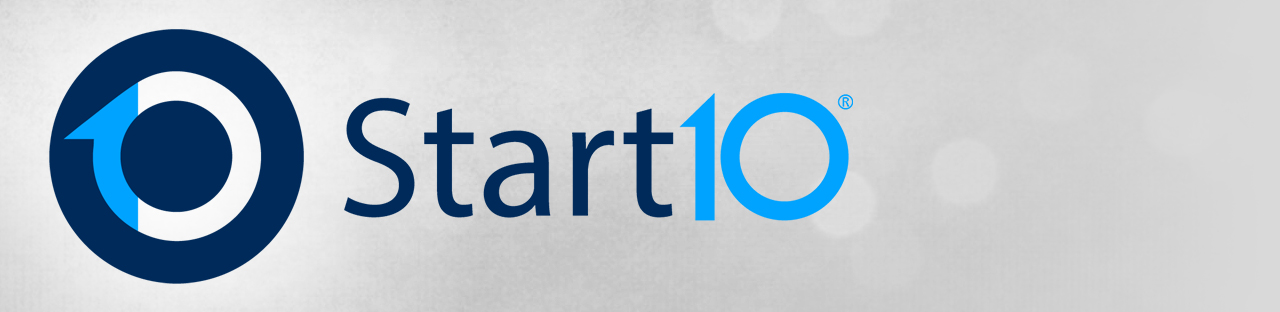 |
Featured TrailerImportant PagesMediaStart10 ResourcesOfficial Pages |
About Start10Start10 helps you organize your PC by automatically placing your shortcuts and icons into resizable shaded areas on your desktop called Start10. Its many customization features are what make Start10 the world's most popular Windows desktop enhancement. File:Start103-side-by-side.jpg Key Features
OrganizeRoll up Start10Eliminate clutter from your desktop - but keep your Start10 where it's easy to find them - with our roll up feature. Double-clicking on a Fence's title-bar will cause the rest of the Fence to "roll up" into it, saving you valuable space. To reveal your fence, you can move your mouse over the title-bar or double-click it again to view the title and all of its icons as normal. Desktop PagesCreate multiple pages of Start10 on your desktop and quickly swipe between them. To change to a different desktop page, just take your mouse cursor to the edge of your screen and click and drag. Then a new page of Start10 will be displayed. This feature provides greater control over how you can organize favorite programs, documents, websites and more. Desktop Quick-hideInstantly clean up your desktop. Double-click any blank space on your desktop and your desktop icons will fade out. Double-click again and they will return. You can even pick icons and individual Start10 to exclude. ControlAutomatic desktop organizationDefine rules for how your icons are arranged on your desktop and Start10 will automatically sort new icons into the Start10 you have chosen based on your rules. Folder portalsStart10 can act as a portal to any folder on your PC. For example, your documents or pictures folders can be mirrored onto your desktop as a fence enabling quick access to their contents without adding clutter to your desktop. Customize your Start10Quickly personalize the labels, background colors and transparency of your Start10 from the easy to use configuration menu. |