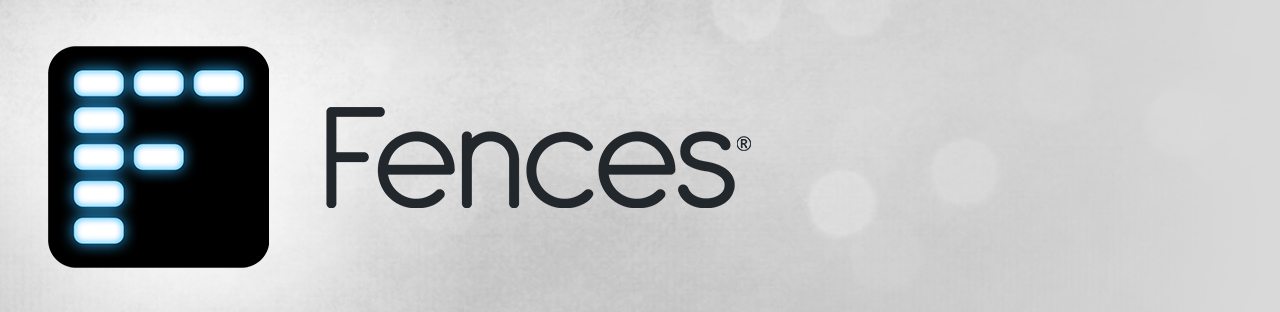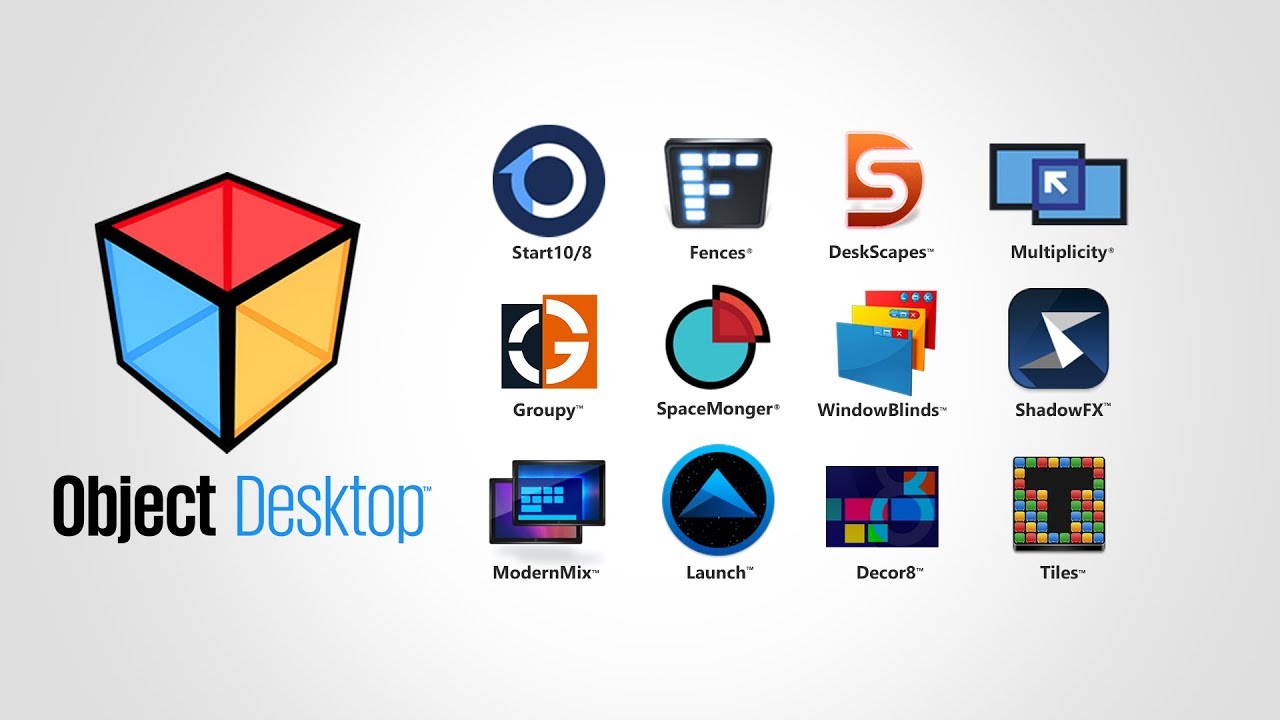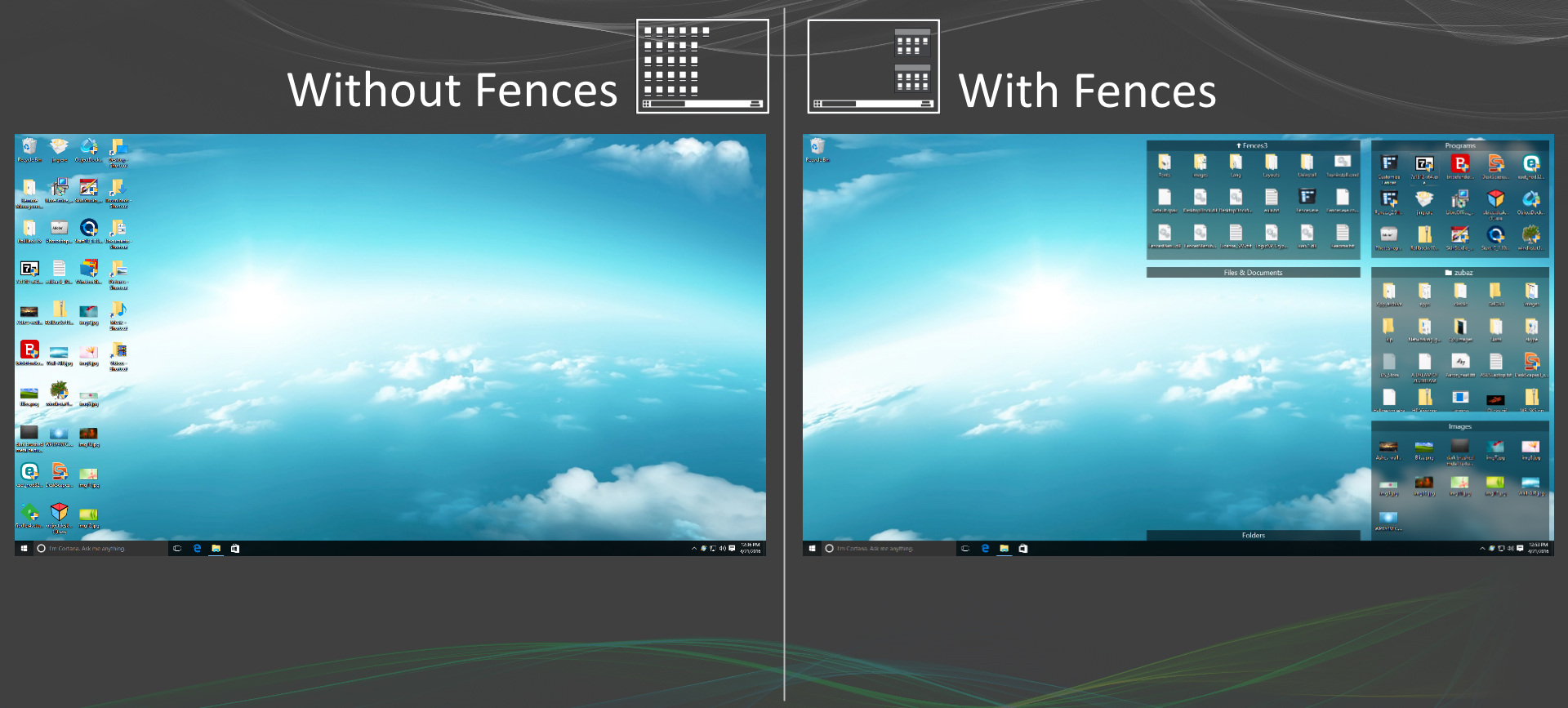|
|
| Line 8: |
Line 8: |
| [[File:Fences3-side-by-side.jpg|350px]] | | [[File:Fences3-side-by-side.jpg|350px]] |
|
| |
|
| ==Key Features==
| | The complete suite of Windows desktop enhancement products for customizing your PC experience. |
| *NEW! Use fences on modern, high DPI monitors.
| |
| *Create shaded areas to organize your desktop.
| |
| *NEW! Blur the wallpaper behind fences on Windows 10.
| |
| *NEW! Roll up fences to the Title-bar for cleaner desktops.
| |
| *Double click the desktop to hide or show icons.
| |
| *Define rules to organize your desktop icons.
| |
| *Swipe between multiple pages of fences.
| |
| *Create a desktop portal from any folder.
| |
| *NEW! Navigate the folder structure from within the fence.
| |
| *NEW! Windows 10 compatibility.
| |
|
| |
|
| ==Organize==
| | *Exclusive access to try new software apps first |
| ===Roll up Fences===
| | *Access to thousands of user created themes |
| Eliminate clutter from your desktop - but keep your Fences where it's easy to find them - with our roll up feature. Double-clicking on a Fence's title-bar will cause the rest of the Fence to "roll up" into it, saving you valuable space. To reveal your fence, you can move your mouse over the title-bar or double-click it again to view the title and all of its icons as normal.
| | *One dozen top Windows customization apps |
| | *Easy-to-use app manager for automatic installs and updates |
|
| |
|
| ===Desktop Pages=== | | <h2 style="font-family: sans-serif; font-size: 1.5em; margin-top:0.875em"> Applications Included with Object Desktop |
| Create multiple pages of fences on your desktop and quickly swipe between them. To change to a different desktop page, just take your mouse cursor to the edge of your screen and click and drag. Then a new page of fences will be displayed. This feature provides greater control over how you can organize favorite programs, documents, websites and more.
| | </h2> |
|
| |
|
| ===Desktop Quick-hide===
| |
| Instantly clean up your desktop. Double-click any blank space on your desktop and your desktop icons will fade out. Double-click again and they will return. You can even pick icons and individual fences to exclude.
| |
|
| |
| ==Control==
| |
| ===Automatic desktop organization===
| |
| Define rules for how your icons are arranged on your desktop and Fences will automatically sort new icons into the fences you have chosen based on your rules.
| |
|
| |
| ===Folder portals===
| |
| Fences can act as a portal to any folder on your PC. For example, your documents or pictures folders can be mirrored onto your desktop as a fence enabling quick access to their contents without adding clutter to your desktop.
| |
|
| |
| ===Customize your Fences===
| |
| Quickly personalize the labels, background colors and transparency of your fences from the easy to use configuration menu.
| |
|
| |
|
|
| |
|