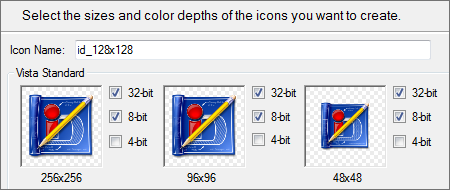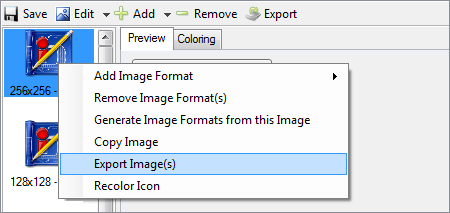IconDeveloper: Difference between revisions
Jump to navigation
Jump to search
Island Dog (talk | contribs) No edit summary |
Island Dog (talk | contribs) No edit summary |
||
| (8 intermediate revisions by the same user not shown) | |||
| Line 7: | Line 7: | ||
IconDeveloper gives you the capability to Create your own Windows icons from almost any graphic file. | IconDeveloper gives you the capability to Create your own Windows icons from almost any graphic file. | ||
[[File: | [[File:Icondeveloper_ss2.jpg|350px]] | ||
<h2 style="font-family: sans-serif; font-size: 1.5em; margin-top:0.875em"> Key Features </h2> | <h2 style="font-family: sans-serif; font-size: 1.5em; margin-top:0.875em"> Key Features </h2> | ||
| Line 20: | Line 20: | ||
Icons shown can be found on WinCustomize.com | Icons shown can be found on WinCustomize.com | ||
[[File:Img1.png|350px]] | |||
===Create=== | |||
Convert your JPG, PNG or BMP images into the Windows .ICO icon file format. You can also choose the size and color depth of the icons you create. | Convert your JPG, PNG or BMP images into the Windows .ICO icon file format. You can also choose the size and color depth of the icons you create. | ||
Right-click on any image file to quickly open it with IconDeveloper to begin creating a new icon. | Right-click on any image file to quickly open it with IconDeveloper to begin creating a new icon. | ||
[[File: | [[File:Img2.png|350px]] | ||
===Edit=== | |||
Customize icons already on your PC or download free icons from WinCustomize.com and create new color and size combinations to suite your needs. | |||
[[File:Img3.png|350px]] | |||
=== | ===Export=== | ||
Reverse the process and convert any icon back into a PNG or BMP image file. | |||
[[File:Img4.png|350px]] | |||
| sections_title = Featured | | sections_title = Featured Image | ||
| sections_content = | | sections_content = | ||
<span style="margin-left:-0.4em;">[[File: | <span style="margin-left:-0.4em;">[[File:Icondeveloper_ss1.jpg|319px]]</span> | ||
| articles_title = Important Pages | | articles_title = Important Pages | ||
| articles_content = | | articles_content = | ||
<h2 style="font-family: sans-serif; font-size: 1.125em; margin-top:0.875em"> Media </h2> | <h2 style="font-family: sans-serif; font-size: 1.125em; margin-top:0.875em"> Media </h2> | ||
*[[IconDeveloper Screenshots|Screenshots]] | *[[IconDeveloper Screenshots|Screenshots]] | ||
<h2 style="font-family: sans-serif; font-size: 1.125em; margin-top:0.875em"> IconDeveloper Resources</h2> | <h2 style="font-family: sans-serif; font-size: 1.125em; margin-top:0.875em"> IconDeveloper Resources</h2> | ||
*[[IconDeveloper History|History of IconDeveloper]] | *[[IconDeveloper History|History of IconDeveloper]] | ||
*[[IconDeveloper Changelog|IconDeveloper Changelog]] | *[[IconDeveloper Changelog|IconDeveloper Changelog]] | ||
| Line 54: | Line 54: | ||
<h2 style="font-family: sans-serif; font-size: 1.125em; margin-top:0.875em"> IconDeveloper Tutorials</h2> | <h2 style="font-family: sans-serif; font-size: 1.125em; margin-top:0.875em"> IconDeveloper Tutorials</h2> | ||
*[[ | *[[Creating and Coloring Icons from Images|Creating and Coloring Icons from Images]] | ||
*[[Grab Existing Icons with IconDeveloper|Grab Existing Icons with IconDeveloper]] | |||
*[[IconDeveloper | |||
<h2 style="font-family: sans-serif; font-size: 1.125em; margin-top:0.875em"> Official Pages </h2> | <h2 style="font-family: sans-serif; font-size: 1.125em; margin-top:0.875em"> Official Pages </h2> | ||
*[https://www.stardock.com/products/ | *[https://www.stardock.com/products/icondeveloper/ IconDeveloper Website] | ||
*[https://forums.stardock.com/forum/ | *[https://forums.stardock.com/forum/286 IconDeveloper Forums] | ||
*[https://www.facebook.com/official.stardock/ Stardock Facebook] | *[https://www.facebook.com/official.stardock/ Stardock Facebook] | ||
*[https://twitter.com/stardock Stardock Twitter] | *[https://twitter.com/stardock Stardock Twitter] | ||
Latest revision as of 14:16, 4 March 2021
|
|
Featured ImageImportant PagesMediaIconDeveloper ResourcesIconDeveloper TutorialsOfficial Pages |
About IconDeveloperIconDeveloper gives you the capability to Create your own Windows icons from almost any graphic file. Key Features
FeaturesEasily create and edit your own Windows icons. Enjoy seamless support for all Windows icon formats. Icons shown can be found on WinCustomize.com CreateConvert your JPG, PNG or BMP images into the Windows .ICO icon file format. You can also choose the size and color depth of the icons you create. Right-click on any image file to quickly open it with IconDeveloper to begin creating a new icon. EditCustomize icons already on your PC or download free icons from WinCustomize.com and create new color and size combinations to suite your needs. ExportReverse the process and convert any icon back into a PNG or BMP image file. |