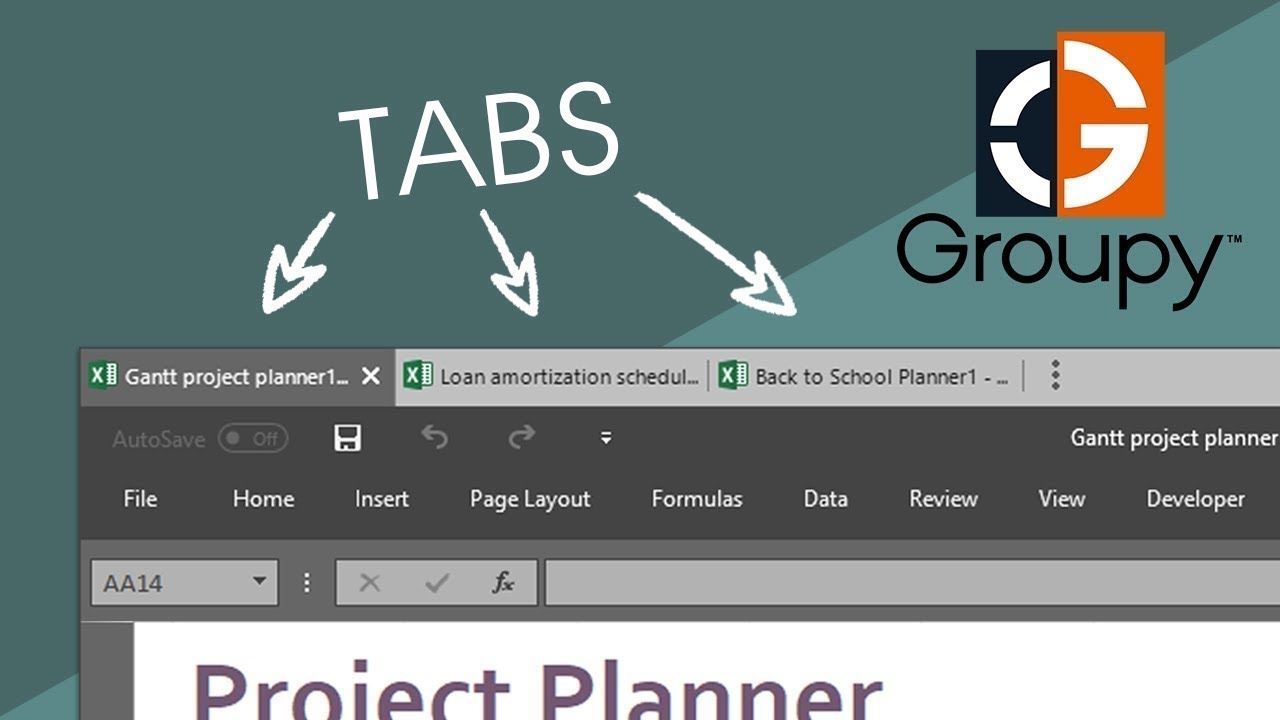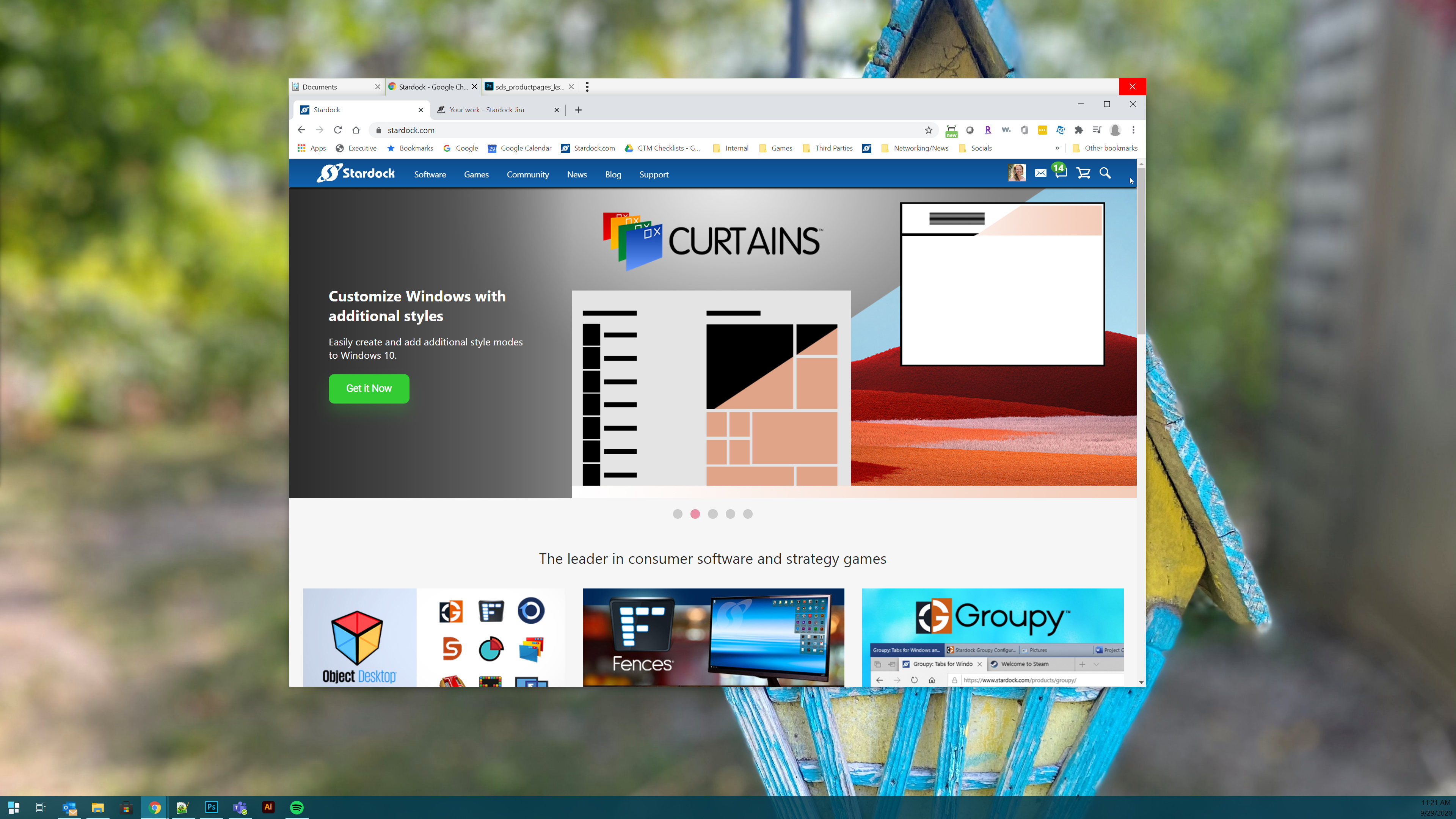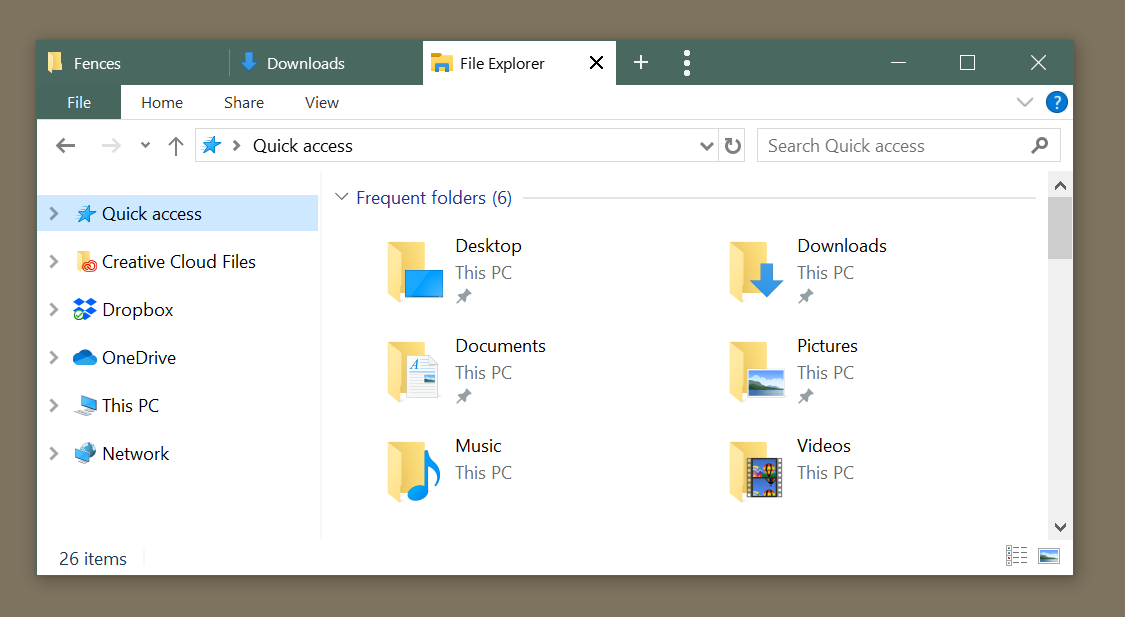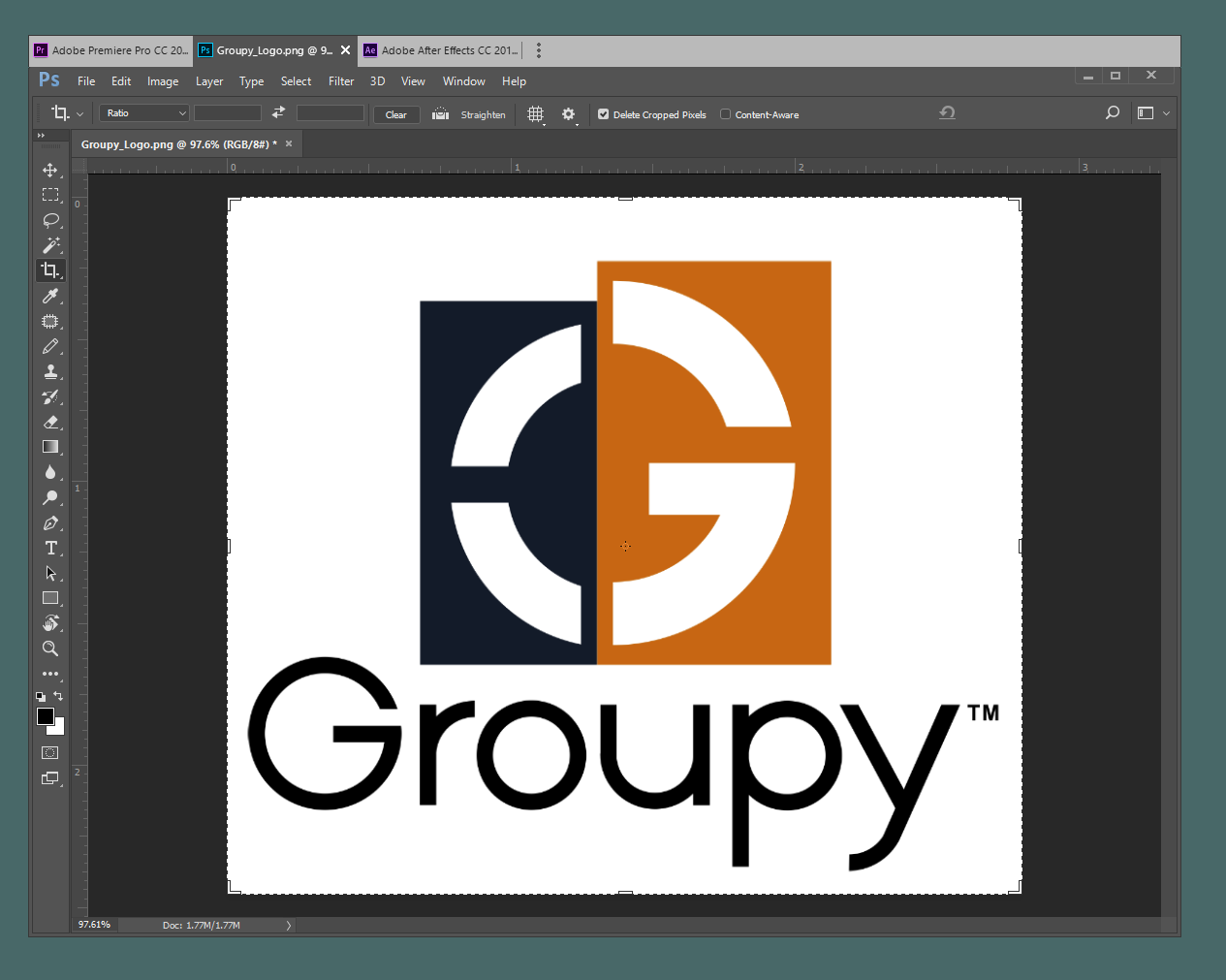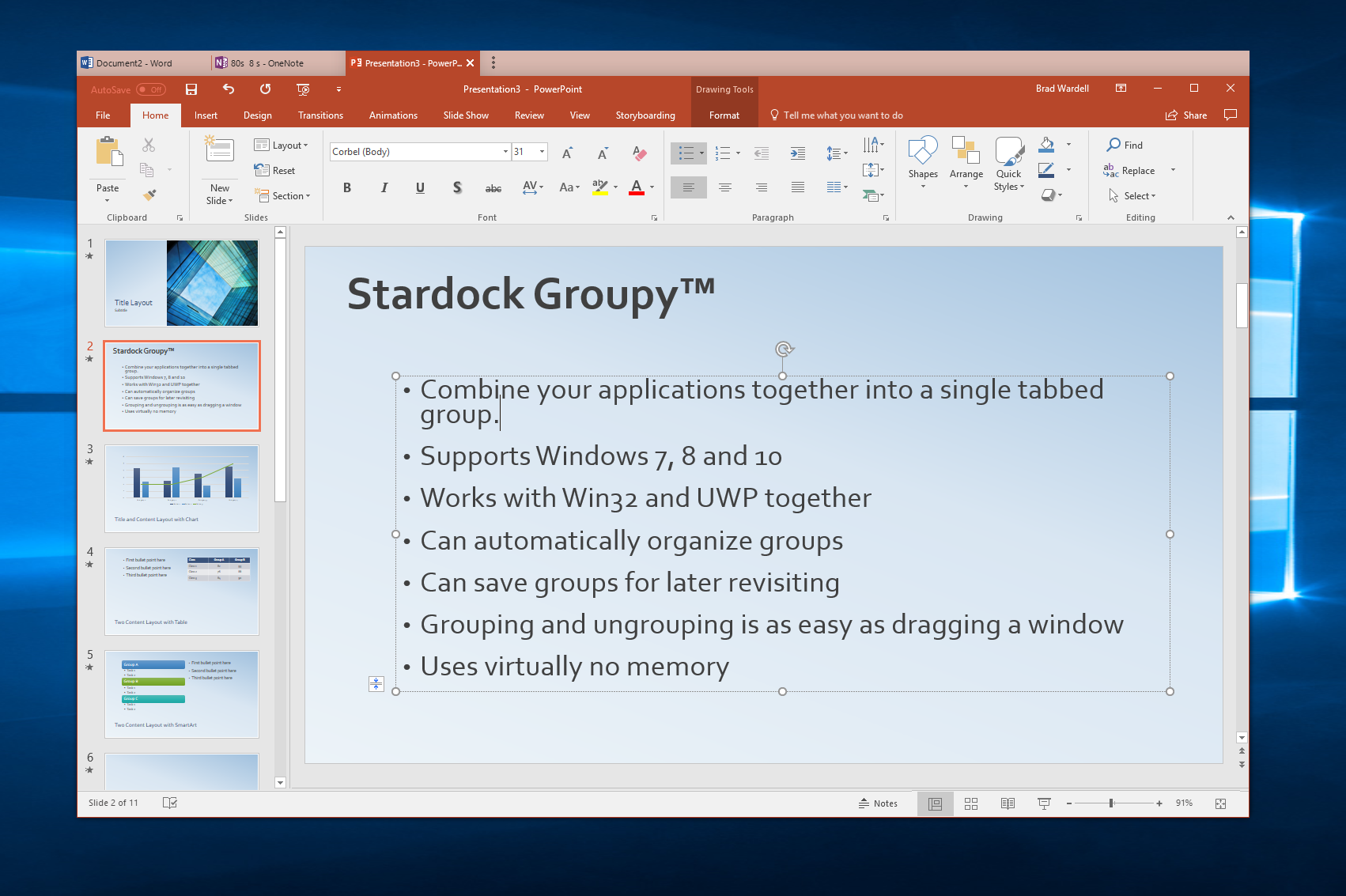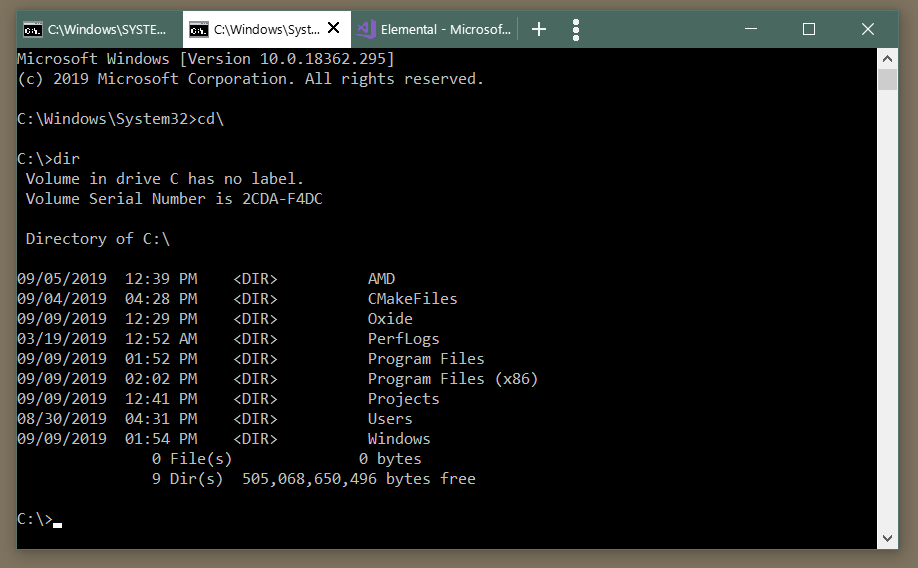Groupy: Difference between revisions
Island Dog (talk | contribs) No edit summary |
No edit summary |
||
| (7 intermediate revisions by one other user not shown) | |||
| Line 1: | Line 1: | ||
{{MainLightTemplate | {{MainLightTemplate | ||
| welcome = [[File: | | welcome = [[File:Groupy header.jpg|link=|<span title="Stardock Groupy Wiki"></span>]] | ||
| about_title = About Groupy | | about_title = About Groupy | ||
| about_content = | | about_content = | ||
Organize multiple applications into grouped tabs on your Windows desktop. | |||
[[File: | [[File:Groupy_with.jpg|350px]] | ||
<h2 style="font-family: sans-serif; font-size: 1.5em; margin-top:0.875em"> Key Features </h2> | <h2 style="font-family: sans-serif; font-size: 1.5em; margin-top:0.875em"> Key Features </h2> | ||
* | *'''Group apps''' under a common tabbed interface | ||
* | *'''Save groups''' of applications together for future usage | ||
* | *'''Mouseover tabs''' to preview the window contents | ||
* | *'''Automatically group''' instances of the same app together | ||
<h2 style="font-family: sans-serif; font-size: 1.5em; margin-top:0.875em"> Features</h2> | <h2 style="font-family: sans-serif; font-size: 1.5em; margin-top:0.875em"> Features</h2> | ||
=== | ===Keep your workspace organized=== | ||
Groupy | Groupy is a powerful organizational tool for Windows that will keep information tabbed and organized. You can drag and drop multiple applications and documents together to group them into a tabbed interface for easy access and reference. | ||
[[File:Groupy-explorer.png|350px]] | |||
=== | ===Optimize your workflow=== | ||
Straightforward and easy to use, Groupy lets you manage tabs in quick and natural ways within the browser-like interface. Tabbing between apps keeps the desktop clear of additional distractions and eliminates the need to constantly look around for and open or close multiple programs. | |||
[[File:Groupy_adobe.png|350px]] | |||
[[File: | |||
===Saved Groups=== | |||
Save groups of applications together for future usage. Optionally add a New Tab button to quickly launch a new instance of the currently highlighted application. | |||
Saved groups for Office files combine all your working documents in one convenient link. | |||
[[File:Groupy-office.png|350px]] | |||
===Access information quickly and easily=== | |||
Web browsers existed for over a decade before the capability for multiple tabbed pages was available. Groupy brings this option to the Windows desktop by letting you keep reference data in multiple locations contained in a single group that’s only a tab-click away. | |||
[[File:Groupy-cmd.png|350px]] | |||
| Line 41: | Line 52: | ||
<h2 style="font-family: sans-serif; font-size: 1.125em; margin-top:0.875em"> Groupy Resources</h2> | <h2 style="font-family: sans-serif; font-size: 1.125em; margin-top:0.875em"> Groupy Resources</h2> | ||
*[[Groupy History|History of Groupy]] | *[[Groupy History|History of Groupy]] | ||
*[[Groupy Changelog|Groupy Changelog]] | *[[Groupy Changelog|Groupy Changelog]] | ||
| Line 47: | Line 57: | ||
<h2 style="font-family: sans-serif; font-size: 1.125em; margin-top:0.875em"> Groupy Blogs</h2> | <h2 style="font-family: sans-serif; font-size: 1.125em; margin-top:0.875em"> Groupy Blogs</h2> | ||
*[[ | *[[Getting Started with Groupy|Getting Started with Groupy]] | ||
*[[Using Groupy for Video Editing|Using Groupy for Video Editing]] | |||
*[[How Groupy Helps Me Work From Home|How Groupy Helps Me Work From Home]] | |||
*[[Groupy for the Project Manager|Groupy for the Project Manager]] | |||
*[[Using Stardock Groupy to Mix Teams and Slack|Using Stardock Groupy to Mix Teams and Slack]] | |||
<h2 style="font-family: sans-serif; font-size: 1.125em; margin-top:0.875em"> Official Pages </h2> | <h2 style="font-family: sans-serif; font-size: 1.125em; margin-top:0.875em"> Official Pages </h2> | ||
Revision as of 20:09, 18 November 2020
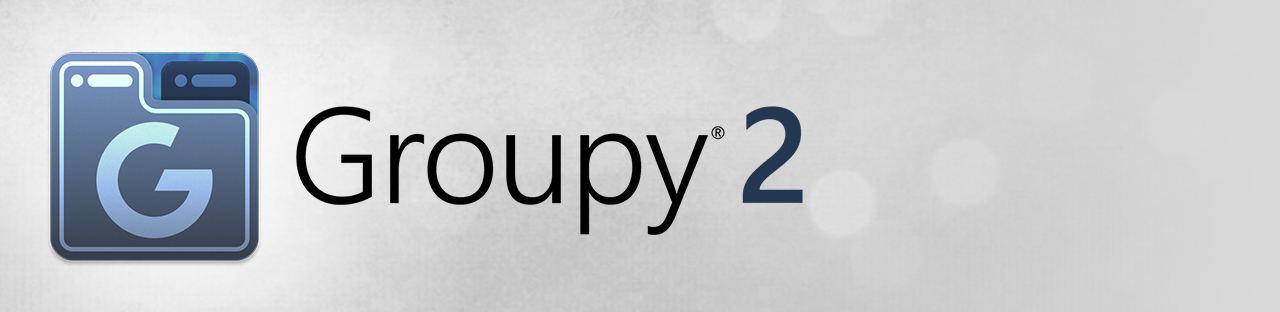 |
Featured TrailerImportant PagesMediaGroupy ResourcesGroupy Blogs
Official Pages |
About GroupyOrganize multiple applications into grouped tabs on your Windows desktop. Key Features
FeaturesKeep your workspace organizedGroupy is a powerful organizational tool for Windows that will keep information tabbed and organized. You can drag and drop multiple applications and documents together to group them into a tabbed interface for easy access and reference.
Optimize your workflowStraightforward and easy to use, Groupy lets you manage tabs in quick and natural ways within the browser-like interface. Tabbing between apps keeps the desktop clear of additional distractions and eliminates the need to constantly look around for and open or close multiple programs.
Saved GroupsSave groups of applications together for future usage. Optionally add a New Tab button to quickly launch a new instance of the currently highlighted application. Saved groups for Office files combine all your working documents in one convenient link.
Access information quickly and easilyWeb browsers existed for over a decade before the capability for multiple tabbed pages was available. Groupy brings this option to the Windows desktop by letting you keep reference data in multiple locations contained in a single group that’s only a tab-click away. |