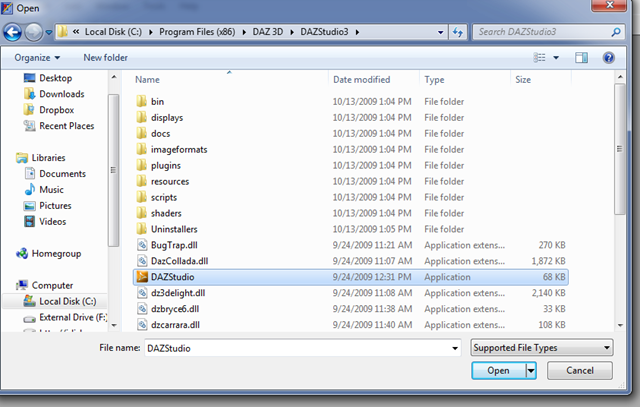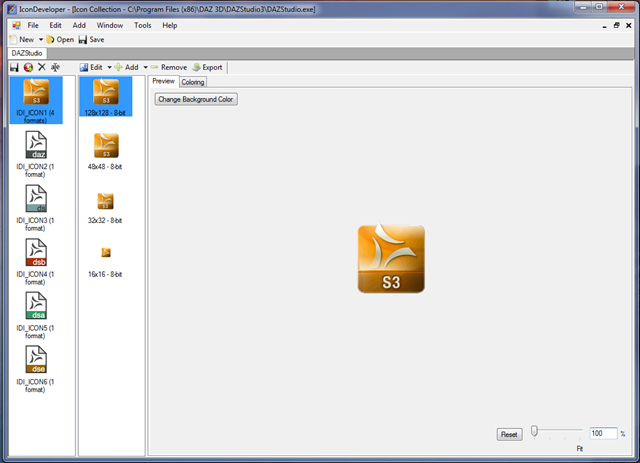Grab Existing Icons with IconDeveloper: Difference between revisions
Jump to navigation
Jump to search
Island Dog (talk | contribs) (Created page with "IconDeveloper doesn’t get as much attention as it should, but it is an awesome app that can do nearly anything you need to in regard to icons. Just today I needed to grab t...") |
Island Dog (talk | contribs) No edit summary |
||
| Line 7: | Line 7: | ||
Now just browse to the application directory and from there I found the .exe which has the icon I need. | Now just browse to the application directory and from there I found the .exe which has the icon I need. | ||
[[File:11232009111626AM.png|350px]] | |||
Selecting it opens it up in IconDeveloper where you edit it, change the color, etc. | Selecting it opens it up in IconDeveloper where you edit it, change the color, etc. | ||
[[File:11232009111654AM.png|350px]] | |||
After your modifications, if any, just hit Save and save it to whichever format you need. In my case I just export it to an .ico file. | After your modifications, if any, just hit Save and save it to whichever format you need. In my case I just export it to an .ico file. | ||
In just a few quick steps I have the icon I needed. Pretty simple and very useful! | In just a few quick steps I have the icon I needed. Pretty simple and very useful! | ||
Latest revision as of 14:19, 4 March 2021
IconDeveloper doesn’t get as much attention as it should, but it is an awesome app that can do nearly anything you need to in regard to icons. Just today I needed to grab the stock icon from an application and using IconDeveloper I was able to do in just about a minute.
Open IconDeveloper and select “Open Icon”.
Now just browse to the application directory and from there I found the .exe which has the icon I need.
Selecting it opens it up in IconDeveloper where you edit it, change the color, etc.
After your modifications, if any, just hit Save and save it to whichever format you need. In my case I just export it to an .ico file.
In just a few quick steps I have the icon I needed. Pretty simple and very useful!