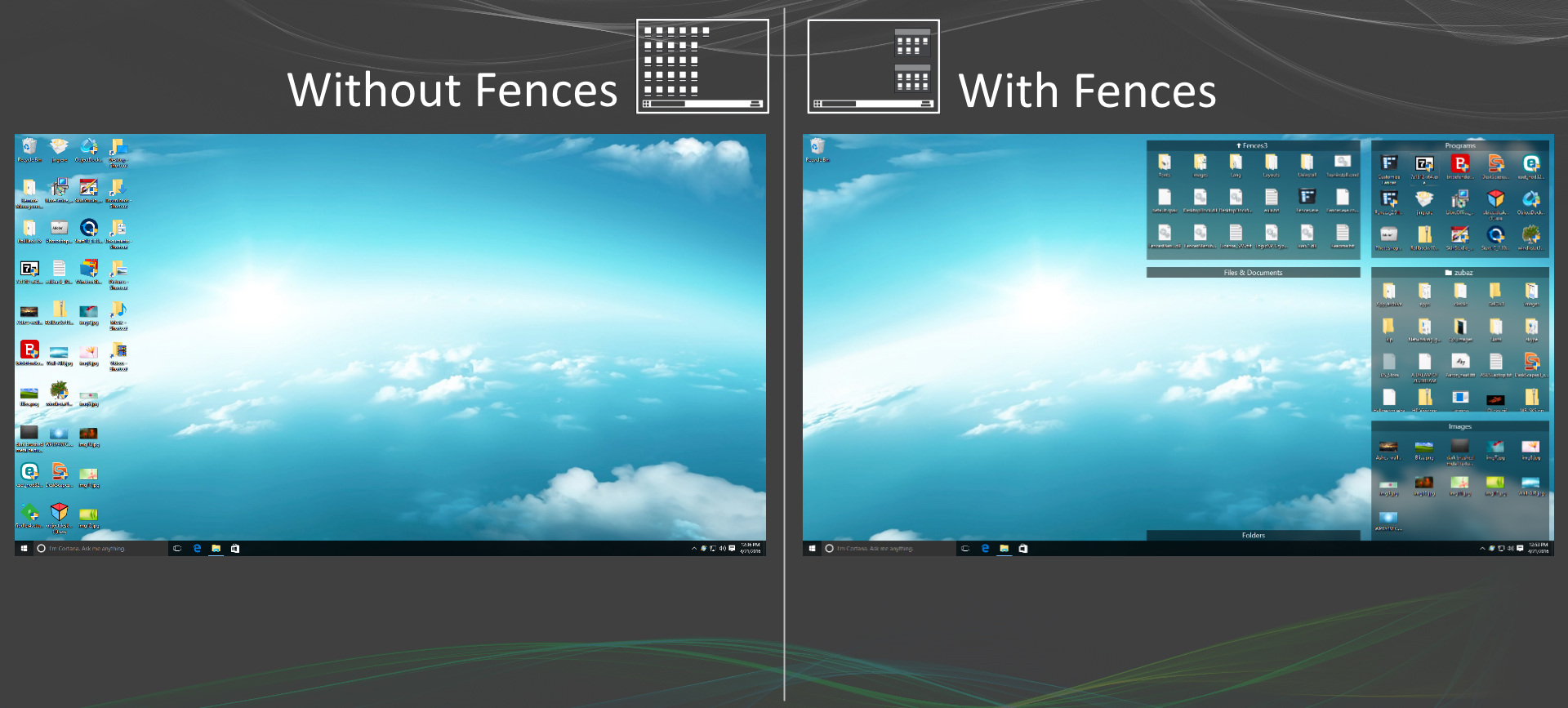Fences
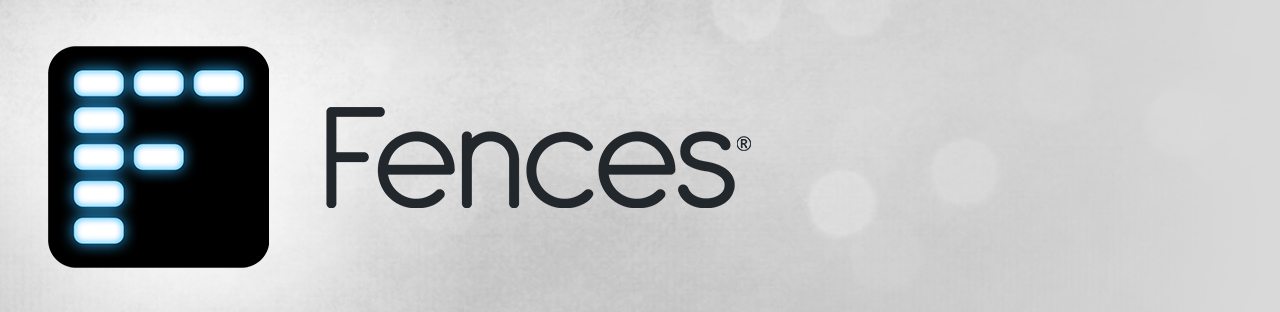 |
Featured TrailerImportant PagesMediaFences ResourcesFences Tutorials
Official Pages |
About FencesFences helps you organize your PC by automatically placing your shortcuts and icons into resizable shaded areas on your desktop called fences. Its many customization features are what make Fences the world's most popular Windows desktop enhancement. Key Features
Automatically organize your desktop apps, files, and foldersOrganize your PC by automatically placing your shortcuts and icons into resizable shaded areas on your desktop called fences that are designed to match Windows 10 and 11. Fences has many customization features that make it the world’s most popular desktop enhancement. Fences PeekInstantly access your files, folders, and applications with Peek by pressing Winkey + Space to bring your fences on top of all your windows. Save time and be more productive by creating folder portals to make accessing frequently used content only a Peek away. Roll up FencesEliminate clutter from your desktop, but keep your fences where it’s easy to find them with our roll-up feature! Double-clicking on a fence’s title-bar will “roll up” the rest of the fence into it, saving you valuable space on your desktop. To reveal your fence, you can move your mouse over the title-bar or double-click it again to view all of the icons as normal. Folder PortalsFences can act as a portal to any folder on your PC. For example, your documents or pictures folders can be mirrored onto your desktop as a fence enabling quick access to their contents without adding clutter to your desktop. Customize your FencesQuickly personalize the labels, background colors, and transparency of your fences from the easy-to-use configuration menu. Desktop Quick-hideInstantly clean up your desktop. Double-click any blank space on your desktop and your desktop icons will fade out. Double-click again and they will return. You can even pick icons and individual fences to exclude. Desktop PagesCreate multiple pages of fences on your desktop and quickly swipe between them. To change to a different desktop page, just take your mouse cursor to the edge of your screen and click and drag. Then a new page of fences will be displayed. This feature provides greater control over how you can organize favorite programs, documents, websites and more. |