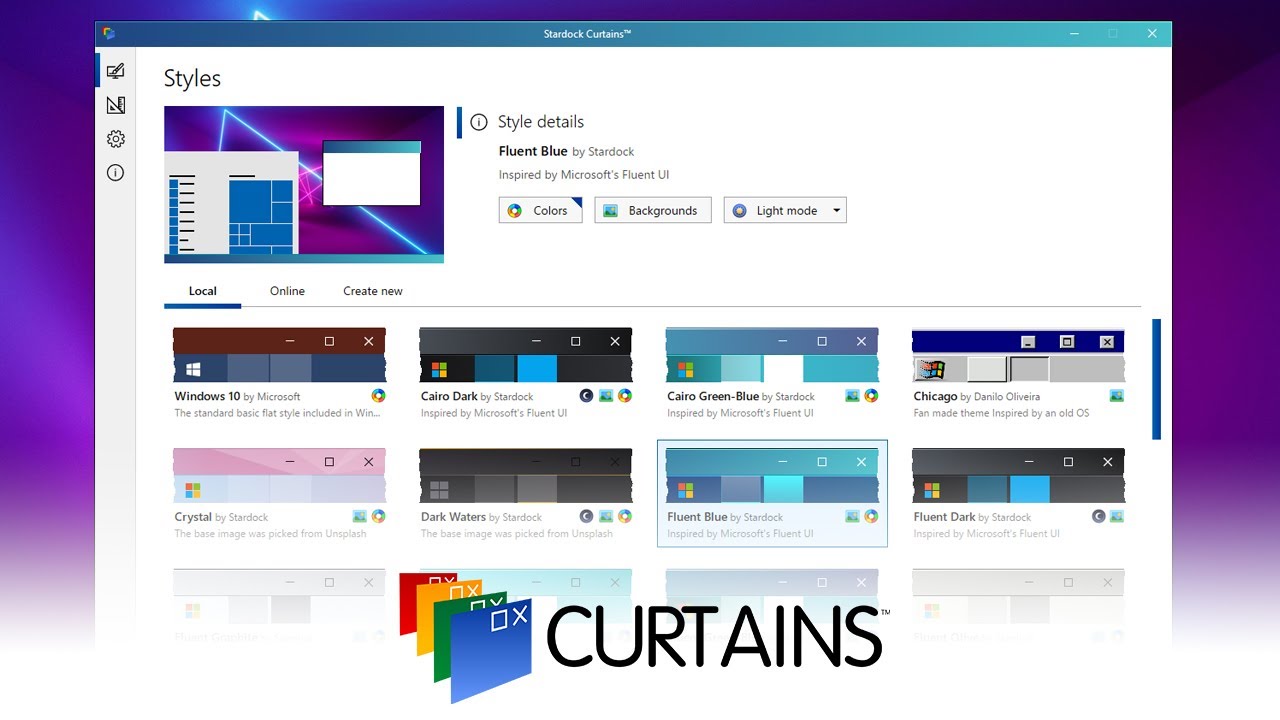Curtains: Difference between revisions
Island Dog (talk | contribs) No edit summary |
Island Dog (talk | contribs) No edit summary |
||
| Line 9: | Line 9: | ||
<h2 style="font-family: sans-serif; font-size: 1.5em; margin-top:0.875em"> Key Features </h2> | <h2 style="font-family: sans-serif; font-size: 1.5em; margin-top:0.875em"> Key Features </h2> | ||
* | *Add new "modes" to Windows® 10 | ||
*Create | *Create and share your own styles | ||
* | *Customize the Start button, title bar buttons, and title bar | ||
*Adjust hundreds of other small elements in Windows | |||
* | |||
<h2 style="font-family: sans-serif; font-size: 1.5em; margin-top:0.875em"> | <h2 style="font-family: sans-serif; font-size: 1.5em; margin-top:0.875em"> Features</h2> | ||
=== | ===Apply=== | ||
Curtains works similarly to the modes that Microsoft has implemented. Any app that already supports the existing dark and light modes will automatically benefit from Curtains. | |||
Stardock Curtains includes several new styles, like Crystal, Sky and Midnight. It also includes styles that let you change Windows to look like previous versions (XP, Windows 95, etc.) as well as alternative operating systems. | |||
=== | ===Create=== | ||
Using the built-in style editor, you can easily create and share your own styles. A Curtains style can change everything that Light and Dark mode can change, including the Start button, title bar buttons, and title bar coloring. It also supports tweaking gradients, shadows opacity, and hundreds of other small elements of the Windows GUI. | |||
Curtains makes it very easy for people to create their own styles. There are a lot of customization features that have been buried in recent years, such as font faces and sizes, detailed color choices, and much more. | |||
Revision as of 18:25, 30 September 2020
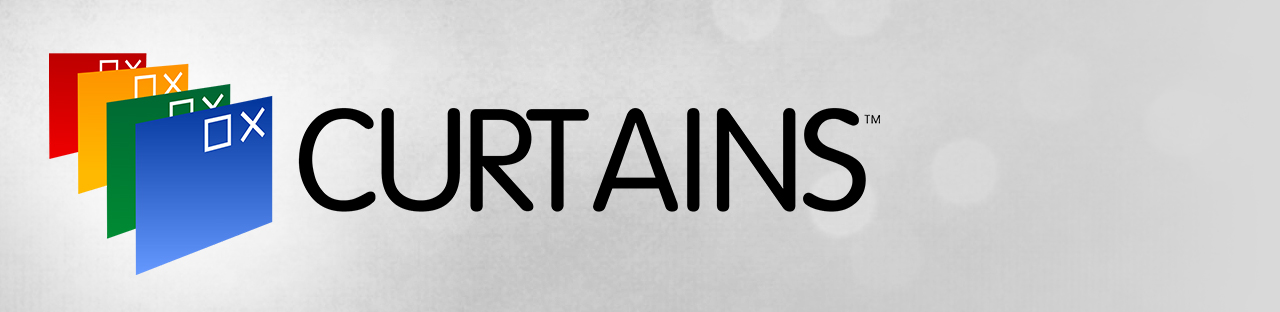 |
Featured TrailerImportant PagesMediaCurtains ResourcesCurtains Tutorials
Official Pages |
About CurtainsCurtains helps you organize your PC by automatically placing your shortcuts and icons into resizable shaded areas on your desktop called Curtains. Its many customization features are what make Curtains the world's most popular Windows desktop enhancement. File:Curtains3-side-by-side.jpg Key Features
FeaturesApplyCurtains works similarly to the modes that Microsoft has implemented. Any app that already supports the existing dark and light modes will automatically benefit from Curtains. Stardock Curtains includes several new styles, like Crystal, Sky and Midnight. It also includes styles that let you change Windows to look like previous versions (XP, Windows 95, etc.) as well as alternative operating systems. CreateUsing the built-in style editor, you can easily create and share your own styles. A Curtains style can change everything that Light and Dark mode can change, including the Start button, title bar buttons, and title bar coloring. It also supports tweaking gradients, shadows opacity, and hundreds of other small elements of the Windows GUI. Curtains makes it very easy for people to create their own styles. There are a lot of customization features that have been buried in recent years, such as font faces and sizes, detailed color choices, and much more. |