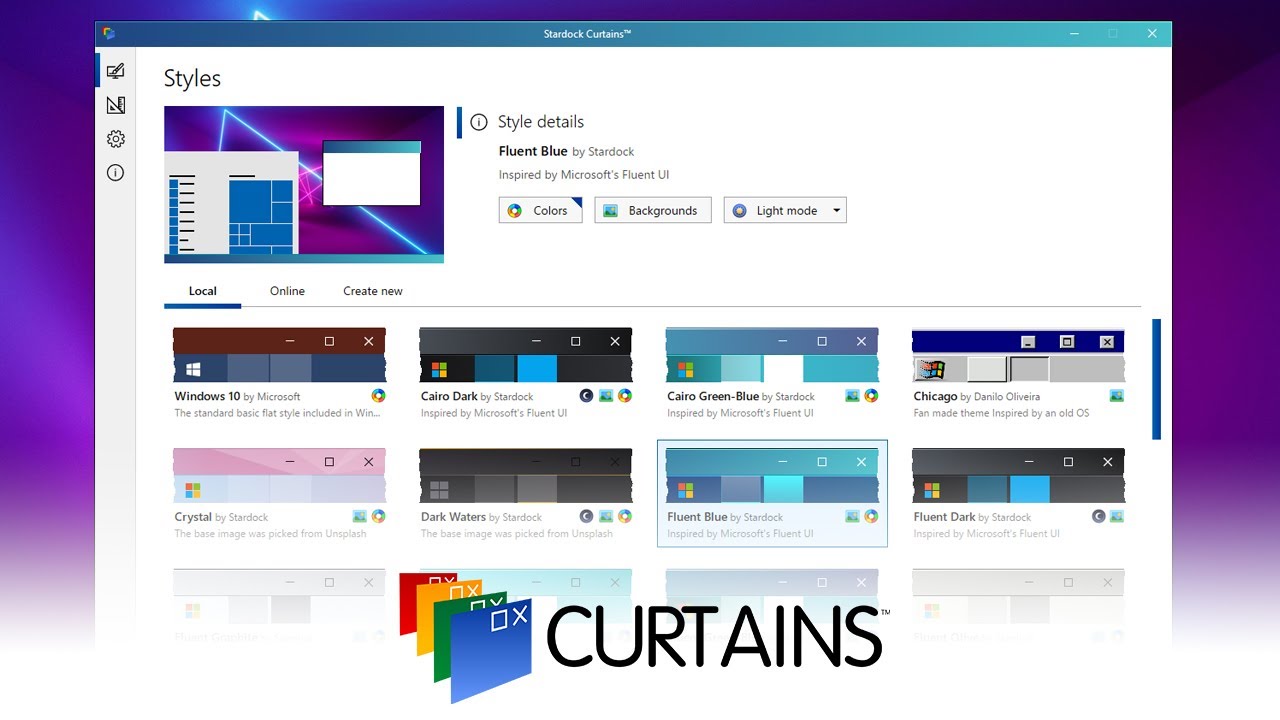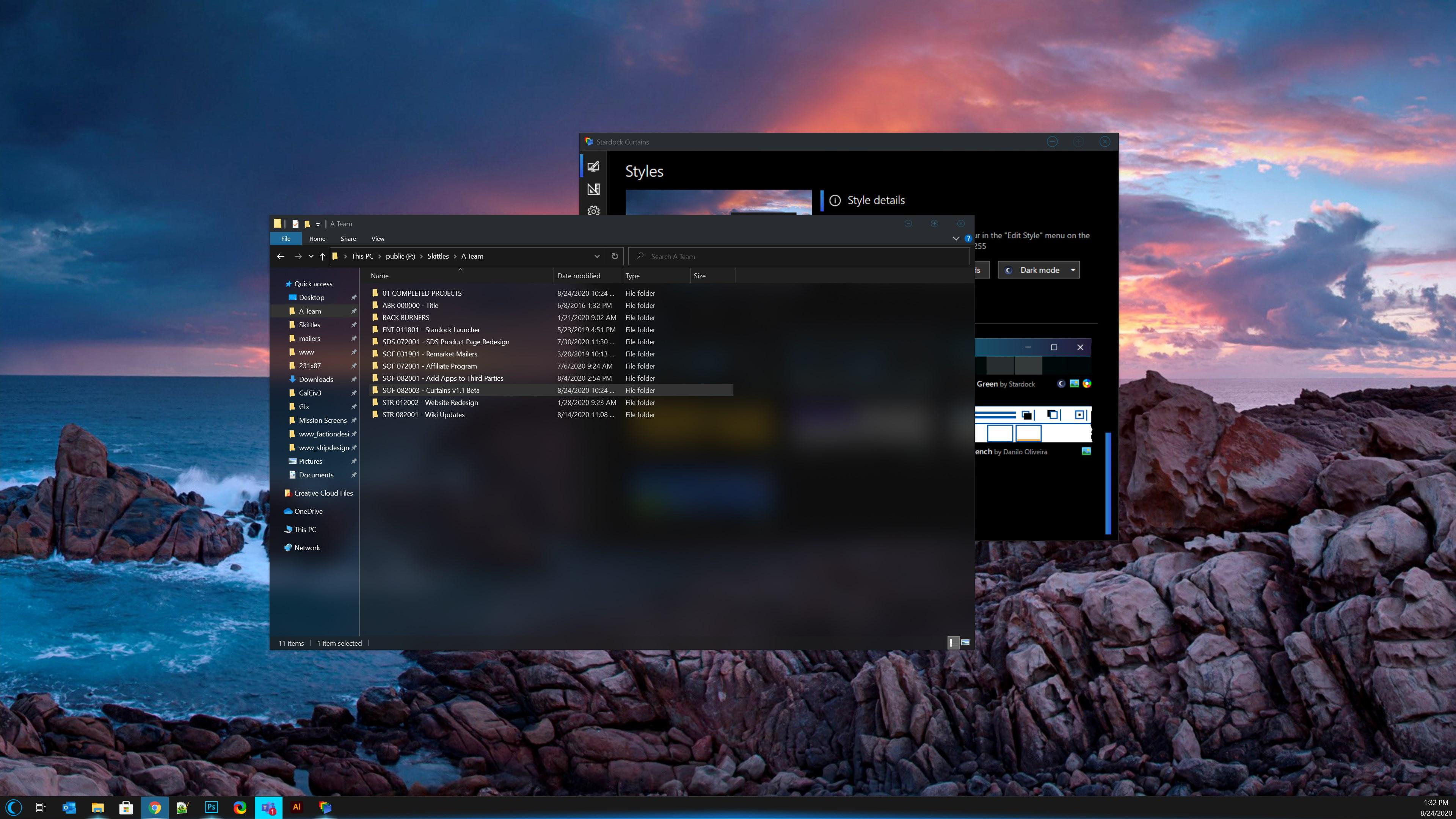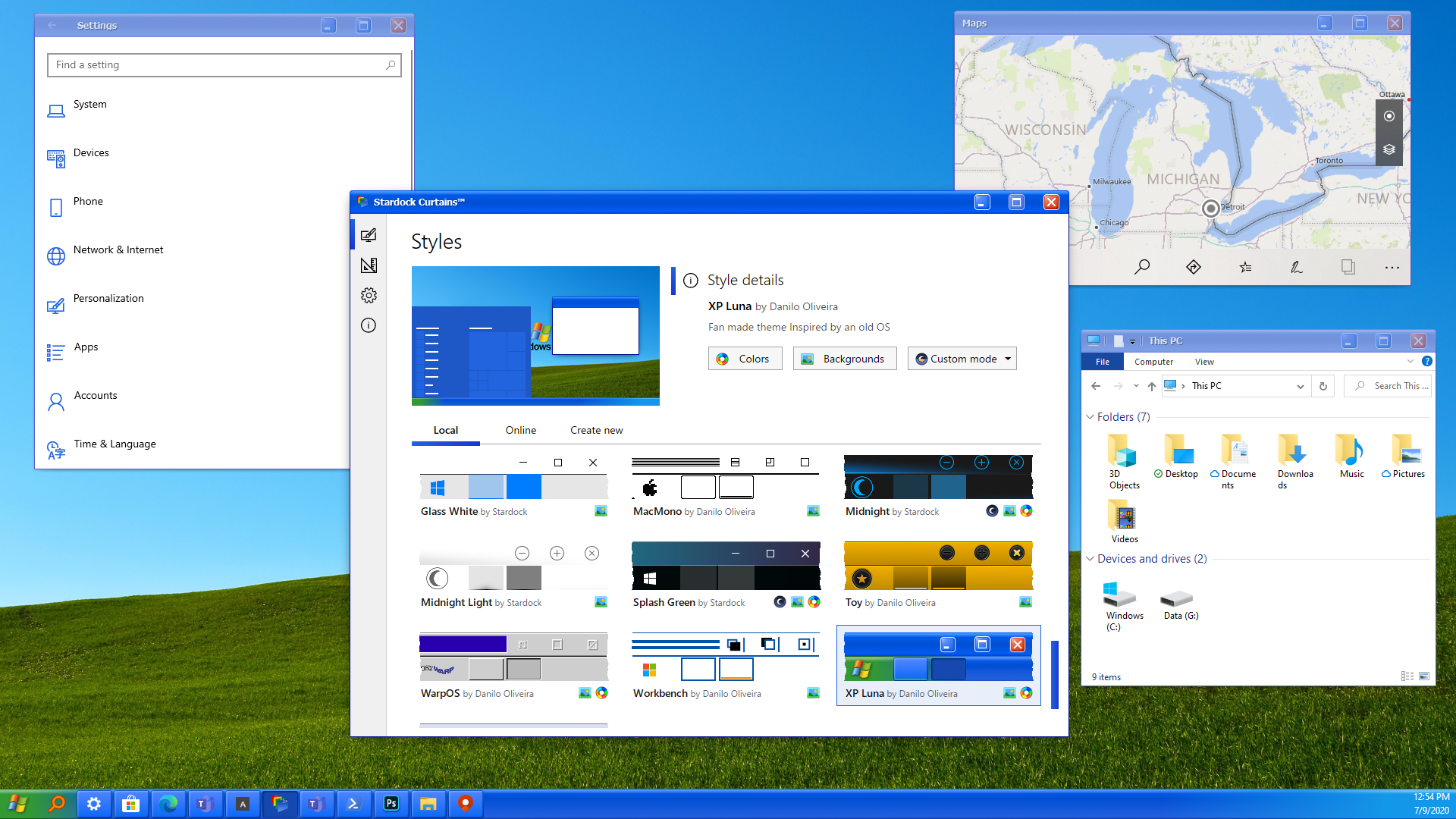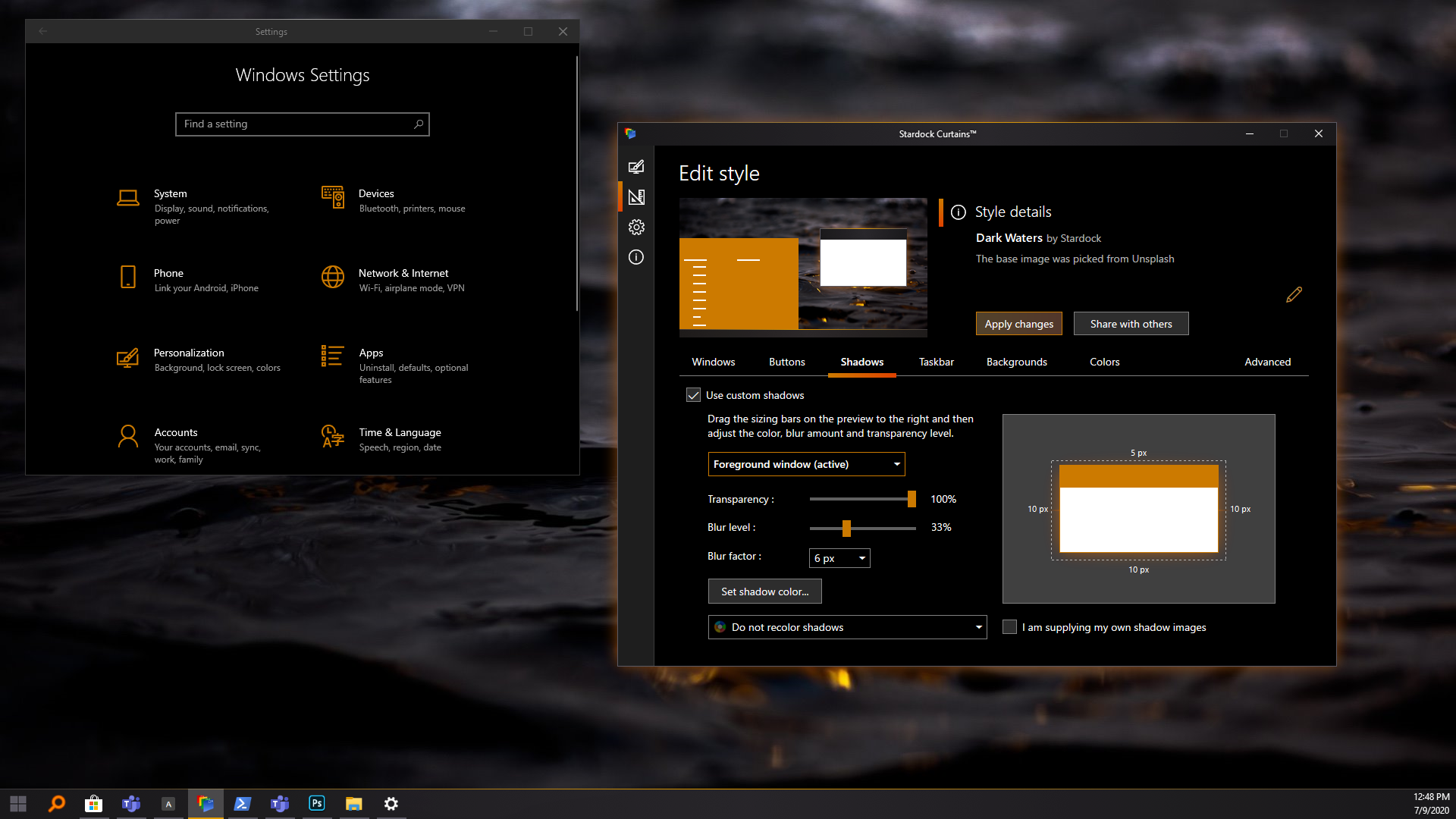Curtains: Difference between revisions
Island Dog (talk | contribs) (Created page with " {{MainTemplate | welcome = link=|<span title="Stardock Curtains Wiki"></span> | about_title = About Curtains | about_content = Curtains helps yo...") |
Island Dog (talk | contribs) mNo edit summary |
||
| (14 intermediate revisions by the same user not shown) | |||
| Line 1: | Line 1: | ||
{{ | {{MainLightTemplate | ||
| welcome = [[File:Curtains_header.jpg|link=|<span title="Stardock Curtains Wiki"></span>]] | | welcome = [[File:Curtains_header.jpg|link=|<span title="Stardock Curtains Wiki"></span>]] | ||
| about_title = About Curtains | | about_title = About Curtains | ||
| about_content = | | about_content = | ||
[[File: | Easily create and add additional style modes to Windows 10. | ||
[[File:Curtains_v11_01.jpg|350px]] | |||
<h2 style="font-family: sans-serif; font-size: 1.5em; margin-top:0.875em"> Key Features </h2> | <h2 style="font-family: sans-serif; font-size: 1.5em; margin-top:0.875em"> Key Features </h2> | ||
* | *Add new "modes" to Windows® 10 | ||
*Create and share your own styles | |||
*Customize the Start button, title bar buttons, and title bar | |||
* | *Adjust hundreds of other small elements in Windows | ||
* | |||
=== | <h2 style="font-family: sans-serif; font-size: 1.5em; margin-top:0.875em"> Features</h2> | ||
===Apply=== | |||
Curtains works similarly to the modes that Microsoft has implemented. Any app that already supports the existing dark and light modes will automatically benefit from Curtains. | |||
Stardock Curtains includes several new styles, like Crystal, Sky and Midnight. It also includes styles that let you change Windows to look like previous versions (XP, Windows 95, etc.) as well as alternative operating systems. | |||
[[File:Cur_release_03.png|350px]] | |||
=== | ===Create=== | ||
Using the built-in style editor, you can easily create and share your own styles. A Curtains style can change everything that Light and Dark mode can change, including the Start button, title bar buttons, and title bar coloring. It also supports tweaking gradients, shadows opacity, and hundreds of other small elements of the Windows GUI. | |||
Curtains makes it very easy for people to create their own styles. There are a lot of customization features that have been buried in recent years, such as font faces and sizes, detailed color choices, and much more. | |||
Curtains | |||
[[File:Cur_release_07.png|350px]] | |||
| sections_title = Featured Trailer | | sections_title = Featured Trailer | ||
| sections_content = | | sections_content = | ||
<span style="margin-left:-0.4em;">[[File: | <span style="margin-left:-0.4em;">[[File:Curtains_thumbnail.jpg|319px|link=https://www.youtube.com/watch?v=HzYe08U787g]]</span> | ||
| articles_title = Important Pages | | articles_title = Important Pages | ||
| articles_content = | | articles_content = | ||
| Line 52: | Line 41: | ||
<h2 style="font-family: sans-serif; font-size: 1.125em; margin-top:0.875em"> Curtains Resources</h2> | <h2 style="font-family: sans-serif; font-size: 1.125em; margin-top:0.875em"> Curtains Resources</h2> | ||
*[[Curtains History|Curtains | *[https://www.wincustomize.com/explore/curtains Curtains styles downloads] | ||
*[[Curtains History|History of Curtains]] | |||
*[[Curtains Changelog|Curtains Changelog]] | *[[Curtains Changelog|Curtains Changelog]] | ||
*[[Curtains System Requirements|System Requirements]] | *[[Curtains System Requirements|System Requirements]] | ||
<h2 style="font-family: sans-serif; font-size: 1.125em; margin-top:0.875em"> Curtains | <h2 style="font-family: sans-serif; font-size: 1.125em; margin-top:0.875em"> Curtains Blogs</h2> | ||
*[[ | *[[Check out what's new with Curtains|Check out what's new with Curtains]] | ||
<h2 style="font-family: sans-serif; font-size: 1.125em; margin-top:0.875em"> Official Pages </h2> | <h2 style="font-family: sans-serif; font-size: 1.125em; margin-top:0.875em"> Official Pages </h2> | ||
*[https://www.stardock.com/products/Curtains/ Curtains Website] | *[https://www.stardock.com/products/Curtains/ Curtains Website] | ||
*[https://forums.stardock.com/forum/ | *[https://forums.stardock.com/forum/1208 Curtains Forums] | ||
*[https://www.facebook.com/official.stardock/ Stardock Facebook] | *[https://www.facebook.com/official.stardock/ Stardock Facebook] | ||
*[https://twitter.com/stardock Stardock Twitter] | *[https://twitter.com/stardock Stardock Twitter] | ||
Latest revision as of 19:02, 13 October 2020
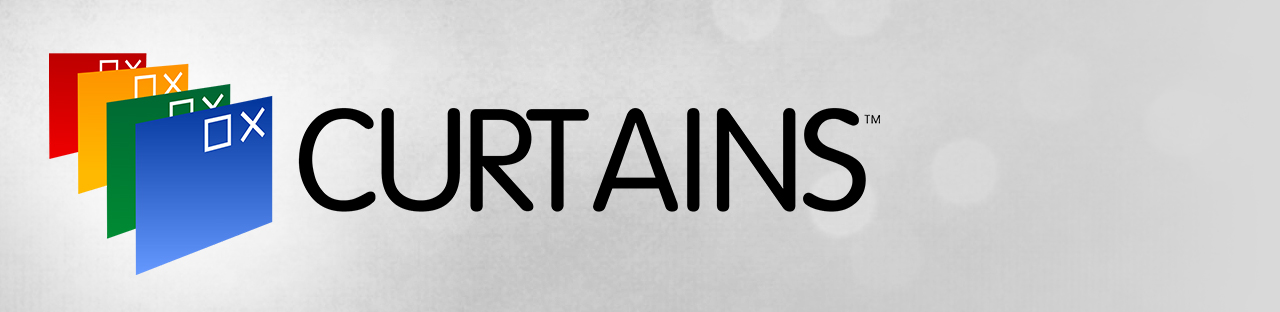 |
Featured TrailerImportant PagesMediaCurtains ResourcesCurtains BlogsOfficial Pages |
About CurtainsEasily create and add additional style modes to Windows 10. Key Features
FeaturesApplyCurtains works similarly to the modes that Microsoft has implemented. Any app that already supports the existing dark and light modes will automatically benefit from Curtains. Stardock Curtains includes several new styles, like Crystal, Sky and Midnight. It also includes styles that let you change Windows to look like previous versions (XP, Windows 95, etc.) as well as alternative operating systems. CreateUsing the built-in style editor, you can easily create and share your own styles. A Curtains style can change everything that Light and Dark mode can change, including the Start button, title bar buttons, and title bar coloring. It also supports tweaking gradients, shadows opacity, and hundreds of other small elements of the Windows GUI. Curtains makes it very easy for people to create their own styles. There are a lot of customization features that have been buried in recent years, such as font faces and sizes, detailed color choices, and much more. |