CursorFX: Difference between revisions
Island Dog (talk | contribs) No edit summary |
No edit summary |
||
| (8 intermediate revisions by 2 users not shown) | |||
| Line 1: | Line 1: | ||
{{MainLightTemplate | {{MainLightTemplate | ||
| welcome = [[File: | | welcome = [[File:CursorFX header.jpg|link=|<span title="Stardock CursorFX Wiki"></span>]] | ||
| about_title = About CursorFX | | about_title = About CursorFX | ||
| about_content = | | about_content = | ||
Create stunning animated Windows mouse cursors for your PC with CursorFX. | |||
Easily apply skins, shadows, motion trails and sounds to your cursors. CursorFX comes complete with several unique cursors installed. | |||
<h2 style="font-family: sans-serif; font-size: 1.5em; margin-top:0.875em"> Key Features </h2> | <h2 style="font-family: sans-serif; font-size: 1.5em; margin-top:0.875em"> Key Features </h2> | ||
* | *NEW! Windows 10 support | ||
* | *NEW! High DPI support | ||
* | *NEW! Increased cursor drawing performance | ||
* | *Several new cursor packs | ||
* | *Create your own cursors | ||
*Animated cursors and special effects | |||
*Sound effects for your mouse clicks | |||
*Thousands of cursors are available for download from WinCustomize.com | |||
*And more! | |||
[[File: | [[File:Preview-canterburry.png|350px]] | ||
<h2 style="font-family: sans-serif; font-size: 1.5em; margin-top:0.875em"> Features </h2> | <h2 style="font-family: sans-serif; font-size: 1.5em; margin-top:0.875em"> Features </h2> | ||
=== | ===Apply=== | ||
CursorFX is easy to use, simply choose a cursor from the preview list and click apply to begin using your new cursor. | |||
Return the default Windows cursor at any time from the control panel or by pressing ctrl+shift+c on your keyboard. | |||
===Customize=== | |||
Quickly change the size, color or drop shadow of any cursor from the settings menu. Personalize your mouse clicks with cool sounds effects. Add a unique visual style to your cursors by applying different combinations of special effects and motion trails that are included with CursorFX. | |||
=== | ===Create=== | ||
Import your own .PNG files into the CursorFX theme editor to easily create a new cursor from scratch. | |||
| sections_title = Featured Trailer | | sections_title = Featured Trailer | ||
| Line 42: | Line 45: | ||
<h2 style="font-family: sans-serif; font-size: 1.125em; margin-top:0.875em"> CursorFX Resources</h2> | <h2 style="font-family: sans-serif; font-size: 1.125em; margin-top:0.875em"> CursorFX Resources</h2> | ||
*[https://www.wincustomize.com/explore/ | *[https://www.wincustomize.com/explore/cursorfx CursorFX theme downloads] | ||
*[[CursorFX History|History of CursorFX]] | *[[CursorFX History|History of CursorFX]] | ||
*[[CursorFX Changelog|CursorFX Changelog]] | *[[CursorFX Changelog|CursorFX Changelog]] | ||
| Line 48: | Line 51: | ||
<h2 style="font-family: sans-serif; font-size: 1.125em; margin-top:0.875em"> CursorFX Tutorials</h2> | <h2 style="font-family: sans-serif; font-size: 1.125em; margin-top:0.875em"> CursorFX Tutorials</h2> | ||
*[[ | *[[Changing the Windows Cursor with CursorFX|Changing the Windows Cursor with CursorFX]] | ||
*[[ | *[[Creating Your Own Custom Cursor Theme|Creating Your Own Custom Cursor Theme]] | ||
<h2 style="font-family: sans-serif; font-size: 1.125em; margin-top:0.875em"> Official Pages </h2> | <h2 style="font-family: sans-serif; font-size: 1.125em; margin-top:0.875em"> Official Pages </h2> | ||
*[https://www.stardock.com/products/CursorFX/ CursorFX Website] | *[https://www.stardock.com/products/CursorFX/ CursorFX Website] | ||
*[https://forums.stardock.com/forum/ | *[https://forums.stardock.com/forum/177 CursorFX Forums] | ||
*[https://www.facebook.com/official.stardock/ Stardock Facebook] | *[https://www.facebook.com/official.stardock/ Stardock Facebook] | ||
*[https://twitter.com/stardock Stardock Twitter] | *[https://twitter.com/stardock Stardock Twitter] | ||
Latest revision as of 16:13, 20 November 2020
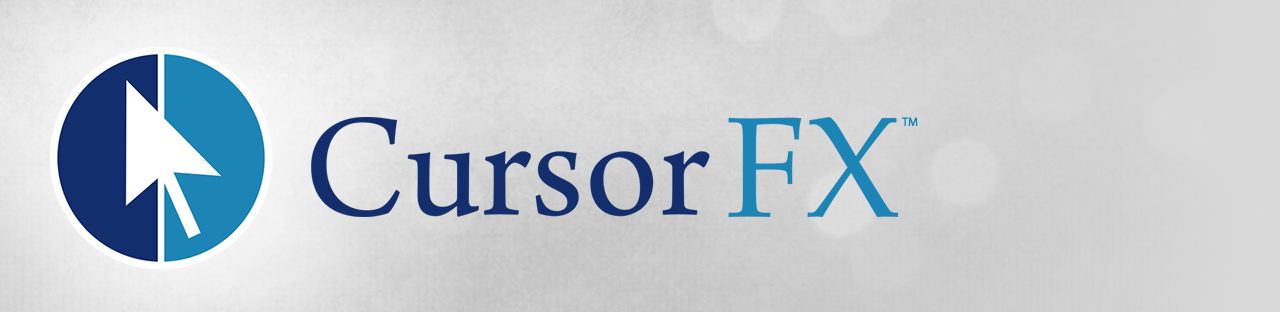 |
Featured TrailerImportant PagesMediaCursorFX ResourcesCursorFX TutorialsOfficial Pages |
About CursorFXCreate stunning animated Windows mouse cursors for your PC with CursorFX. Easily apply skins, shadows, motion trails and sounds to your cursors. CursorFX comes complete with several unique cursors installed. Key Features
FeaturesApplyCursorFX is easy to use, simply choose a cursor from the preview list and click apply to begin using your new cursor. Return the default Windows cursor at any time from the control panel or by pressing ctrl+shift+c on your keyboard. CustomizeQuickly change the size, color or drop shadow of any cursor from the settings menu. Personalize your mouse clicks with cool sounds effects. Add a unique visual style to your cursors by applying different combinations of special effects and motion trails that are included with CursorFX. CreateImport your own .PNG files into the CursorFX theme editor to easily create a new cursor from scratch. |

