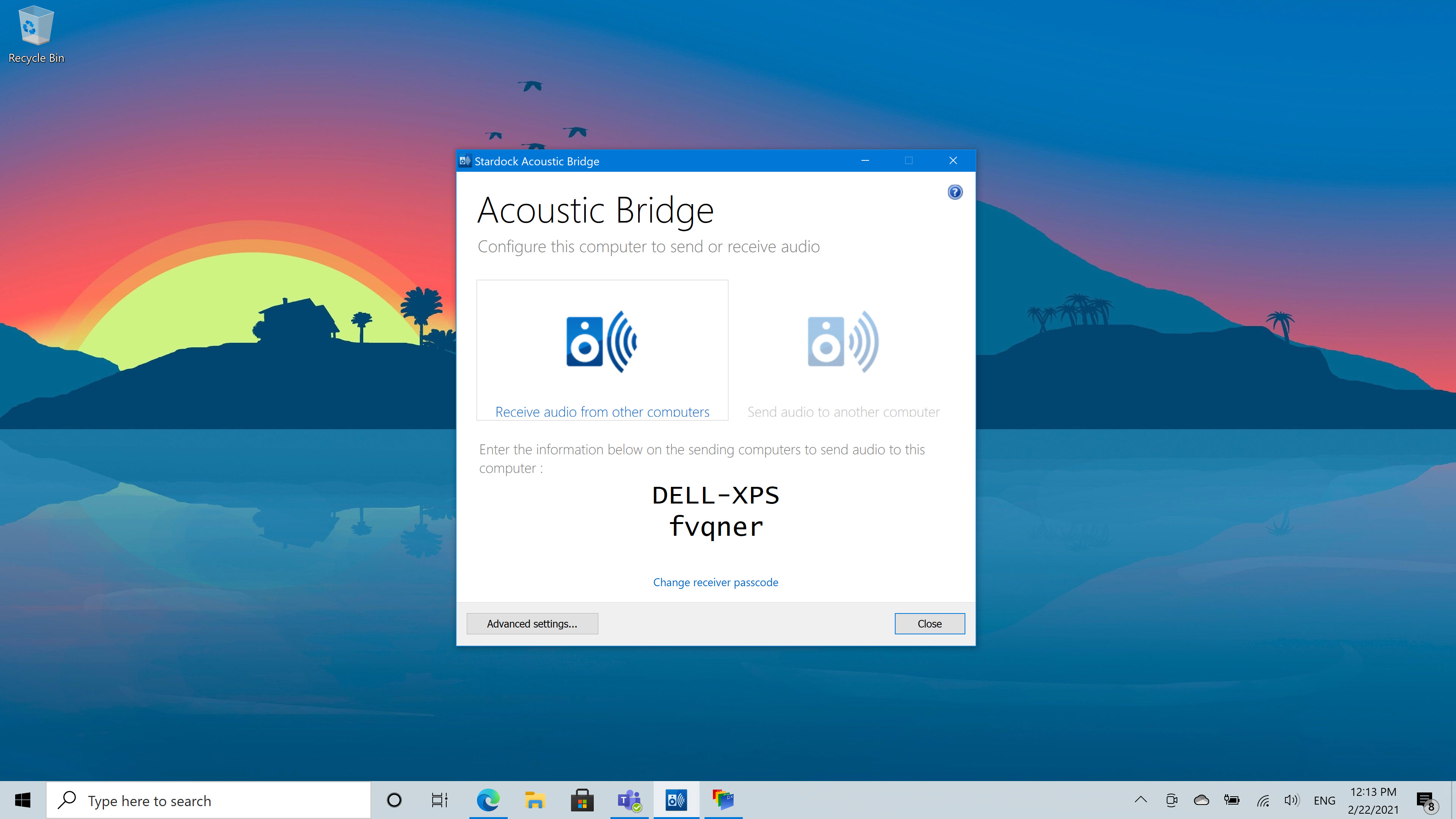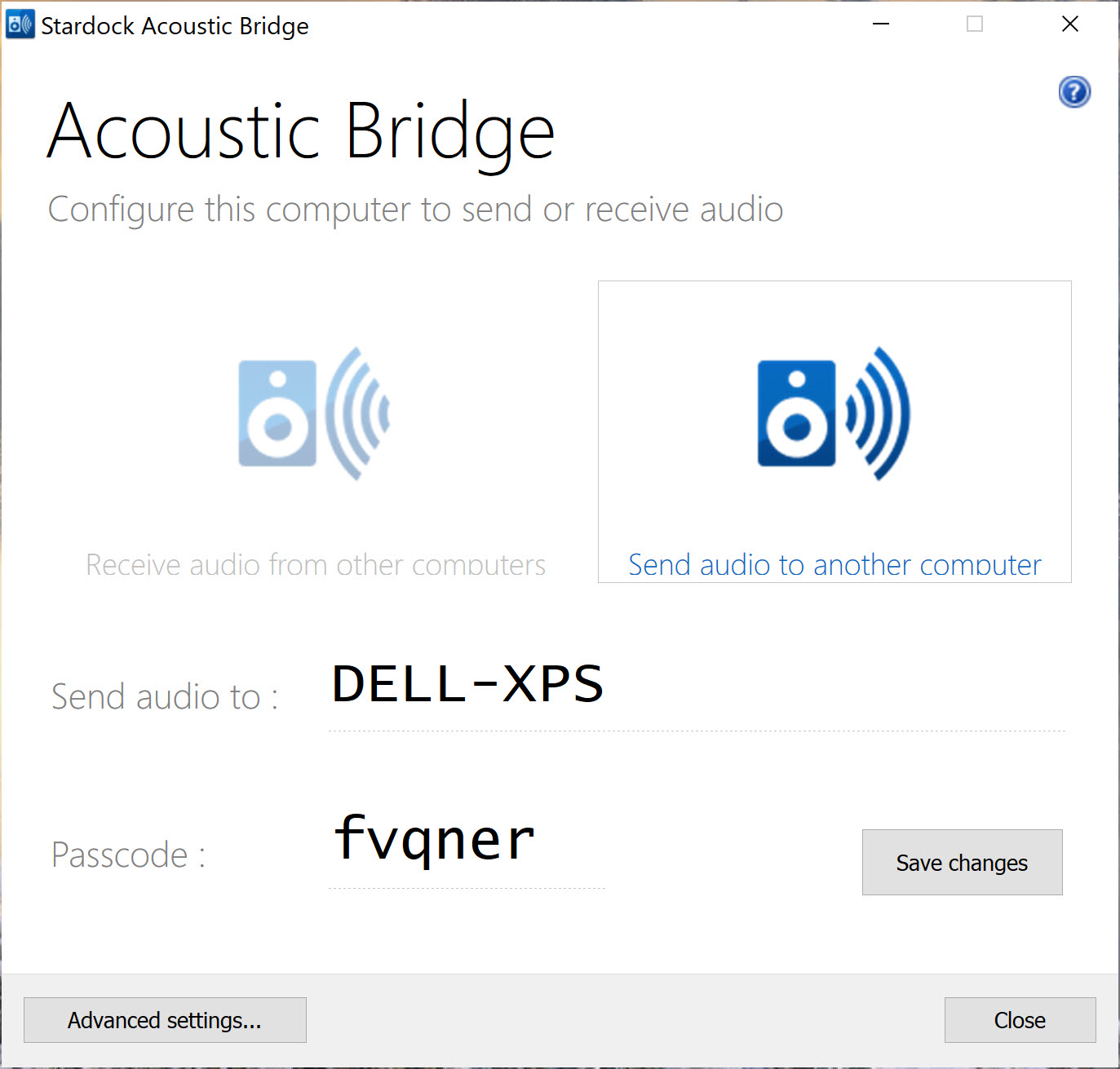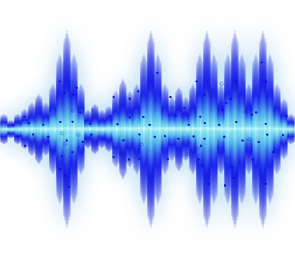Acoustic Bridge: Difference between revisions
Island Dog (talk | contribs) (Created page with " {{MainLightTemplate | welcome = link=|<span title="Stardock Acoustic Bridge Wiki"></span> | about_title = About Acoustic Bridge | about_co...") |
Island Dog (talk | contribs) No edit summary |
||
| (13 intermediate revisions by the same user not shown) | |||
| Line 1: | Line 1: | ||
{{MainLightTemplate | {{MainLightTemplate | ||
| welcome = [[File: | | welcome = [[File:AcousticBridge_header.jpg|link=|<span title="Stardock Acoustic Bridge Wiki"></span>]] | ||
| about_title = About Acoustic Bridge | | about_title = About Acoustic Bridge | ||
| about_content = | | about_content = | ||
Acoustic Bridge gives you the capability to | Acoustic Bridge gives you the capability to send audio across your network from one PC to another. | ||
[[File: | [[File:Acoustic Bridge 02.jpg|350px]] | ||
<h2 style="font-family: sans-serif; font-size: 1.5em; margin-top:0.875em"> Key Features </h2> | <h2 style="font-family: sans-serif; font-size: 1.5em; margin-top:0.875em"> Key Features </h2> | ||
* | *'''Redirect''' music to speakers throughout your home | ||
*'''Centralize''' audio to a single PC | |||
* | *'''Send''' or receive audio from any PC in your network | ||
* | |||
<h2 style="font-family: sans-serif; font-size: 1.5em; margin-top:0.875em"> | <h2 style="font-family: sans-serif; font-size: 1.5em; margin-top:0.875em"> Features</h2> | ||
Acoustic Bridge gives you the power to redirect audio from one PC to the speakers of another PC. This enables you to send the sound from a PC with your music collection to any other PC on your network. You could even visit friends and redirect your PC audio output to their PC and speakers. Use the best speakers available wherever you are. | |||
Centralize the sound output from multiple PCs to a single PC. This enables you to transfer the audio output from any application, such as chat, e-mail, stock price alerts, or video/media players, from your desktop to your laptop. | |||
[[File:Acbridge feature1b-2x.png|350px]] | |||
Redirecting your PC audio output is as simple as clicking the Acoustic Bridge icon to toggle sound between your local PC and another PC. Acoustic Bridge will send or receive sound from any PC on the network that has Acoustic Bridge installed. | |||
Install Acoustic Bridge on up to 4 PCs for one price! | |||
[[File:Soundwave9.png|295px]] | |||
| sections_title = Featured Image | |||
| sections_title = Featured | |||
| sections_content = | | sections_content = | ||
<span style="margin-left:-0.4em;">[[File: | <span style="margin-left:-0.4em;">[[File:AcousticBridge01.jpg|319px]]</span> | ||
| articles_title = Important Pages | | articles_title = Important Pages | ||
| articles_content = | | articles_content = | ||
<h2 style="font-family: sans-serif; font-size: 1.125em; margin-top:0.875em"> Media </h2> | <h2 style="font-family: sans-serif; font-size: 1.125em; margin-top:0.875em"> Media </h2> | ||
*[[Acoustic Bridge Screenshots|Screenshots]] | *[[Acoustic Bridge Screenshots|Screenshots]] | ||
<h2 style="font-family: sans-serif; font-size: 1.125em; margin-top:0.875em"> Acoustic Bridge Resources</h2> | <h2 style="font-family: sans-serif; font-size: 1.125em; margin-top:0.875em"> Acoustic Bridge Resources</h2> | ||
*[[Acoustic Bridge History|History of Acoustic Bridge]] | *[[Acoustic Bridge History|History of Acoustic Bridge]] | ||
*[[Acoustic Bridge Changelog|Acoustic Bridge Changelog]] | *[[Acoustic Bridge Changelog|Acoustic Bridge Changelog]] | ||
| Line 57: | Line 42: | ||
<h2 style="font-family: sans-serif; font-size: 1.125em; margin-top:0.875em"> Acoustic Bridge Tutorials</h2> | <h2 style="font-family: sans-serif; font-size: 1.125em; margin-top:0.875em"> Acoustic Bridge Tutorials</h2> | ||
*[[ | *[[Use Acoustic Bridge to Send Audio from One PC to Another|Use Acoustic Bridge to Send Audio from One PC to Another]] | ||
<h2 style="font-family: sans-serif; font-size: 1.125em; margin-top:0.875em"> Official Pages </h2> | <h2 style="font-family: sans-serif; font-size: 1.125em; margin-top:0.875em"> Official Pages </h2> | ||
*[https://www.stardock.com/products/ | *[https://www.stardock.com/products/acousticbridge/ Acoustic Bridge Website] | ||
*[https://forums.stardock.com/forum/ | *[https://forums.stardock.com/forum/1147 Acoustic Bridge Forums] | ||
*[https://www.facebook.com/official.stardock/ Stardock Facebook] | *[https://www.facebook.com/official.stardock/ Stardock Facebook] | ||
*[https://twitter.com/stardock Stardock Twitter] | *[https://twitter.com/stardock Stardock Twitter] | ||
Latest revision as of 17:11, 23 February 2021
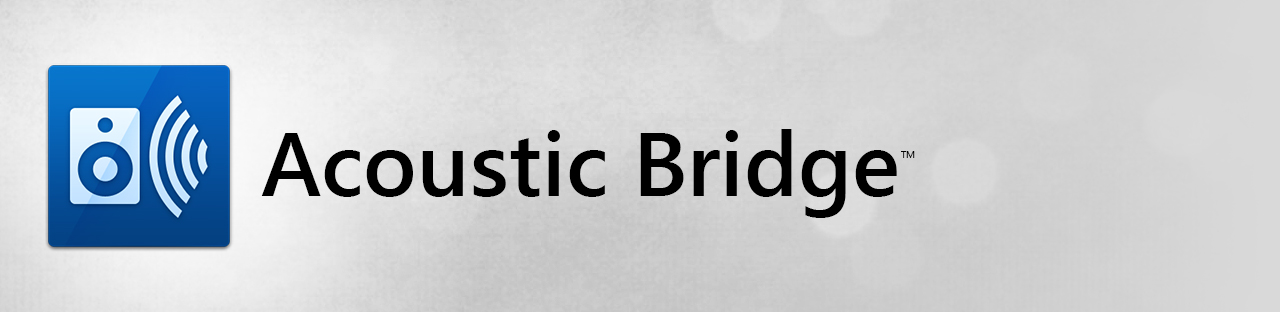 |
Featured ImageImportant PagesMediaAcoustic Bridge ResourcesAcoustic Bridge TutorialsOfficial Pages |
About Acoustic BridgeAcoustic Bridge gives you the capability to send audio across your network from one PC to another. Key Features
FeaturesAcoustic Bridge gives you the power to redirect audio from one PC to the speakers of another PC. This enables you to send the sound from a PC with your music collection to any other PC on your network. You could even visit friends and redirect your PC audio output to their PC and speakers. Use the best speakers available wherever you are. Centralize the sound output from multiple PCs to a single PC. This enables you to transfer the audio output from any application, such as chat, e-mail, stock price alerts, or video/media players, from your desktop to your laptop. Redirecting your PC audio output is as simple as clicking the Acoustic Bridge icon to toggle sound between your local PC and another PC. Acoustic Bridge will send or receive sound from any PC on the network that has Acoustic Bridge installed. Install Acoustic Bridge on up to 4 PCs for one price! |