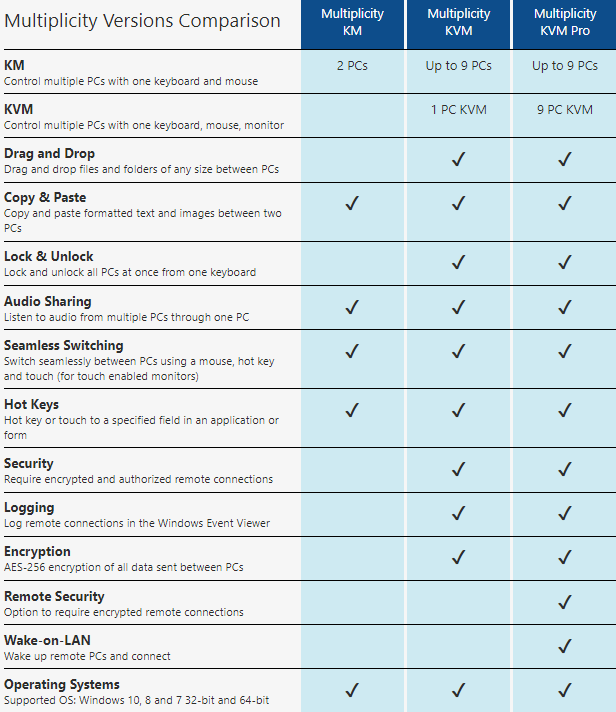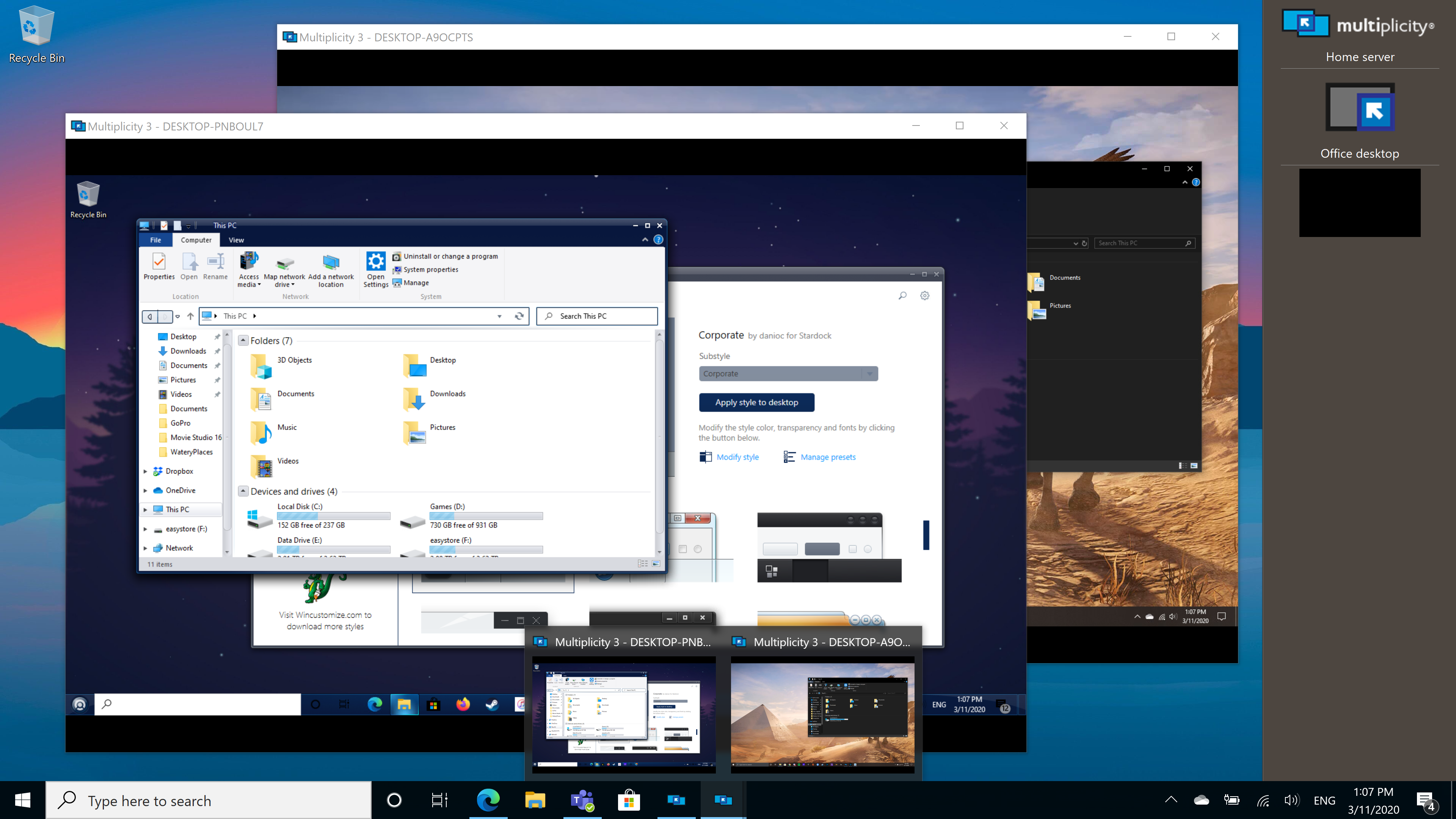A Tour of Multiplicity KVM
One of the most common questions I think I get about the Multiplicity software is: why are there 3 versions and what the heck is the difference between them? It’s a fair question - one that I also had personally when I started learning about our software - and I’m here to help answer it.
A while back, I wrote up a guide to setting up Multiplicity KM. Multiplicity KM is the version that is included in Object Desktop, and lets you control 2 PCs with a single keyboard and mouse. This version, while enough for most average users, does have some limitations that Multiplicity KVM expands past.
Just for starters, let’s take a quick look at the 3 versions of Multiplicity and the differences between them, which are depicted in this convenient chart below.
There are a few pretty big differences between the KM and KVM versions of Multiplicity. KM is great, but what if you’re a user who has more than 2 PCs they’d like to connect and wants to make use of the other options? KVM has you covered.
Multiplicity KVM has more options for seamless mode
First off, let's answer the question: what is seamless mode?
You'll need to have both PCs nearby and within your field of view in order to take advantage of this. If you use a multi-monitor setup with one PC, seamless mode works the same way in concept, except you can do it with 2 computers instead of just one. You'll be able to move your mouse cursor from your main PC's monitor right to your second PC's monitor as if they were the same machine.
You can connect a single PC using multiple monitors to another PC using multiple monitors, too! Since I’ve been working from home I only use one computer, but my work setup has a main PC with two monitors, plus a secondary PC with one monitor. I can work seamlessly between them, which is just so convenient.
Multiplicity KVM will let you do more when utilizing seamless mode. In all versions, you can copy and paste things from one PC to another, but only KVM and KVM Pro will allow you to drag and drop files between computers while they’re connected with seamless mode. With KVM, you can also connect up to 9 computers (the primary PC + 8 additional) seamlessly, whereas with KM you can only connect 2 (primary + secondary).
Two computers is more than enough for me personally, but if you work in fields like financial services, industry analysis, or many others, you might just need all the extra computing power. Wouldn’t it be nice to move easily between them with just one keyboard and mouse?
KVM allows for remote connections
Multiplicity KVM allows you to access one PC remotely outside of seamless mode (you can use your remote PC in tandem with all of your seamlessly connected PCs also!). From your primary designated PC, you’ll be able to connect to another PC remotely over network or VPN, and copy and paste files easily between them.
You can view an active thumbnail of the remote PC easily, plus you don’t have to worry about security - security options include connection access security codes, AES-256 encrypted connections, and a connection audit log.
Multiplicity is versatile
With Multiplicity KVM, you don’t have to worry about differences between your PCs. Are two of them running Windows 10 while another runs Windows 8? No problem - Multiplicity is compatible between multiple PCs with various versions of Windows.
Different screen resolutions and monitor sizes won’t negatively impact using Multiplicity in KVM mode, either. Here’s a quick look on compatibility and what you’ll need to run the program:
System Compatibility
- Keyboard and mouse, wired or wireless
- Video monitor (VGA, SVGA, HDMI, DVI, USB, DisplayPort, PS/2)
- Windows 10, 8, 7 and Vista; 32 and 64-bit; Windows XP 32-bit only
- Windows Server 2003 / 2003 R2, 2008 / 2008 R2, 2012 / 2012 R2
- All PCs must be accessible on the same network or router, wired or wireless
- PCs on different networks must be accessible by VPN or crossover cable
Want to learn more? Here are some resources
If you've decided to download Multiplicity and are ready to install it, check out our handy quick start guide here. If you run into any issues, there's pretty thorough help to be found in our support center here. Our longtime software guru IslandDog wrote this FAQ too - most of your questions can be answered there!