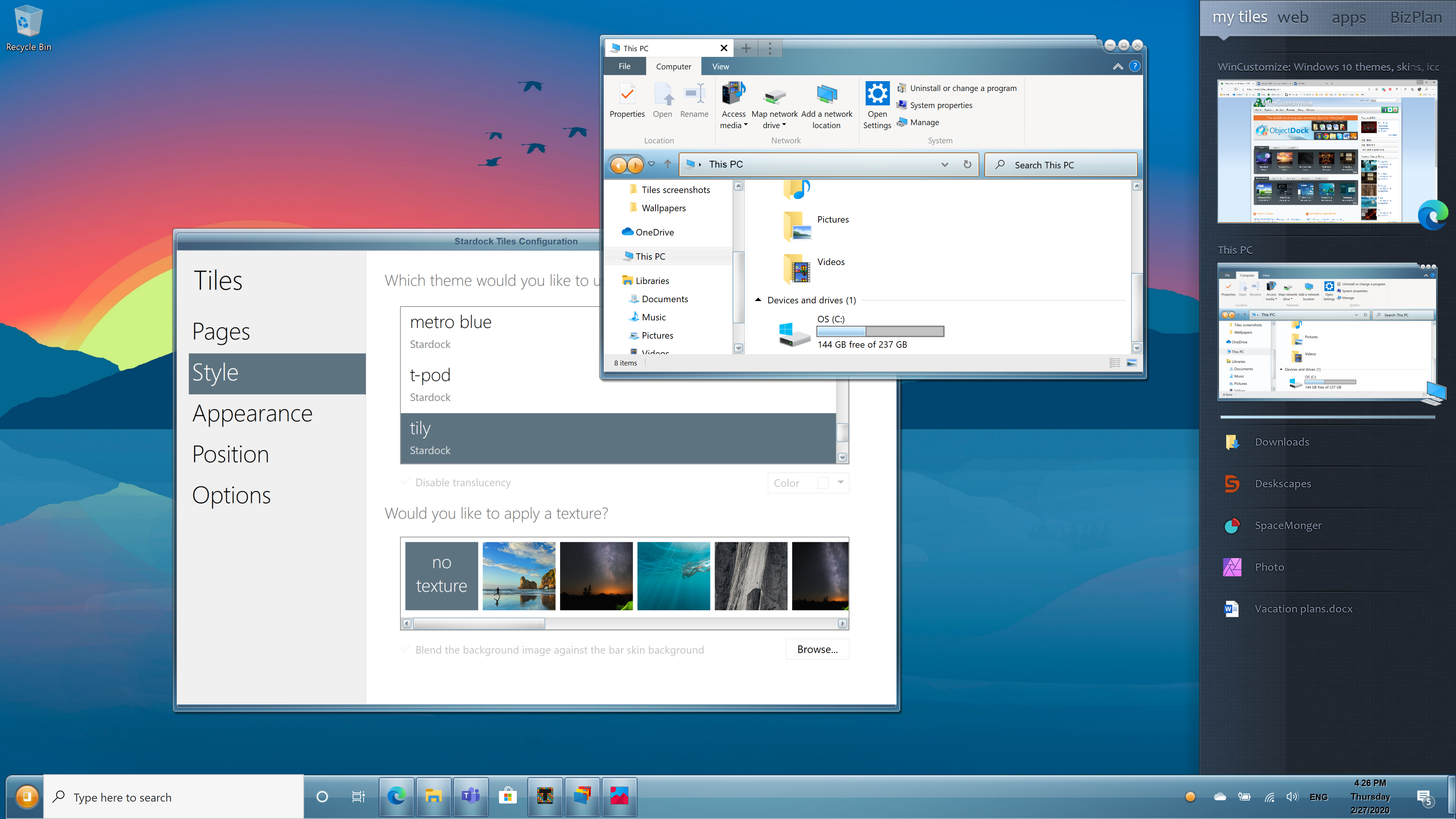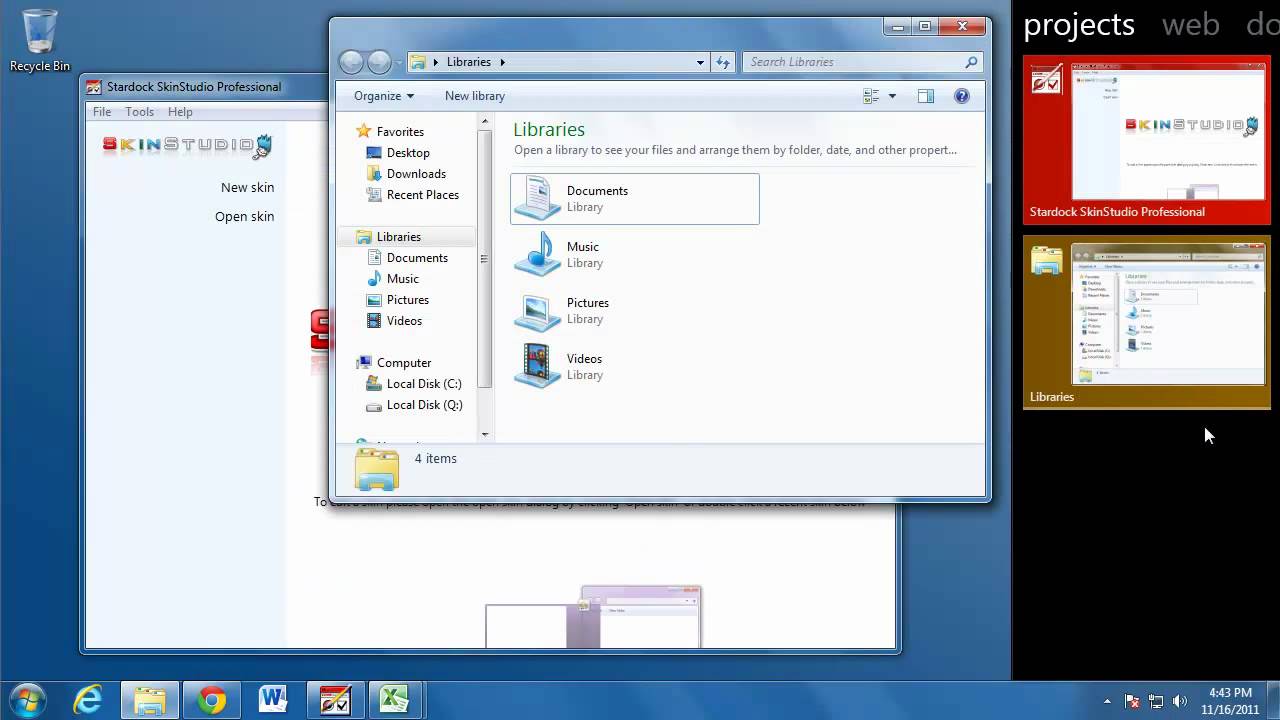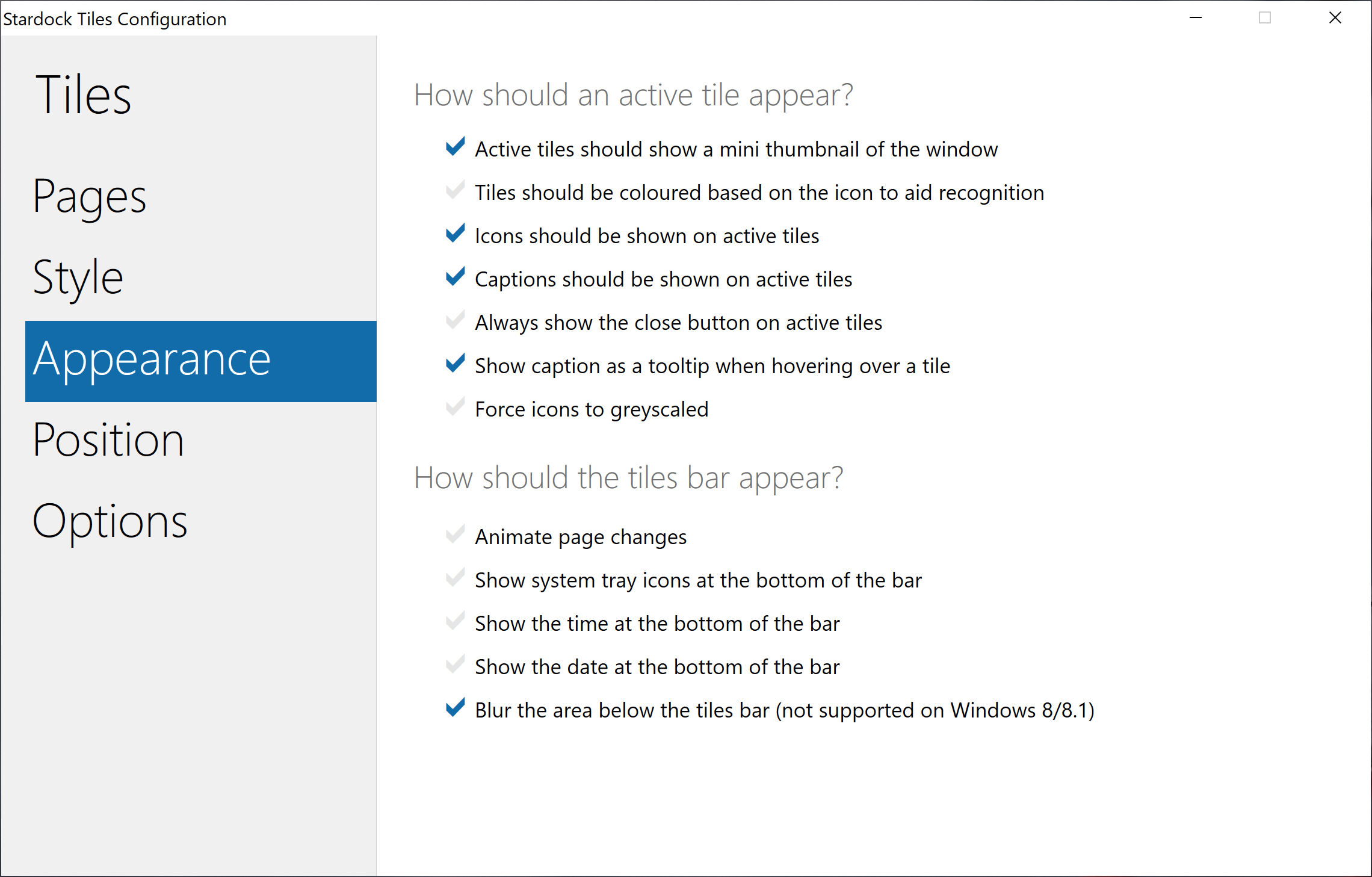Using Stardock Tiles
Tiles is one of the newest apps from Stardock that lets you take control of windows and running applications on your Windows desktop. Tiles places a customizable sidebar on the edge of your screen where you can view and interact with applications running. There are a bunch of options and configurations for Tiles that lets it work the way you want it to, making organization easy to do.
One of the ways I personally use Tiles is to use it a “virtual” desktop. I have several pages configured for common applications I use daily. For instance, I have a page for Office documents, one for web browsers, and another for e-mail clients. Usually with several applications running at the same time for each page, this can easily create a very crowded desktop. With Tiles though, I configure it to minimize and restore windows when pages are switched. When I switch to my Office page, all the windows in the Office page restore to the desktop. Switch to another page and those minimize and bring up the windows on the other page.
Here’s a quick video to show an example.
Another favorite use is just using it to switch applications. The Windows task bar isn’t bad, but unless you hover your mouse over an icon, you are limited to just seeing the icon representing an open window. Tiles gives you a live preview of the open window which is especially good when you have multiple windows open from the same application. Of course you can customize Tiles to show icons, captions, etc. to give as much (or as little) information as you want.
These are just a couple of examples of how you can use Tiles to help manage your desktop. Tiles has a bunch of configuration options that lets you adjust Tiles to your workflow.