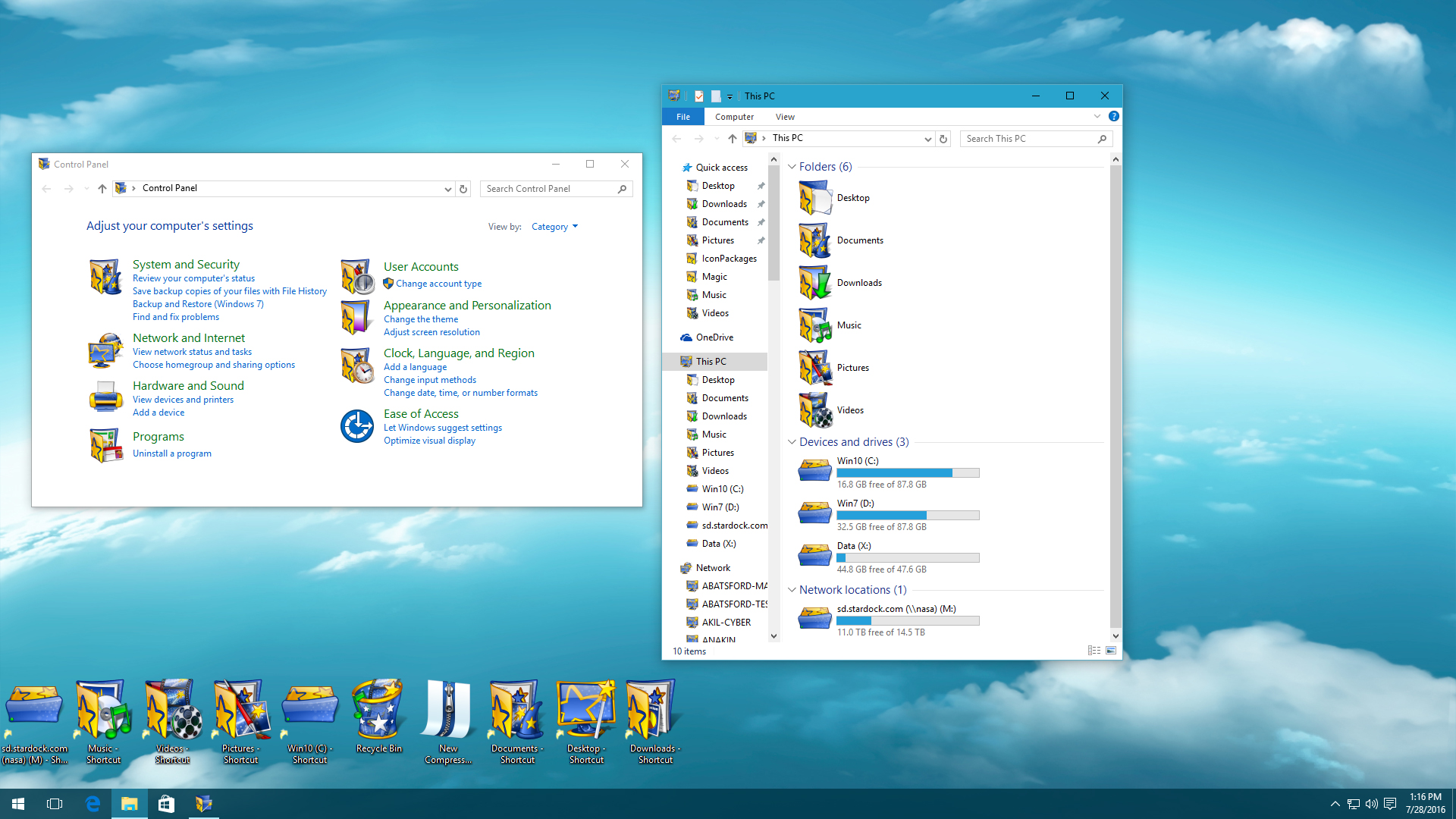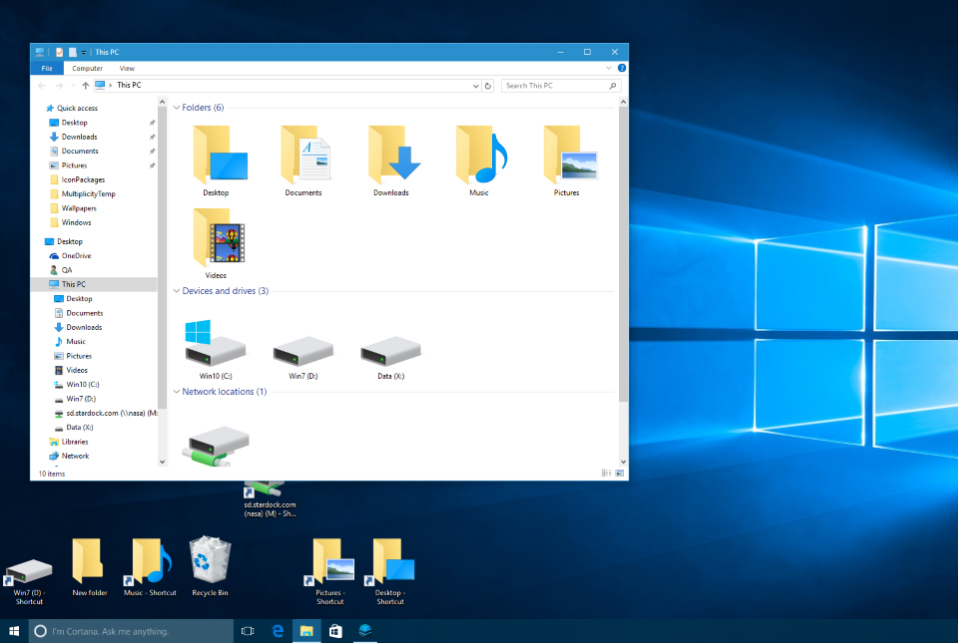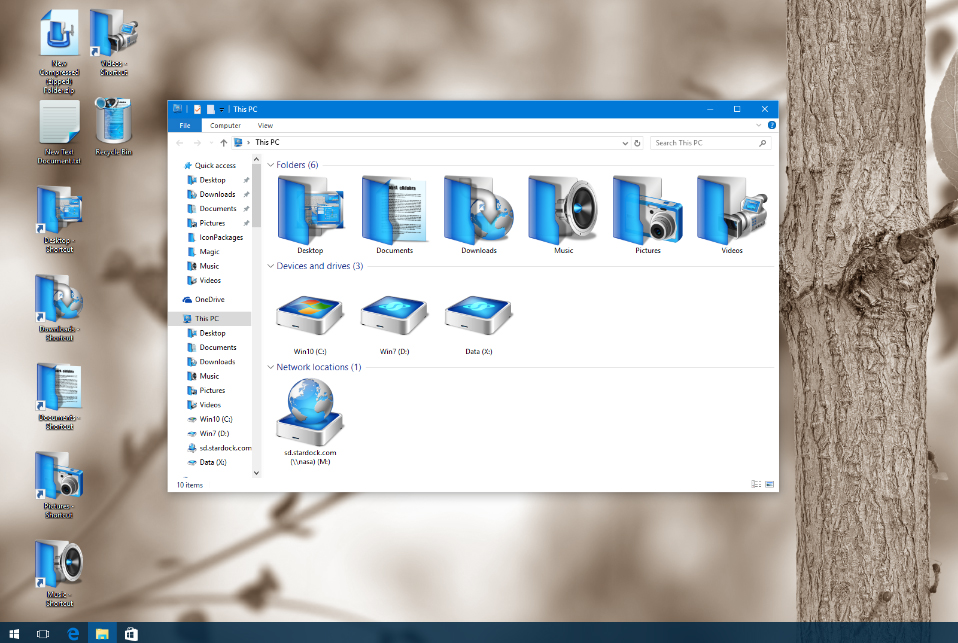IconPackager: Difference between revisions
Jump to navigation
Jump to search
Island Dog (talk | contribs) No edit summary |
Island Dog (talk | contribs) No edit summary |
||
| Line 42: | Line 42: | ||
*[[Change Icons in Windows 10 with IconPackager|Change Icons in Windows 10 with IconPackager]] | *[[Change Icons in Windows 10 with IconPackager|Change Icons in Windows 10 with IconPackager]] | ||
*[[Customize your Windows Icons with IconPackager|Customize your Windows Icons with IconPackager]] | *[[Customize your Windows Icons with IconPackager|Customize your Windows Icons with IconPackager]] | ||
<h2 style="font-family: sans-serif; font-size: 1.125em; margin-top:0.875em"> Official Pages </h2> | <h2 style="font-family: sans-serif; font-size: 1.125em; margin-top:0.875em"> Official Pages </h2> | ||
Revision as of 18:32, 4 November 2020
|
|
Featured ImageImportant PagesMediaIconPackager ResourcesIconPackager BlogsOfficial Pages |
About IconPackagerChange all your Windows icons at once with custom icon packages. Key Features
FeaturesApplyIconPackager works similarly to the modes that Microsoft has implemented. Any app that already supports the existing dark and light modes will automatically benefit from IconPackager. Stardock IconPackager includes several new styles, like Crystal, Sky and Midnight. It also includes styles that let you change Windows to look like previous versions (XP, Windows 95, etc.) as well as alternative operating systems. |