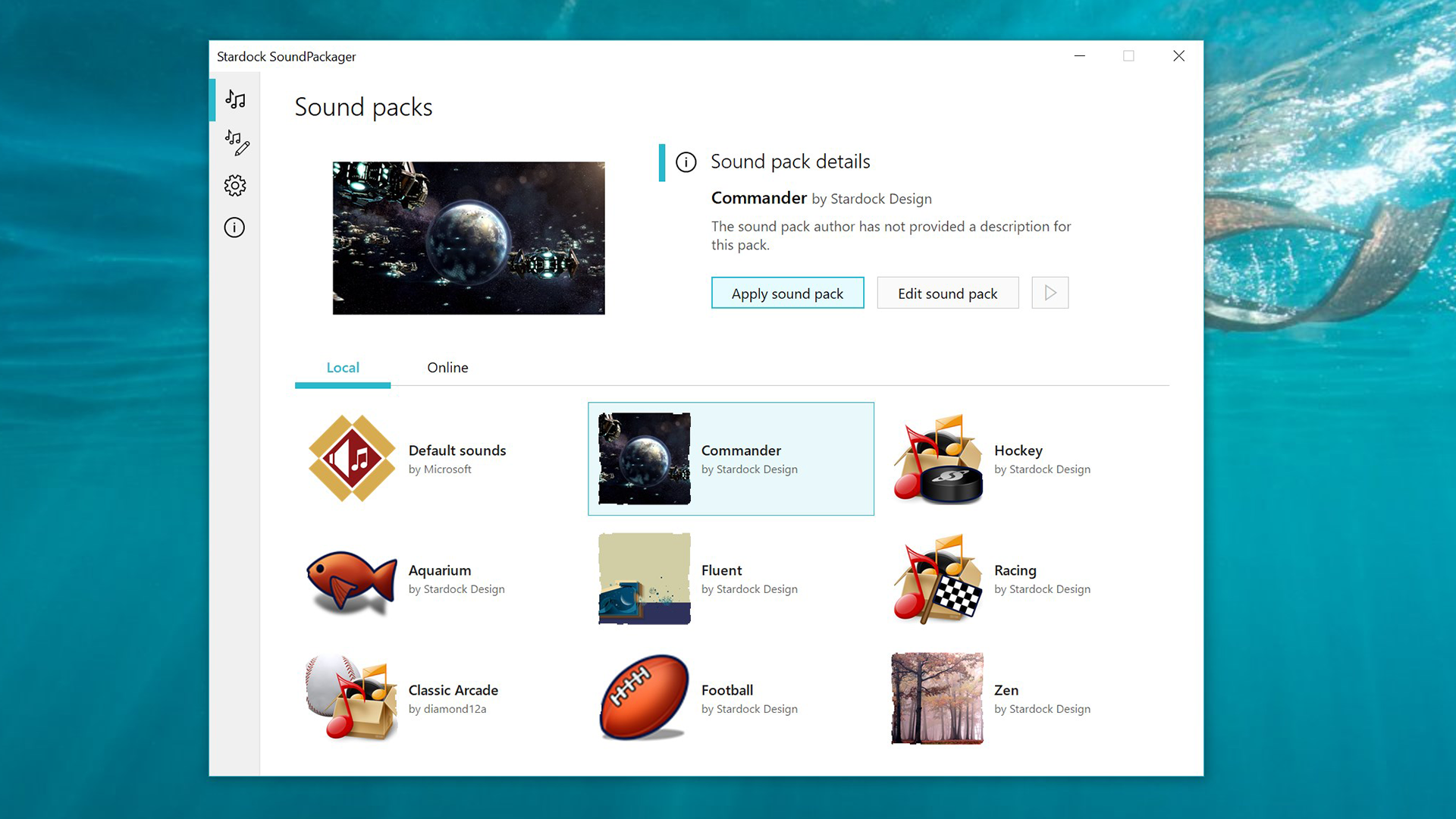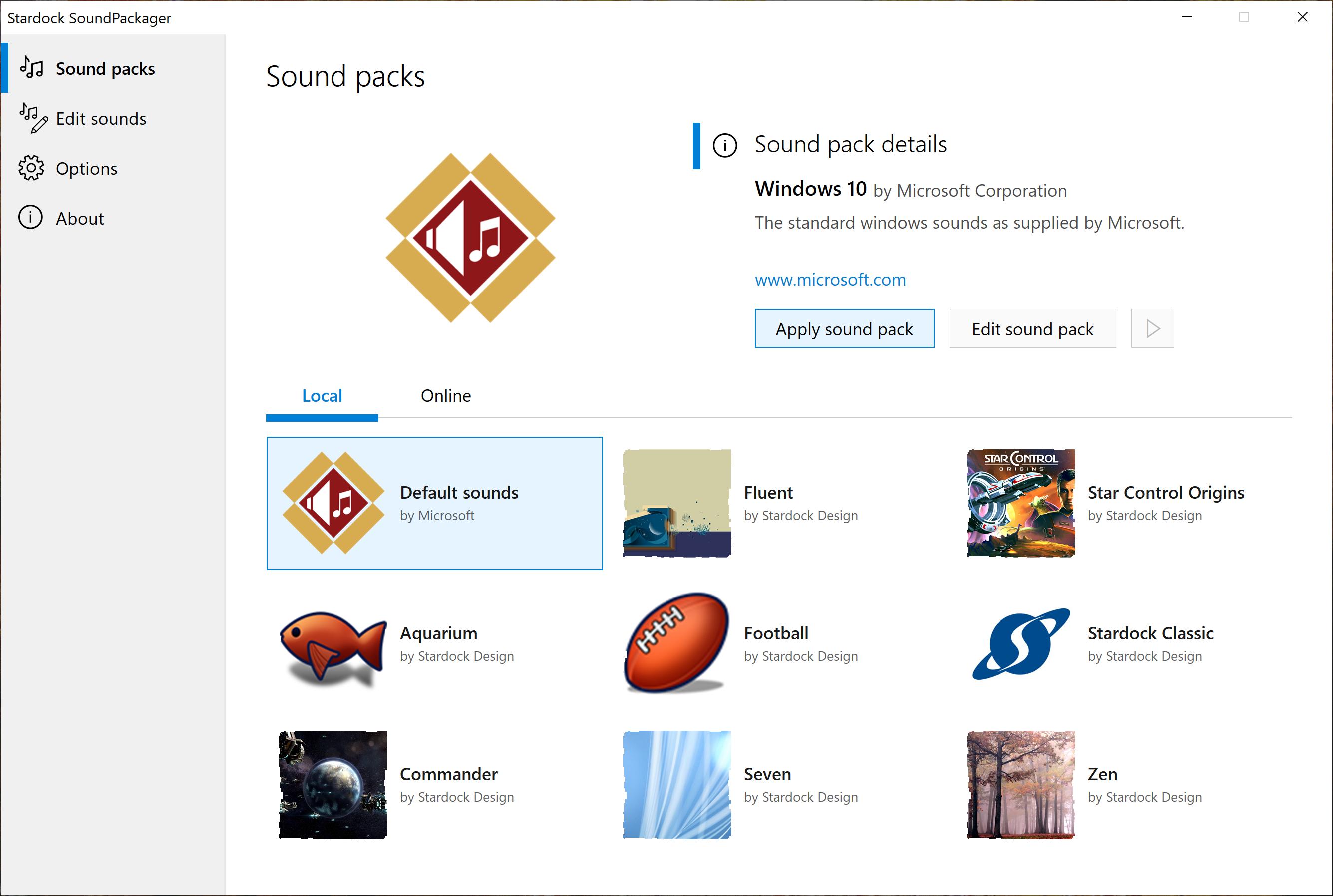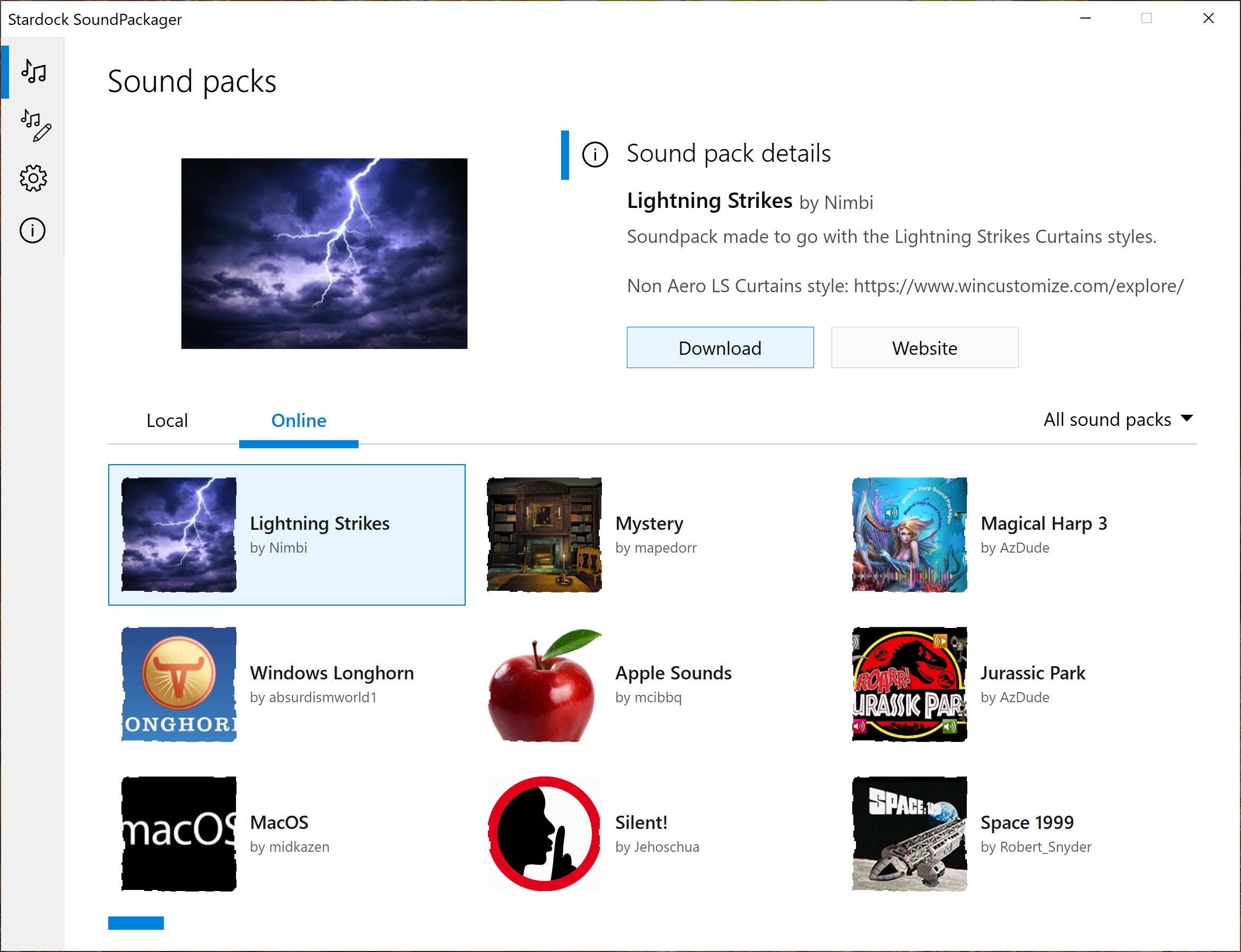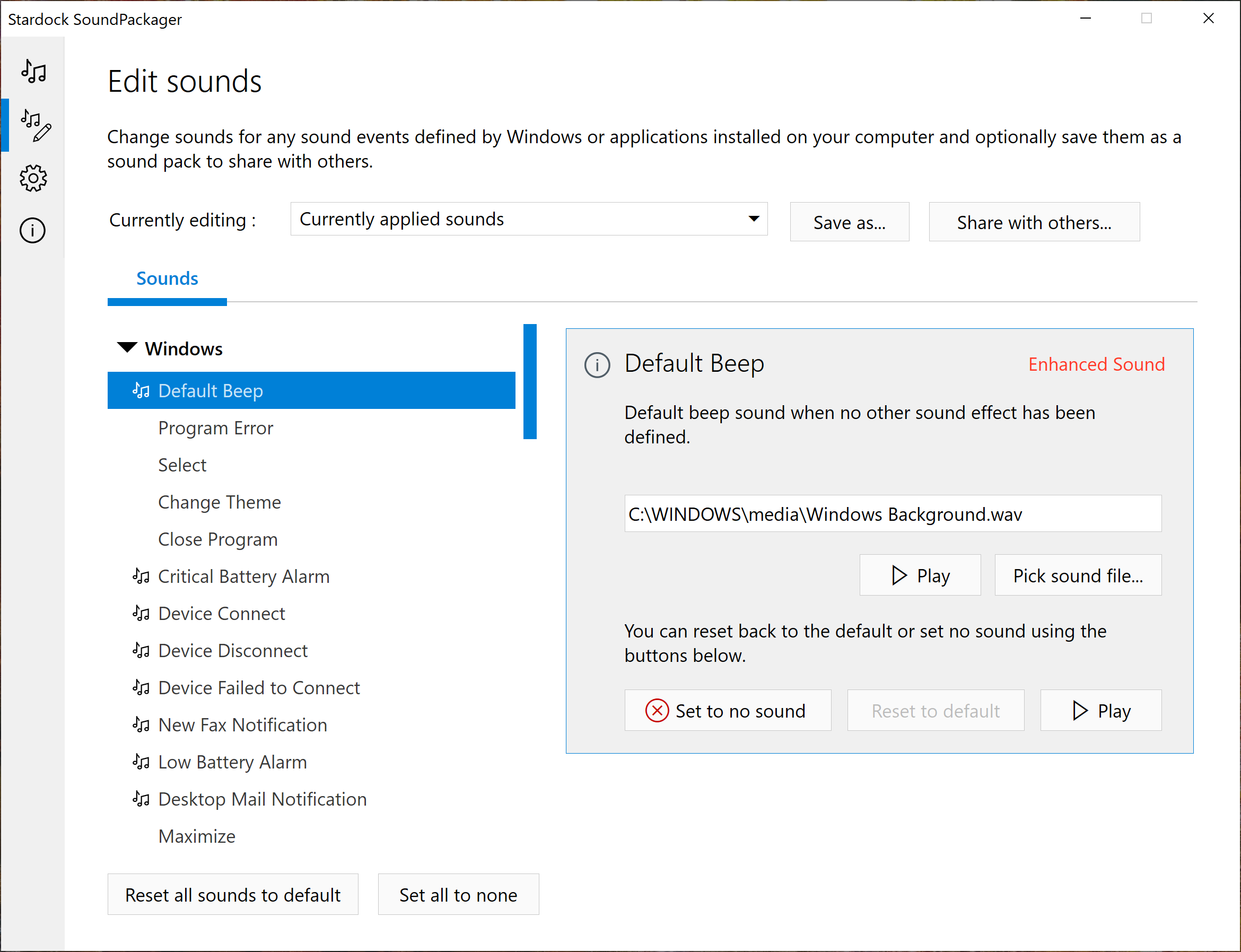Changing Windows System Sounds with SoundPackager: Difference between revisions
Island Dog (talk | contribs) No edit summary |
Island Dog (talk | contribs) mNo edit summary |
||
| Line 29: | Line 29: | ||
[[File:Soundpackager 02.png|350px]] | [[File:Soundpackager 02.png|350px]] | ||
===Edit Sounds=== | ===Edit Sounds=== | ||
Revision as of 18:09, 23 November 2020
Is there really anyone here who isn't tired of the sounds when using Windows?
In comes SoundPackager. I always relate SoundPackager to IconPackager simply because both use "packages" to change their respective items. One of the best things about SoundPackager is that not only does it change a bunch of system sounds at once, it also allows you fine tune the sounds and easily add or delete specific sounds if you wish.
Now that you have heard all that good stuff, let's go through using SoundPackager.
Interface
SoundPackager has an exceptionally clean and easy to use interface. On the left side of the window, you have the navigation for SoundPackager. The Welcome screen gives you a brief introduction and gives info such as the current version number.
Installing and Changing Sounds
The Sound Packs screen shows you which icon packs you have installed.
If you want to install a new sound pack that you downloaded from WinCustomize, just double-click the .soundpack file and it will install into SoundPackager.
When you select an individual sound pack you have a few details you can use such as the author information and description. You will also have an apply button, edit button, and a play button where you can sample the sound pack.
To change your system sounds, either double-click the package you want to apply or select the sound package and hit the "Apply sound pack" and your new sounds will be applied and ready to use!
More Sounds
You know how to change your sounds, but what's the point if you can't find more sound packs, right? Well, no problem there, as WinCustomize has an entire library dedicated to sound packs for SoundPackager. You can quickly get to the gallery by clicking the "Get More Packages" button in the "More Packages" section in SoundPackager.
Better yet, SoundPackager has built-in integration with WinCustomize so you can browse and download the latest sound packs right from SoundPackager! Just select the Online tab and see all the latest packs.
Edit Sounds
SoundPackager makes it easy to edit and create new sound packages. You can even share these with other users to enjoy as well!
The edit screen allows you to view the available sounds in Windows and other sound packs. You can then change those sounds to your own files and save that sound pack to use in SoundPackager.
So, there you go! A straightforward way to change your Windows sounds with creative and cool sound packs that will add another level to your desktop customization experience.
Don't have SoundPackager yet? Get it here. You can also purchase a low-cost membership to Object Desktop to get SoundPackager, plus a bunch of other fantastic productivity and customization apps for your PC.