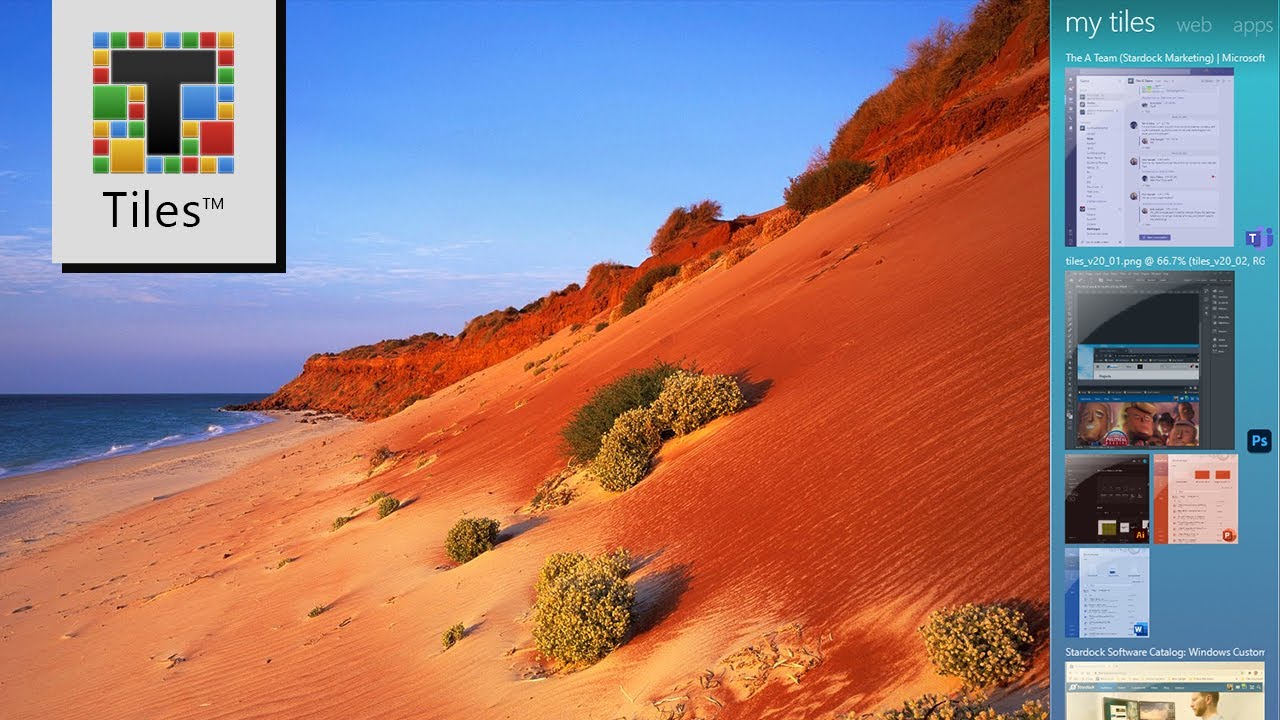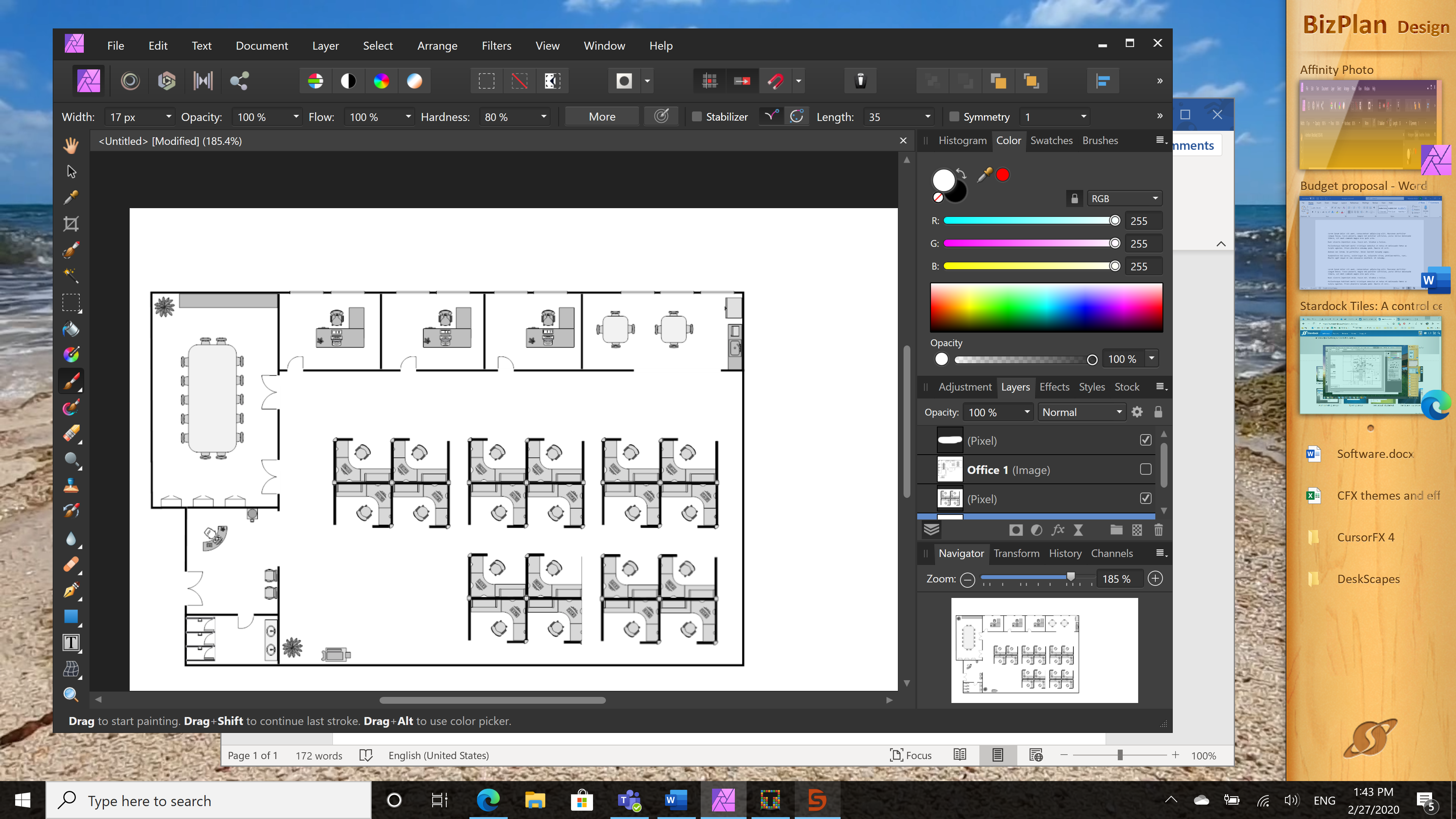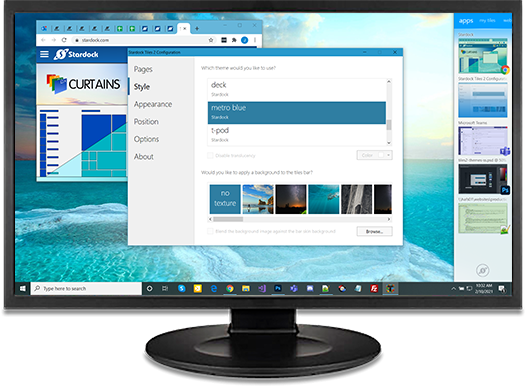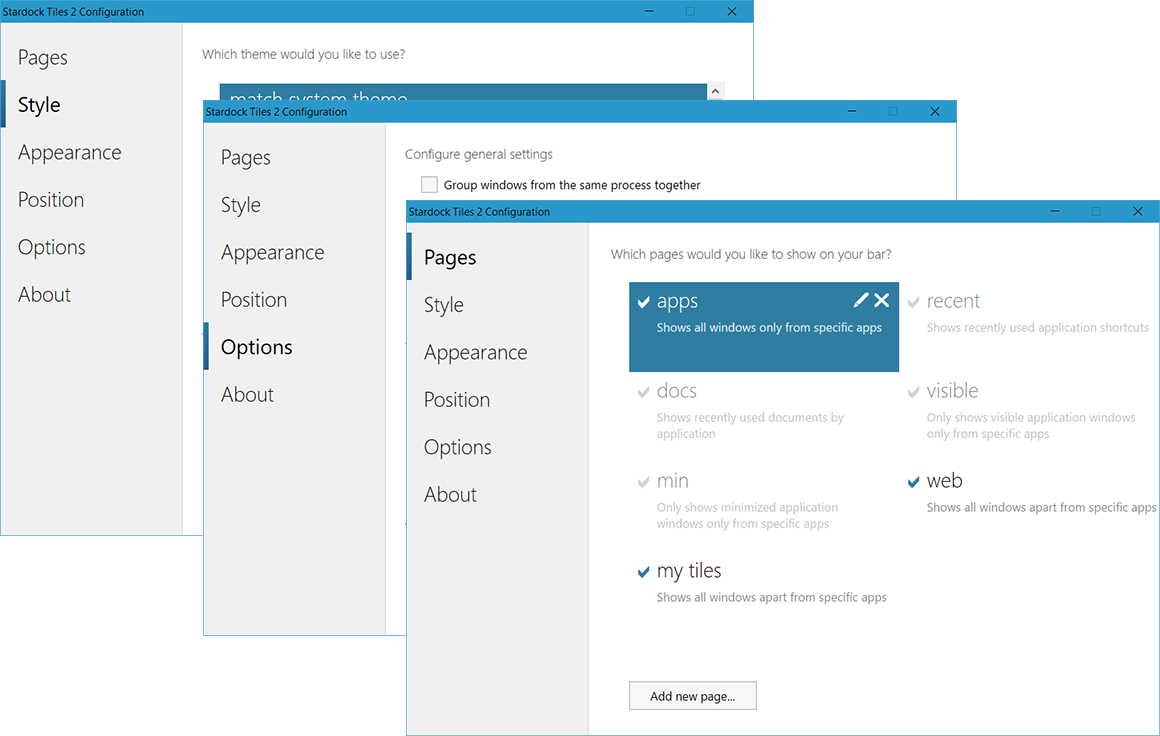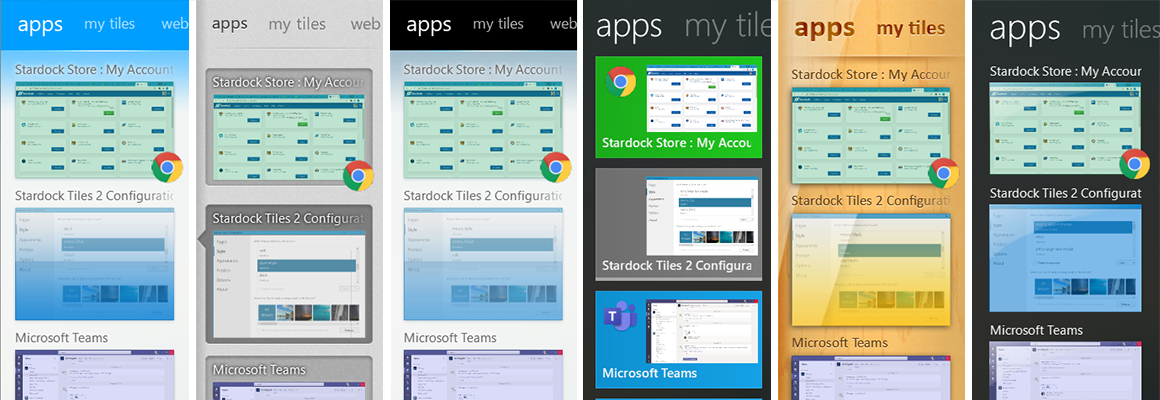Tiles: Difference between revisions
Island Dog (talk | contribs) No edit summary |
Island Dog (talk | contribs) No edit summary |
||
| Line 26: | Line 26: | ||
Organize your desktop by task by creating custom pages of Tiles for everything you're doing. Subpages show up as mini-Tiles, making it easy for you to categorize your tasks - and, if you're a Groupy user, your groups will show up in your Tiles, too! | Organize your desktop by task by creating custom pages of Tiles for everything you're doing. Subpages show up as mini-Tiles, making it easy for you to categorize your tasks - and, if you're a Groupy user, your groups will show up in your Tiles, too! | ||
[[File: | [[File:Tiles2_feature1.png|350px]] | ||
Revision as of 19:14, 25 March 2021
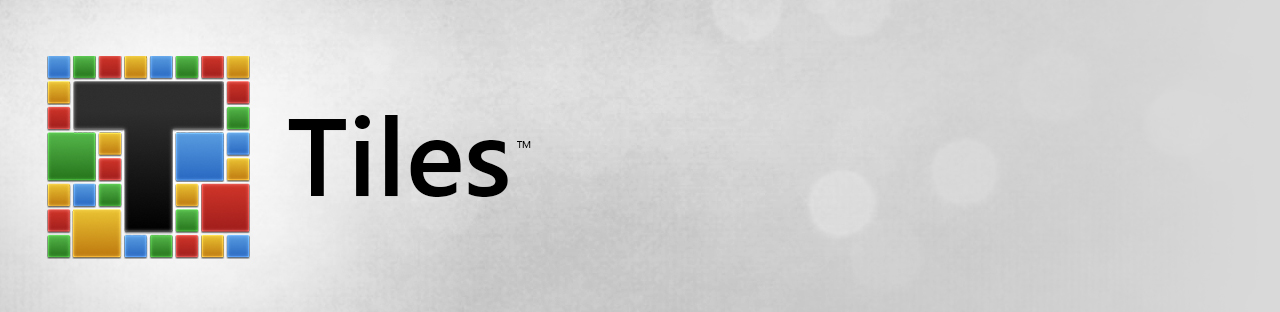 |
Featured TrailerImportant PagesMediaTiles ResourcesTiles BlogsOfficial Pages |
About TilesCreate multiple desktops of related programs, files and links. Key Features
FeaturesOrganizeStreamline your workflowMove from one application to the next quickly and easily by clicking through your lists of tiles. Switch between pages with a tap of your finger (on touchscreen devices) or a swipe of your mouse. You can have multiple pages of tiles and label them any way you want, allowing you to organize your tasks in an efficient and visually appealing way. Increase your ProductivityOrganize your desktop by task by creating custom pages of Tiles for everything you're doing. Subpages show up as mini-Tiles, making it easy for you to categorize your tasks - and, if you're a Groupy user, your groups will show up in your Tiles, too!
CustomizeManage your PagesCreate custom pages to suit your computing style. Drag programs onto your sidebar by holding the shift key and creating a thumbnail of the application. Adjust the location of your Tiles bar to an area on the desktop that works best for you, create pinned icons for long-term shortcuts, and customize filters for the pages that sort out recent applications, minimized/maximized apps only, and much more. Did you know you can eliminate the need for a taskbar by including system tray icons in your Tiles pages? Give it a try! Configure your TilesMake Tiles work for you by adjusting the location of your bars. Choose which applications will show on each page, including adjusting filters for showing only minimized or maximized windows. Need some more desktop space? Utilize the auto-hide feature to hide your Tiles pages and clear up some room. StylizeSkin your TilesChange the look and feel of your Tiles bar with the huge amount of options available. You can customize the color, adjust the transparency, add a custom background from an existing image, and much more. Choose from professionally pre-designed skins as is, or tweak them to make Tiles look just the way you like it. If you're a Curtains user, you can trust that Tiles won't hurt your desktop's look - it's fully integrated and has full support for Windows Light and Dark mode. Stylize your Preview OptionsSpice up your previews! Add color tints and icons, animate swipes, blur backgrounds, and show captions. |