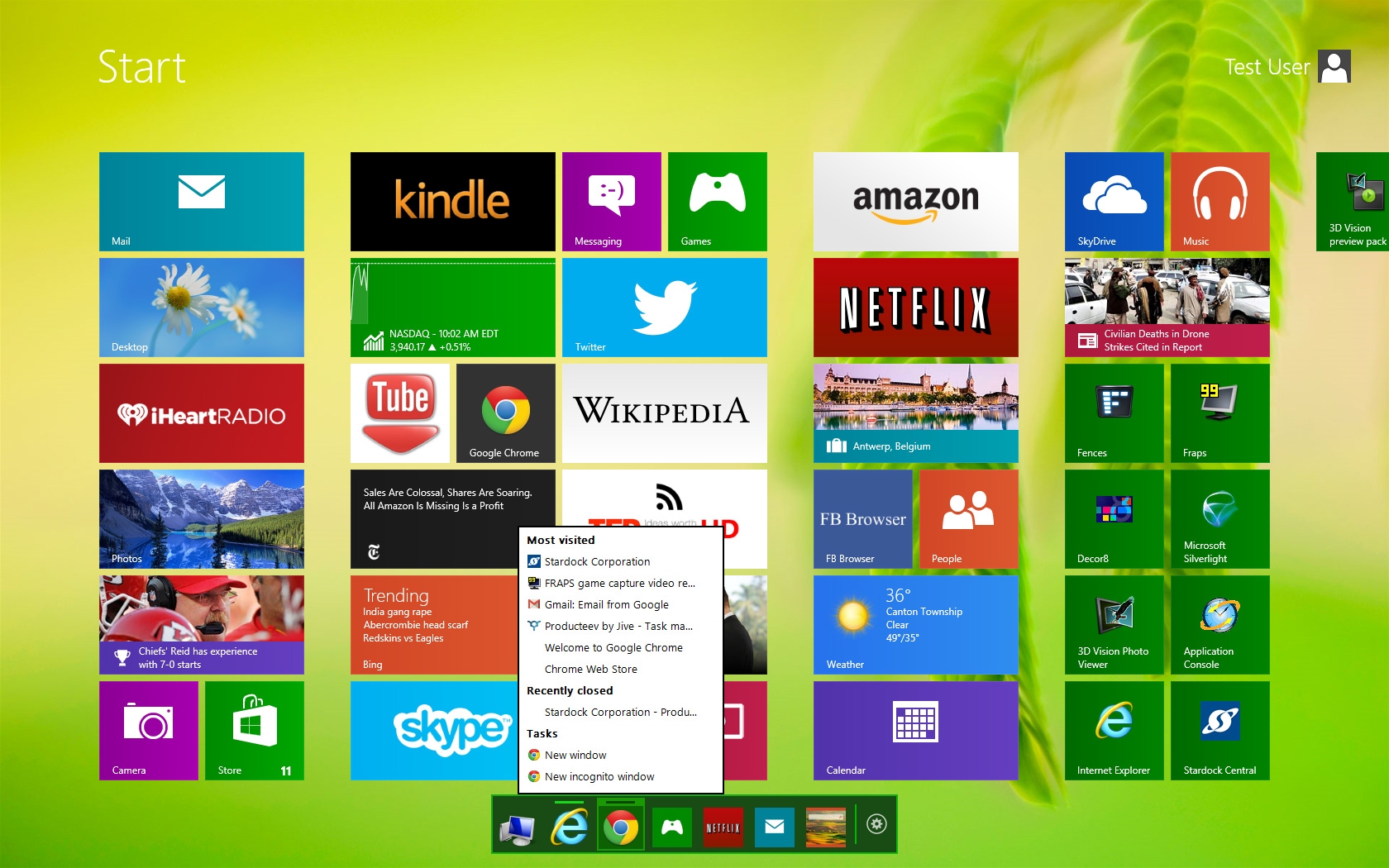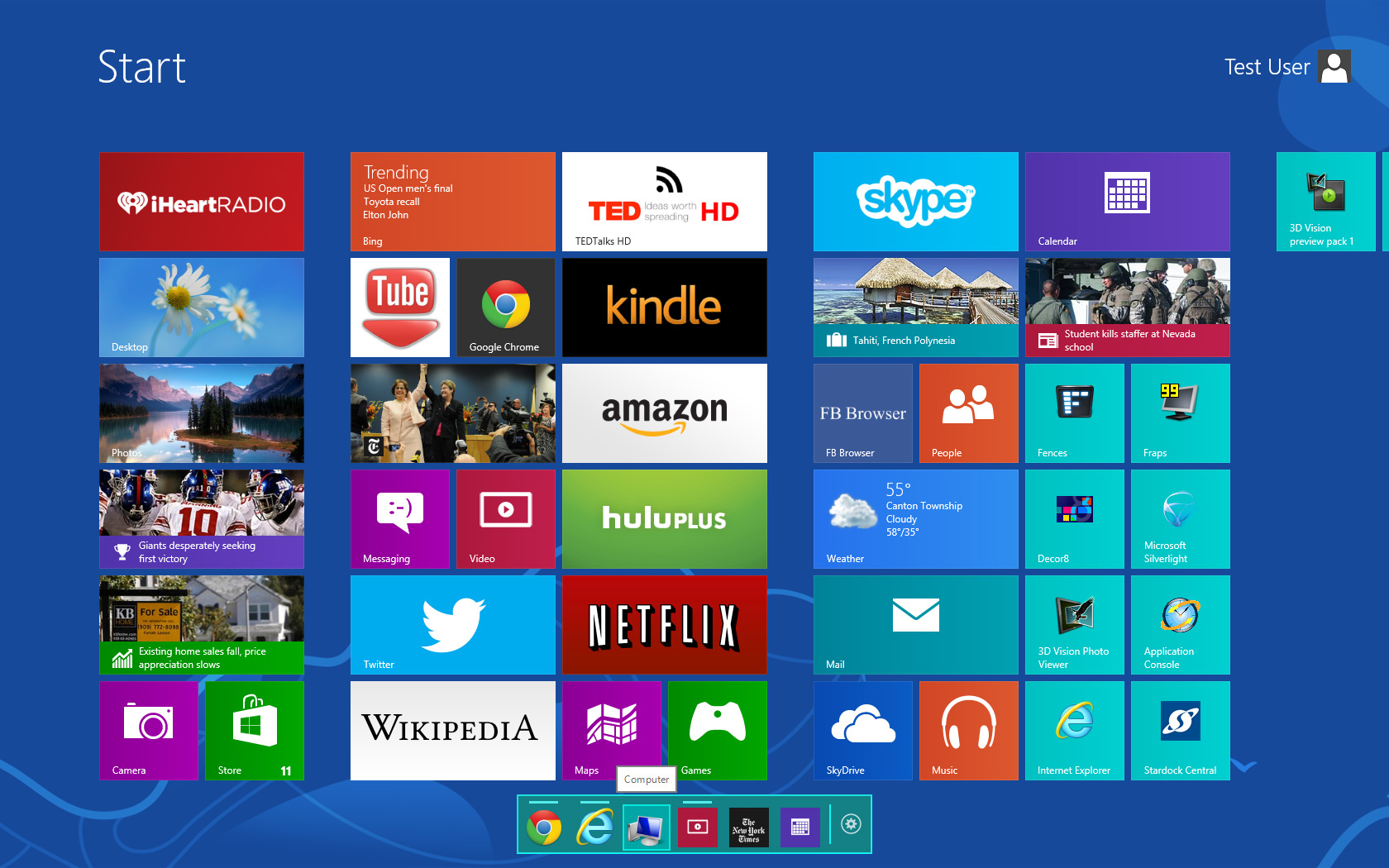Launch: Difference between revisions
Jump to navigation
Jump to search
Island Dog (talk | contribs) (Created page with " {{MainLightTemplate | welcome = link=|<span title="Stardock Launch Wiki"></span> | about_title = About Launch | about_content = Launch gives you...") |
Island Dog (talk | contribs) No edit summary |
||
| (5 intermediate revisions by the same user not shown) | |||
| Line 5: | Line 5: | ||
| about_content = | | about_content = | ||
Launch gives you the capability to | Launch gives you the capability to add a stationary dock to your Windows Start screen. | ||
[[File: | [[File:Features_ss_3.jpg|350px]] | ||
<h2 style="font-family: sans-serif; font-size: 1.5em; margin-top:0.875em"> Key Features </h2> | <h2 style="font-family: sans-serif; font-size: 1.5em; margin-top:0.875em"> Key Features </h2> | ||
* | *'''Swipe''' left or right and Launch stays in place | ||
* | *'''Quickly launch''' applications from the dock | ||
* | *'''Position''' Launch at the top or bottom of your Start screen | ||
*'''Access''' docked application Jump Lists | |||
* | |||
<h2 style="font-family: sans-serif; font-size: 1.5em; margin-top:0.875em"> | <h2 style="font-family: sans-serif; font-size: 1.5em; margin-top:0.875em"> Features</h2> | ||
Launch adds the convenience of a quick access stationary dock on your Start screen. Now you’ll be able to drag and drop your favorite applications into Launch and quickly launch them no matter where you have swiped to on your Start menu. | |||
The Launch dock can be positioned either on the bottom or top of the Windows Start screen. It also allows users to access jumplists from docked apps, such as bookmarks from web browsers. | |||
Launch | |||
| sections_title = Featured Image | |||
| sections_title = Featured | |||
| sections_content = | | sections_content = | ||
<span style="margin-left:-0.4em;">[[File: | <span style="margin-left:-0.4em;">[[File:Features_ss_5.jpg|319px]]</span> | ||
| articles_title = Important Pages | | articles_title = Important Pages | ||
| articles_content = | | articles_content = | ||
<h2 style="font-family: sans-serif; font-size: 1.125em; margin-top:0.875em"> Media </h2> | <h2 style="font-family: sans-serif; font-size: 1.125em; margin-top:0.875em"> Media </h2> | ||
*[[Launch Screenshots|Screenshots]] | *[[Launch Screenshots|Screenshots]] | ||
<h2 style="font-family: sans-serif; font-size: 1.125em; margin-top:0.875em"> Launch Resources</h2> | <h2 style="font-family: sans-serif; font-size: 1.125em; margin-top:0.875em"> Launch Resources</h2> | ||
*[[Launch History|History of Launch]] | *[[Launch History|History of Launch]] | ||
*[[Launch Changelog|Launch Changelog]] | *[[Launch Changelog|Launch Changelog]] | ||
*[[Launch System Requirements|System Requirements]] | *[[Launch System Requirements|System Requirements]] | ||
<h2 style="font-family: sans-serif; font-size: 1.125em; margin-top:0.875em"> Official Pages </h2> | <h2 style="font-family: sans-serif; font-size: 1.125em; margin-top:0.875em"> Official Pages </h2> | ||
*[https://www.stardock.com/products/ | *[https://www.stardock.com/products/launch/ Launch Website] | ||
*[https://forums.stardock.com/forum/ | *[https://forums.stardock.com/forum/1069 Launch Forums] | ||
*[https://www.facebook.com/official.stardock/ Stardock Facebook] | *[https://www.facebook.com/official.stardock/ Stardock Facebook] | ||
*[https://twitter.com/stardock Stardock Twitter] | *[https://twitter.com/stardock Stardock Twitter] | ||
Latest revision as of 14:01, 15 January 2021
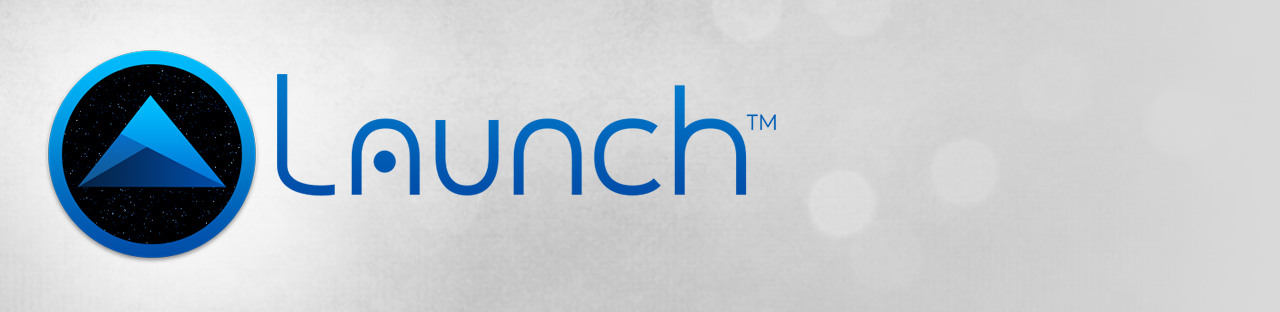 |
Featured ImageImportant PagesMediaLaunch ResourcesOfficial Pages |
About LaunchLaunch gives you the capability to add a stationary dock to your Windows Start screen. Key Features
FeaturesLaunch adds the convenience of a quick access stationary dock on your Start screen. Now you’ll be able to drag and drop your favorite applications into Launch and quickly launch them no matter where you have swiped to on your Start menu. The Launch dock can be positioned either on the bottom or top of the Windows Start screen. It also allows users to access jumplists from docked apps, such as bookmarks from web browsers. |